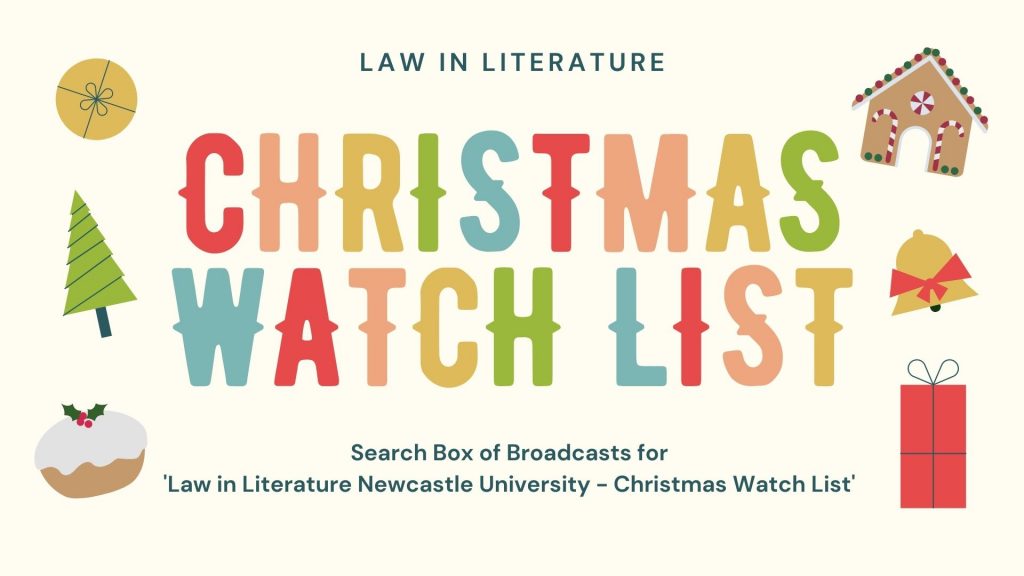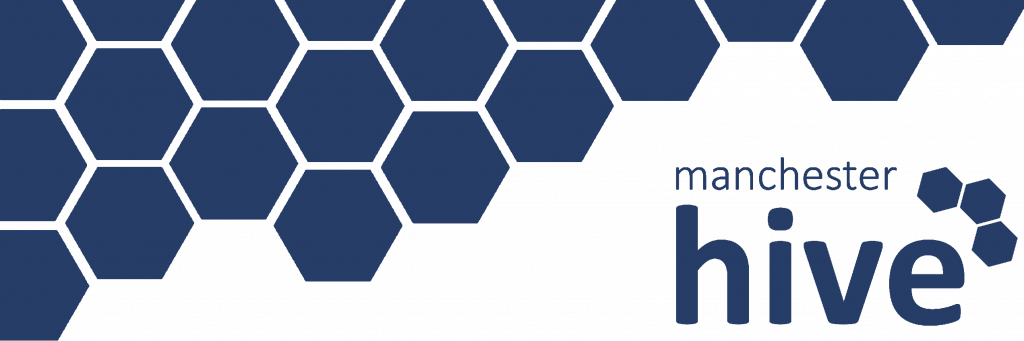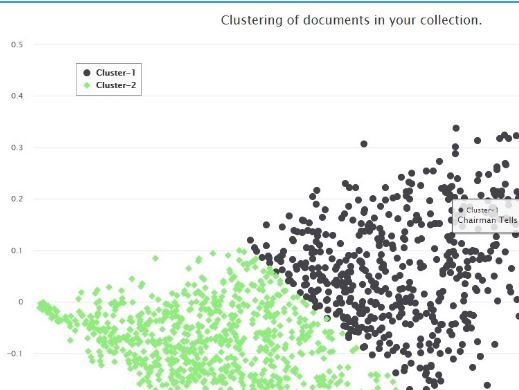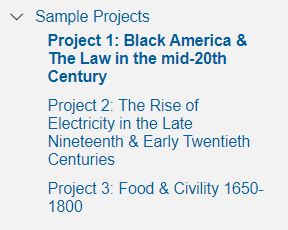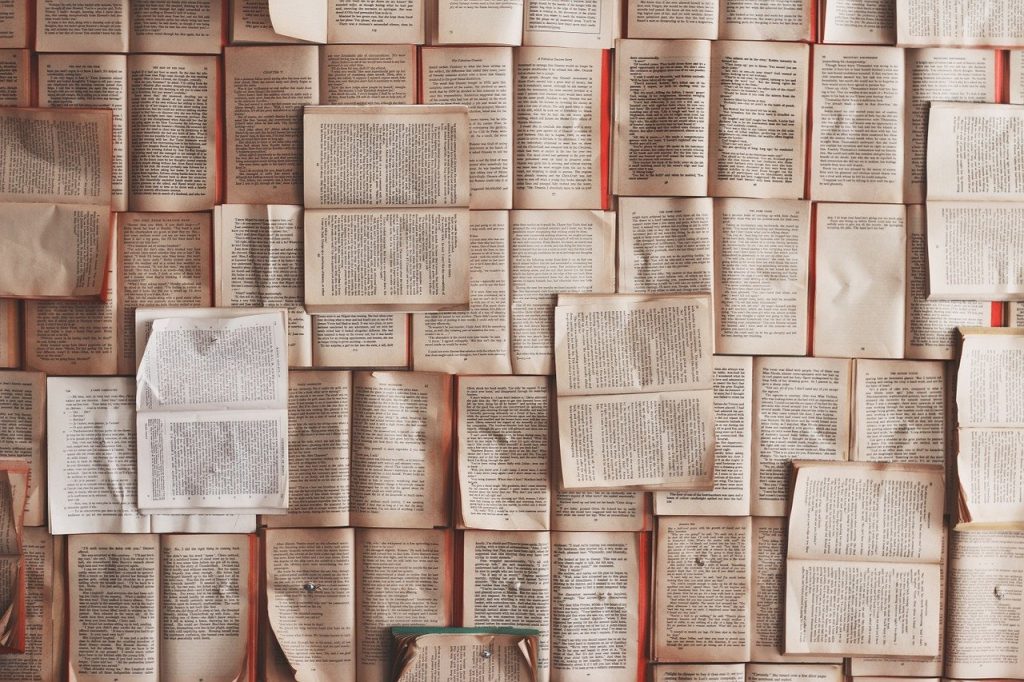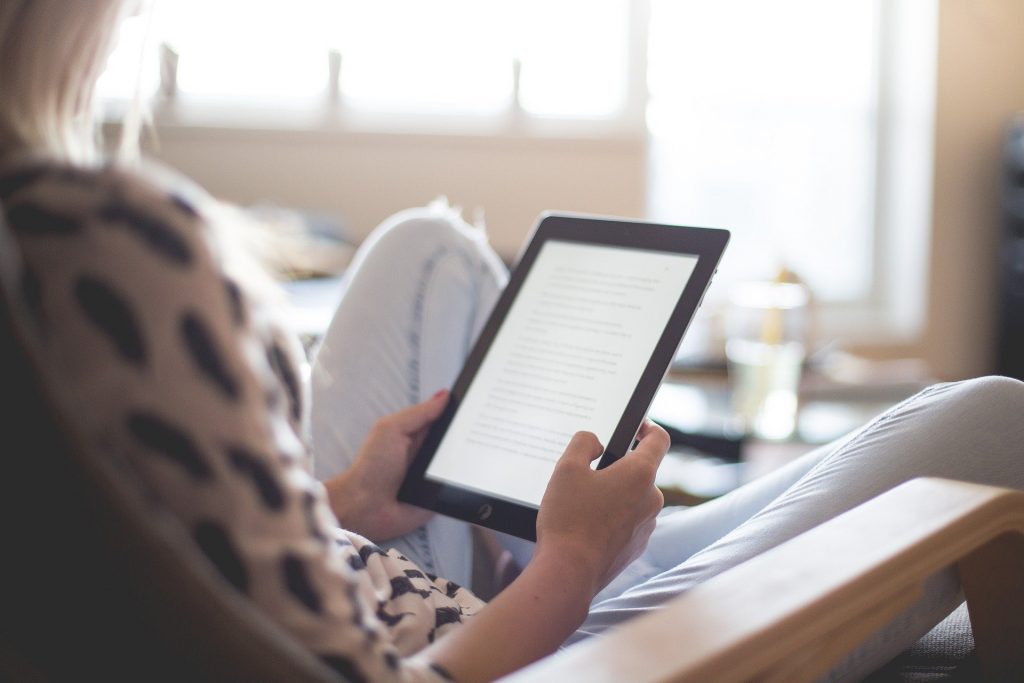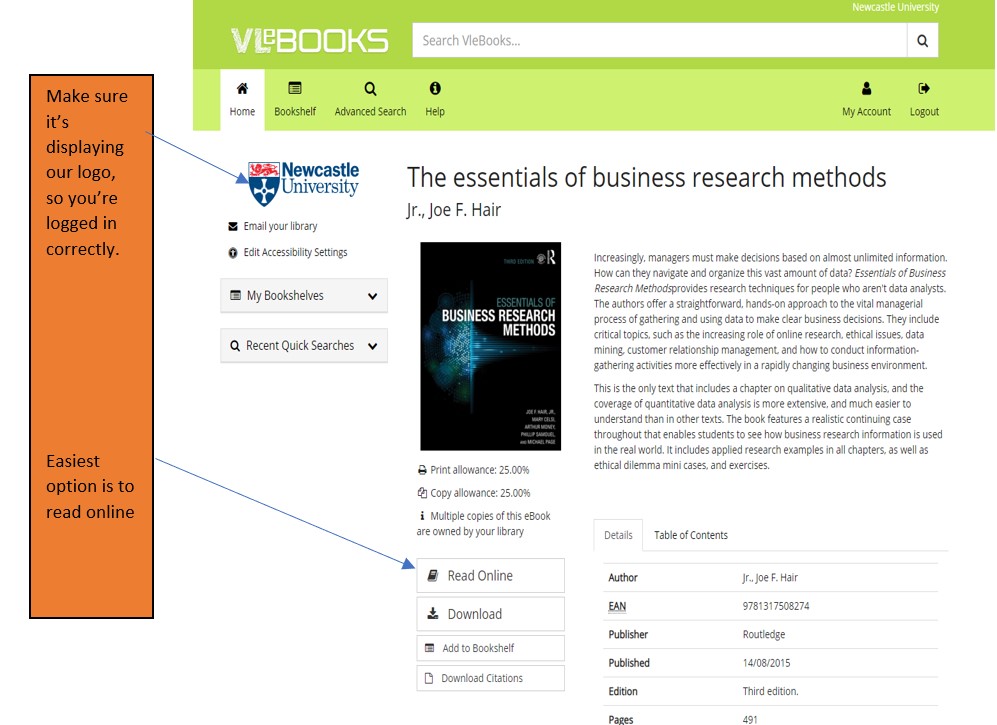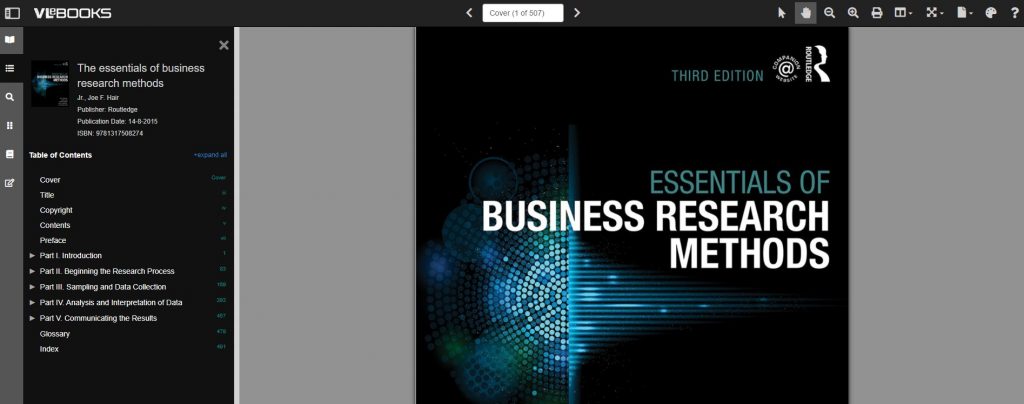The Library has purchased Gale’s Digital Scholar Lab: a digital humanities platform with potential uses for students, researchers and module leaders, whatever your previous experience. It enables you to:
- create and clean customised content sets, using our Gale Primary Sources collections (which include a wide range of historic newspaper, periodical and book archives)
- analyse and interrogate the data, using the Lab’s text analysis and visualisation tools
- manage and share content sets with others.
For those who regularly use digital techniques or methods, you can use the Lab to dramatically reduce the time needed to compile, curate and clean datasets, either using Gale data or locally held data, which can be uploaded into the Lab.
For those interested in teaching using the Lab, it contains a comprehensive Learning Centre that you can use to introduce students to basic and advanced concepts, with worked examples that can form the basis of a lesson plan.
Finally, for those new to digital humanities, and intimidated by thoughts of coding, the Lab provides a way to produce sophisticated, analytical research that requires no coding skill and allows you to make discoveries in archives that would otherwise be impossible.
To help you find out more about Digital Scholar Lab, representatives from Gale will be running two online training sessions for Newcastle University staff and students via Zoom on:
- Monday November 16th, 14.00-15.30 and repeated on
- Thursday November 19th, 10.00-11.30
The session will introduce you to Digital Scholar Lab, and its interface and workflows. It will cover text mining in general, search queries, curating and managing datasets, using analysis tools, and reviewing results. There will be plenty of opportunities for questions.
Any Newcastle University staff and students are welcome: you don’t need any previous knowledge of Digital Scholar Lab. However, if you have previously used Digital Scholar Lab, you may also find the session useful as a refresher, and to find out about recent enhancements.
To book your place on one of the sessions, please fill in our booking form.
If you are interested in more bespoke training (for example, for a specific cohort of students, or at a more advanced level), please contact Lucy Keating, and we’ll discuss with Gale representatives.