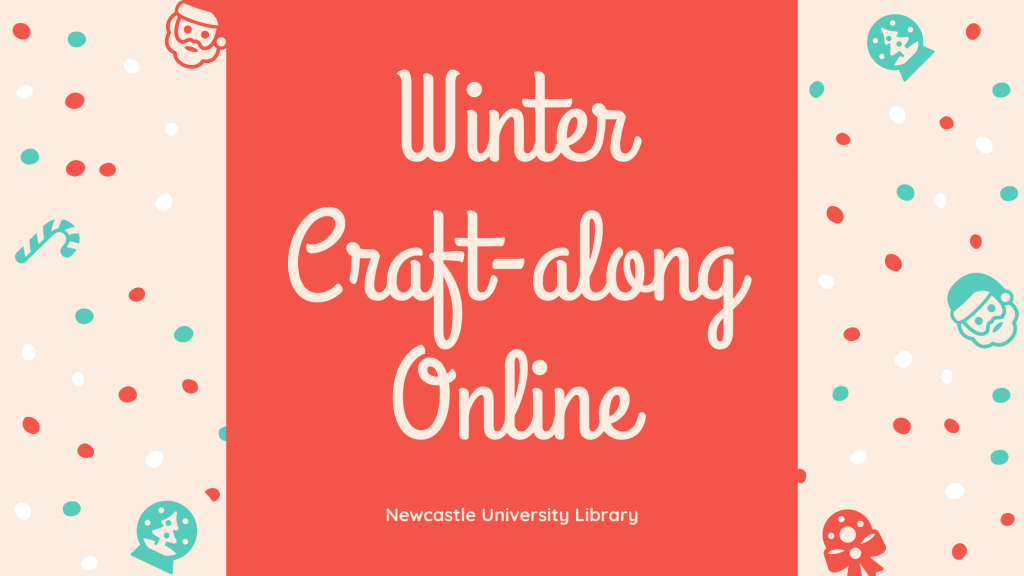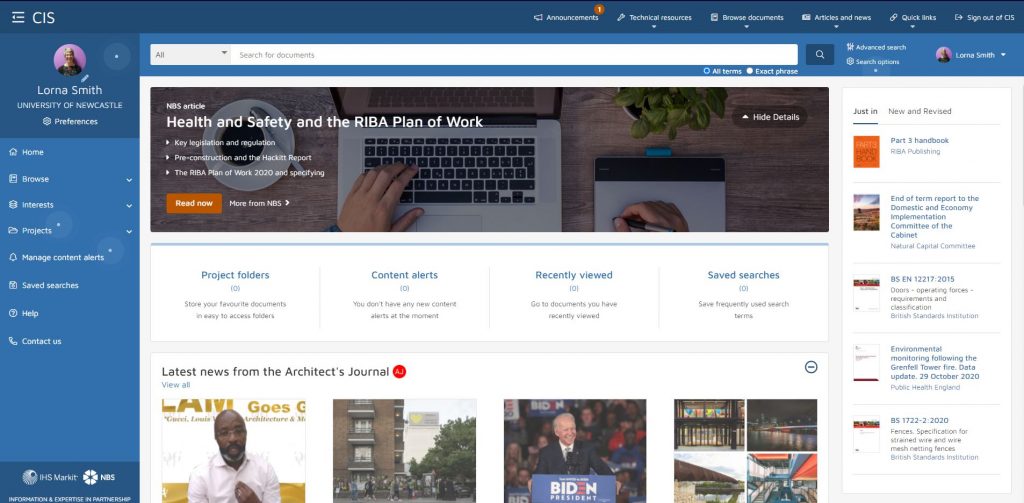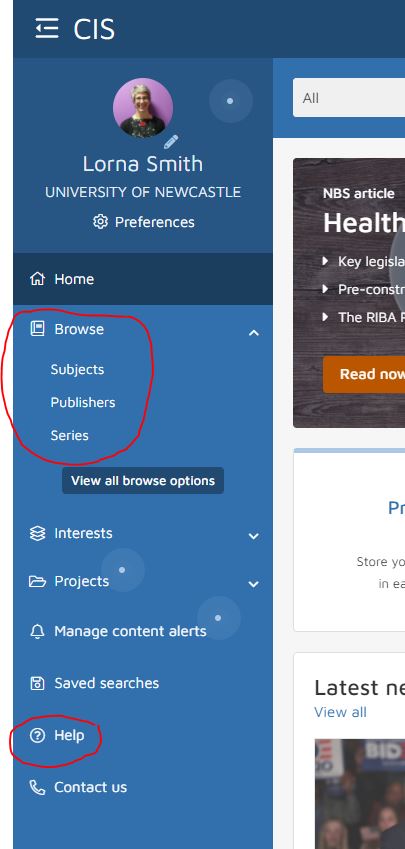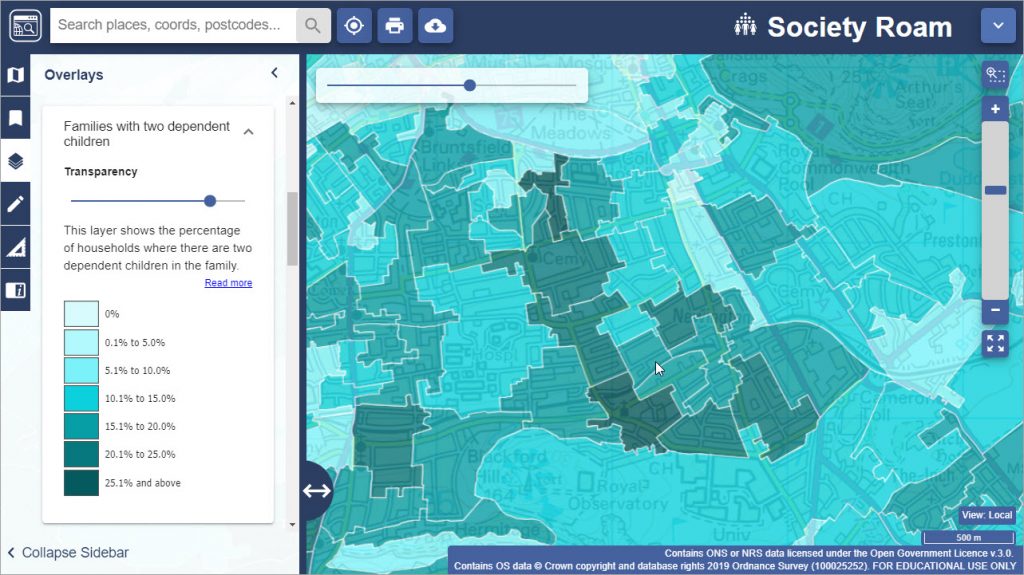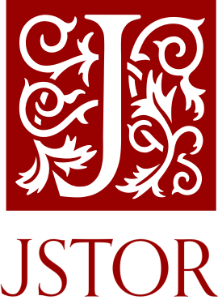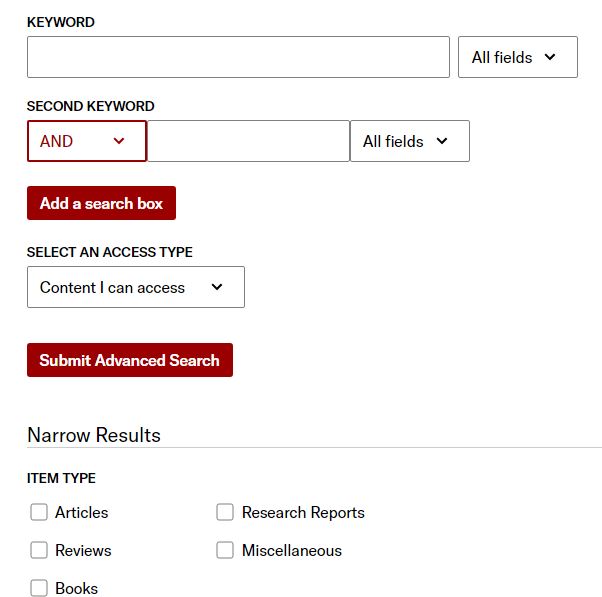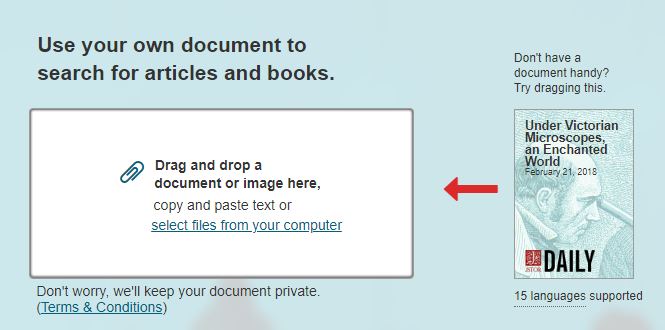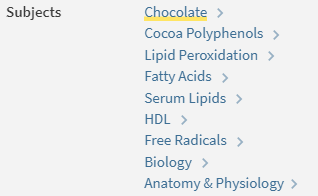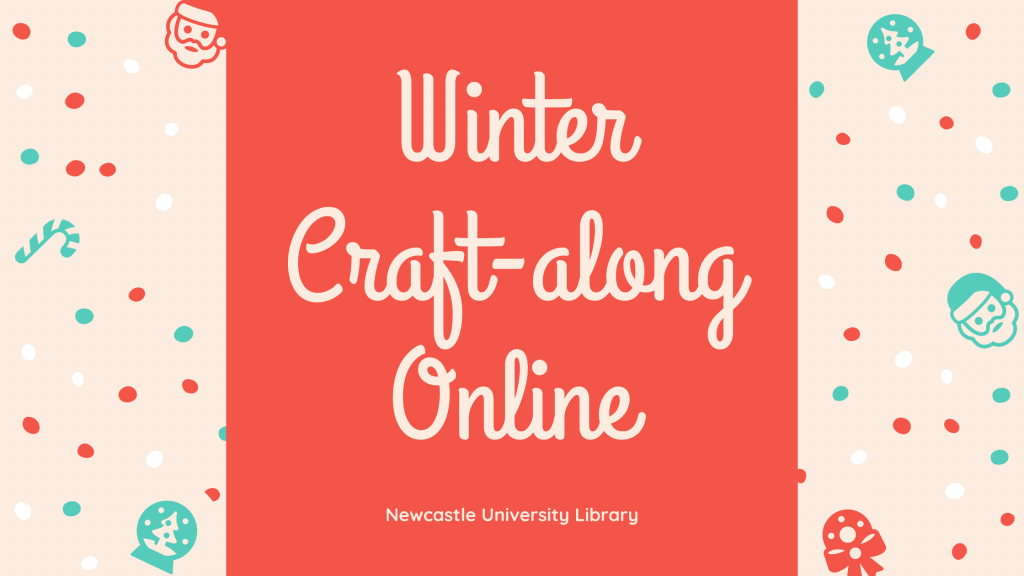
As promised, here is our next instalment of Winter crafts – so glue guns at the ready for some more crafting antics.
As in our previous blog, we are embracing all things sustainable, and challenging you to make your crafts using materials found around the house. This time you will need an old jam jar, a pair of socks and some fruit!
Glass jar lanterns
For this one you will need an old, clean glass jar and some cheap PVA glue (the video says to use Mod Podge, but cheap PVA glue works just as good), tissue paper to decorate your jar and a tea light (real or battery operated). The video shows Christmas trees and snowflakes, but let your imagination run crazy – you could do a snowman, father Christmas, a snowy scene or a nativity. Really easy, but looks so effective, and who doesn’t love tea light lanterns when the nights are dark and cold.
No-sew snowmen
This is where your old (clean!) sock can be turned into a jolly snowman. For this you will need one white sock, some elastic bands or Loom bands, uncooked rice, 4-5 buttons (I bet you have some random buttons kicking about the house?), PVA glue, a bit of scrap ribbon or some wool for his scarf and then some more wool if you would like to make him a pom-pom for his hat. I am definitely going to have a go at making this – so easy, but looks so good.
Dried fruit garlands
I’ve been meaning to have a go at making these for ages, not only do they look good, but I bet it makes your house smell amazing! For this one you will need some citrus fruit – this can be oranges, limes, lemons, or even grapefruit – maybe you have some sitting in your fruit bowl that have seen better days and could be given a new lease of life? You can also use cloves and press them into the slices before you pop them in the oven, to make them smell so good. In the video is says the temperature in Fahrenheit – all of the blog and instructions I have read it just says to set your oven at the lowest temperature available on your oven. Cook low and slow and make sure you turn them over half-way through. You will also need string or twine to string them up. I have seen them on Christmas wreaths and as Christmas tree decoration – have a play and see what you can make with them.
Share the Joy
We would love to see your crafts, so why don’t you share a photo and tag us in Twitter, Instagram or Facebook, and use the hashtag #NULWinterCrafts2020.
Look out for our final blog with a couple more crafts for you to try and inspiration from our Library staff.