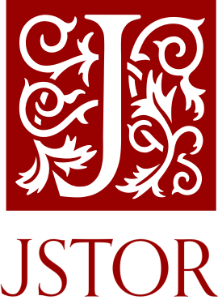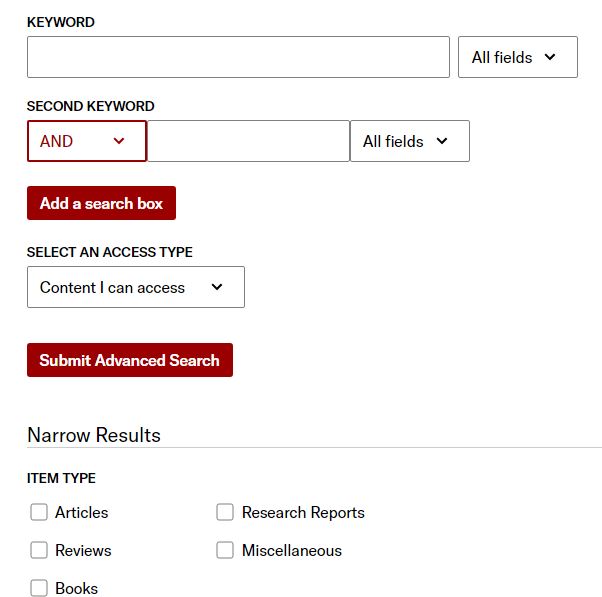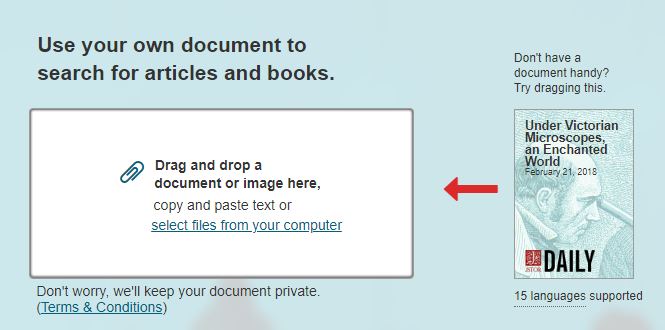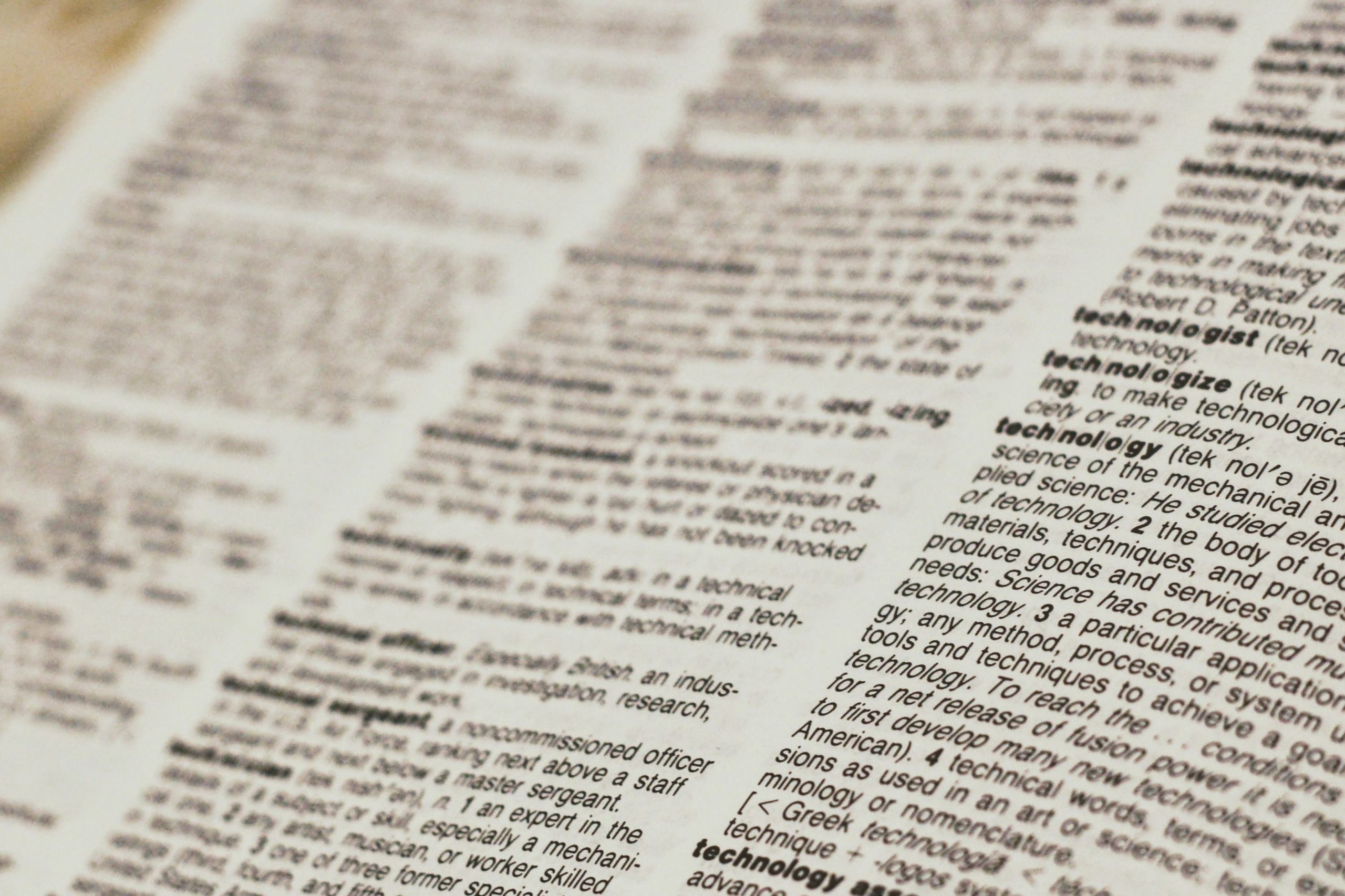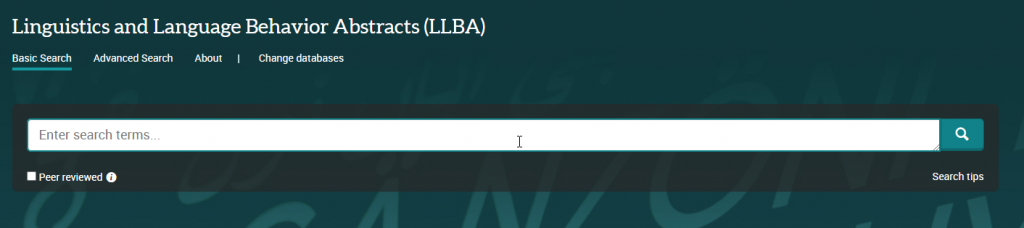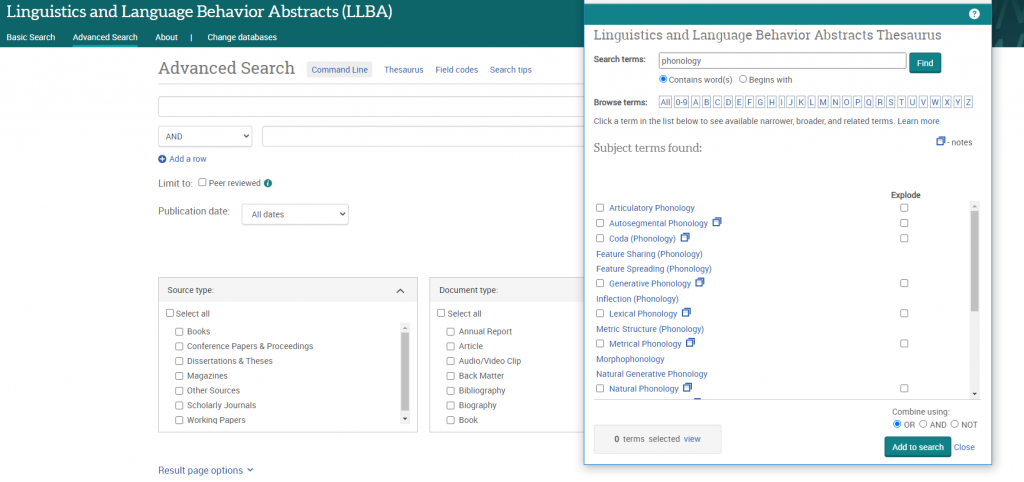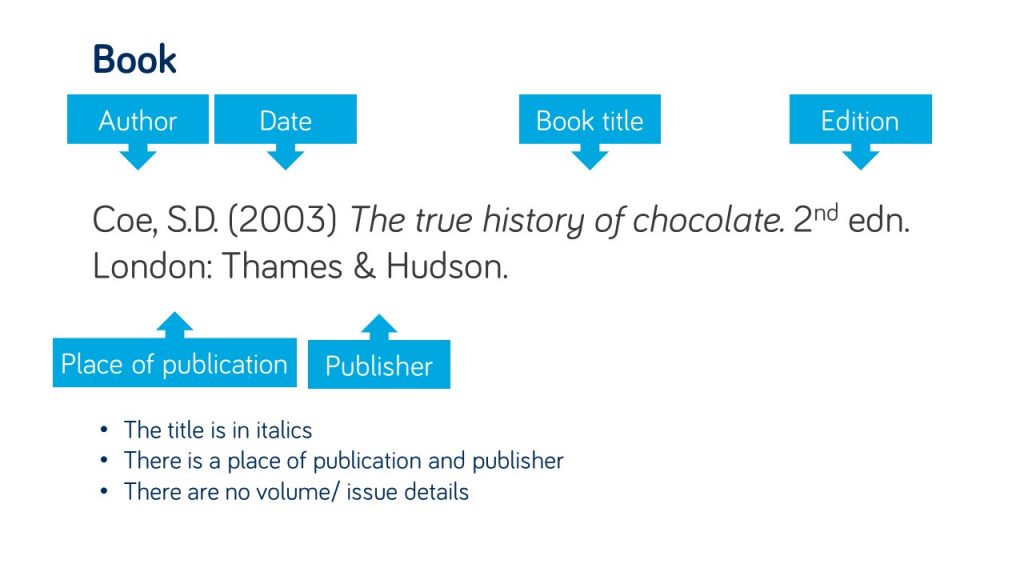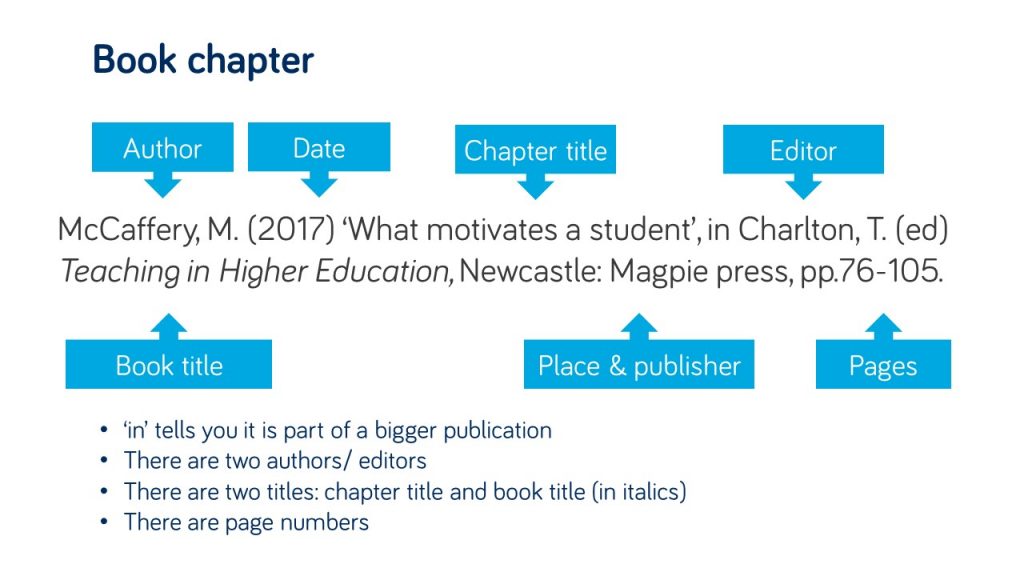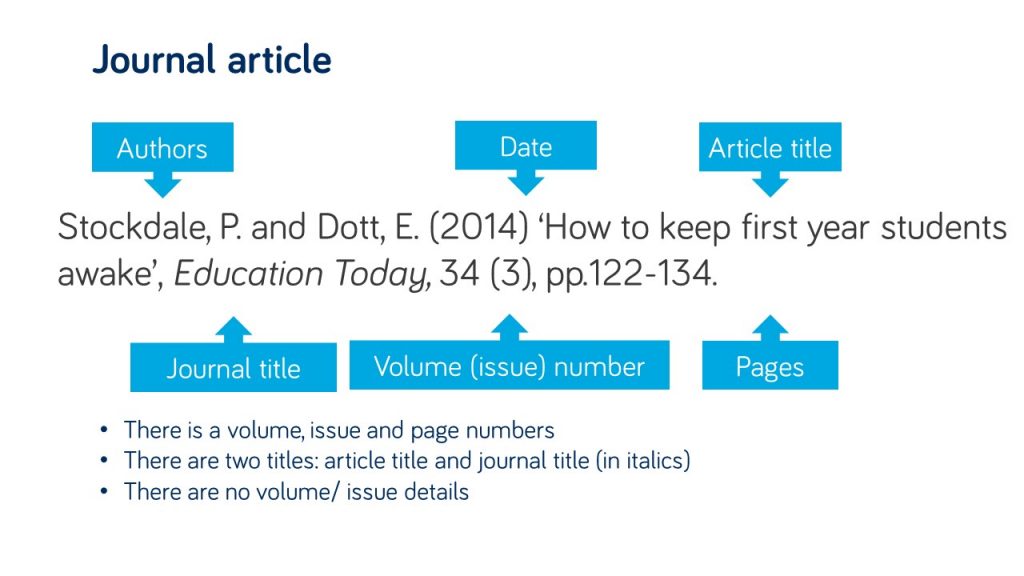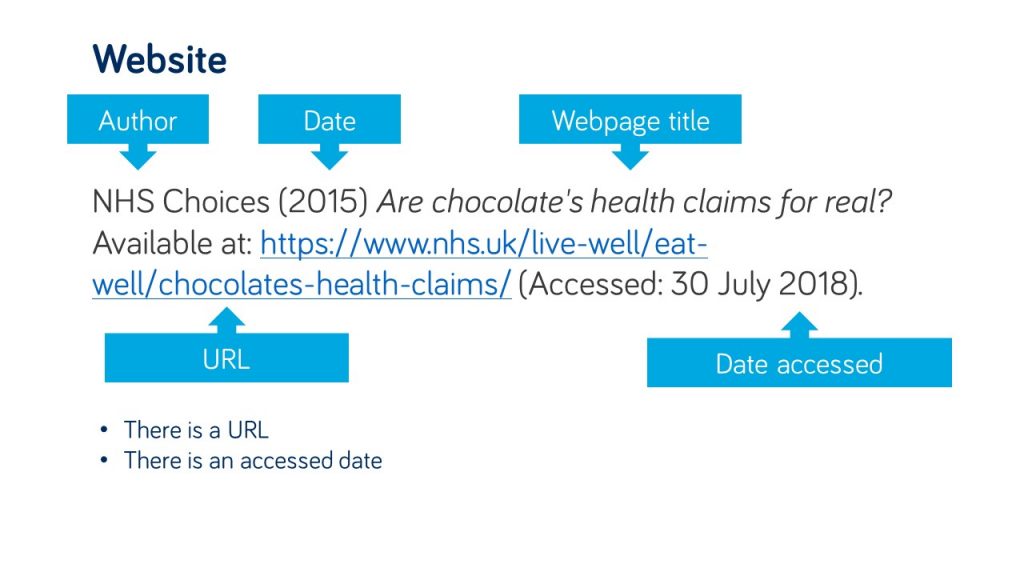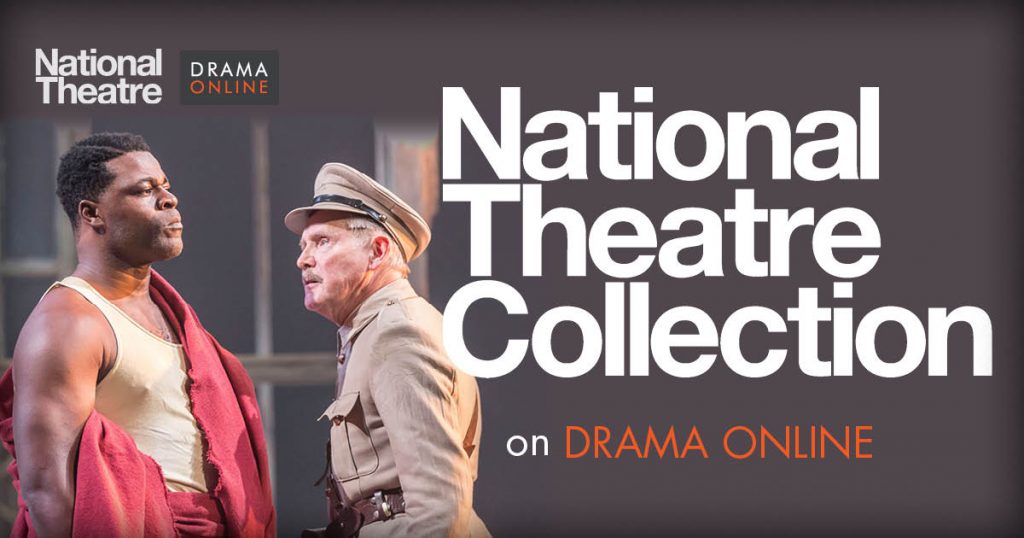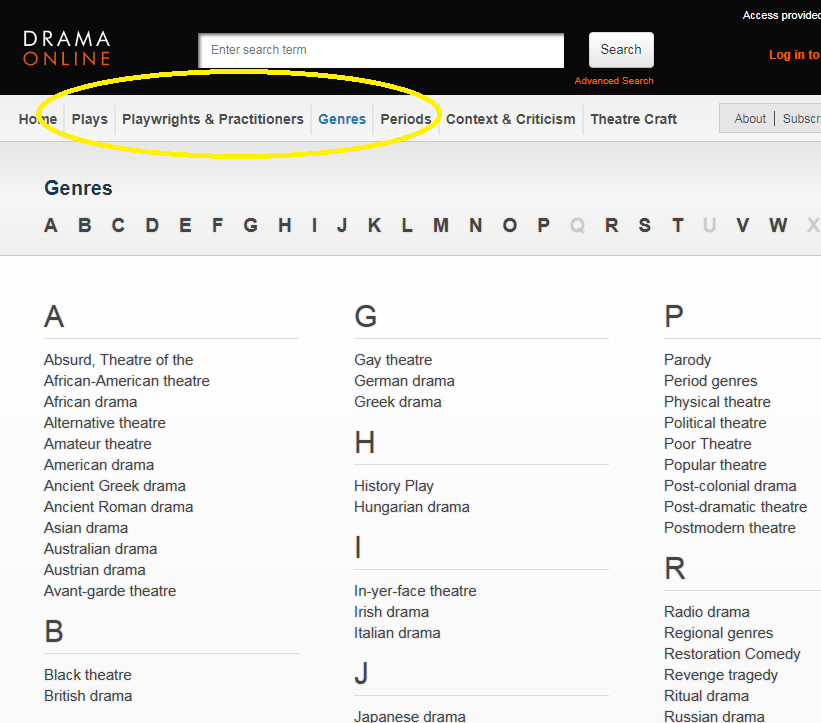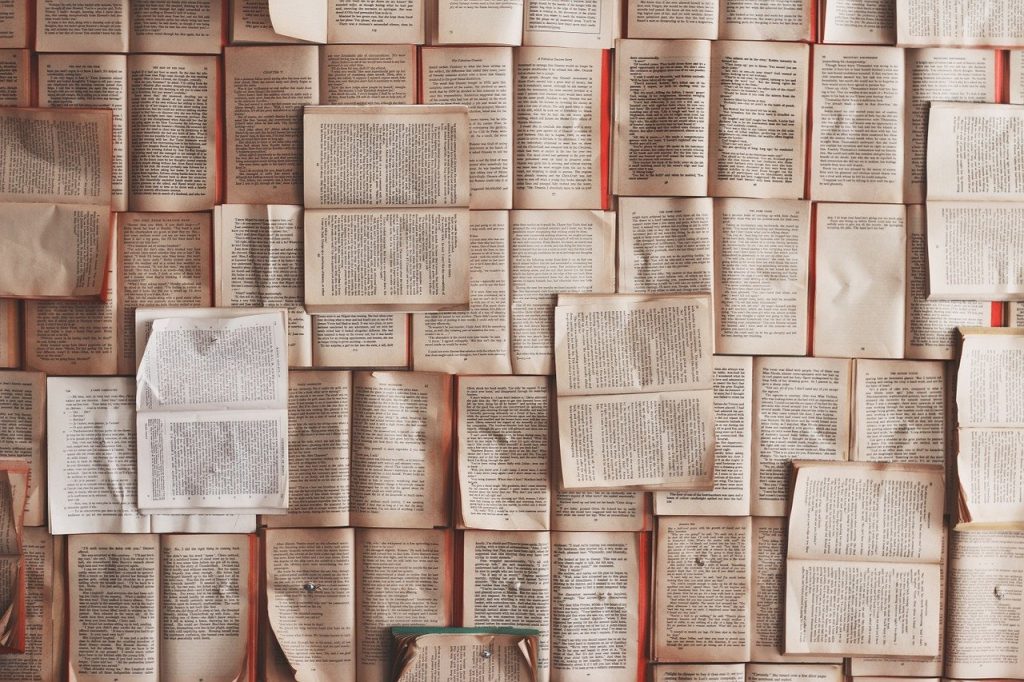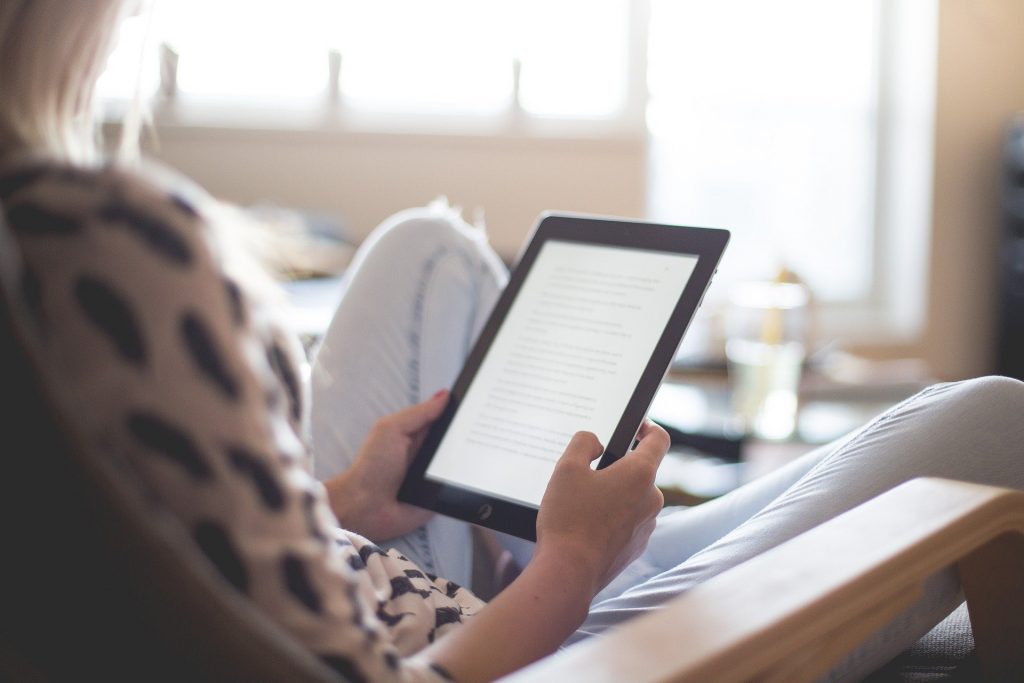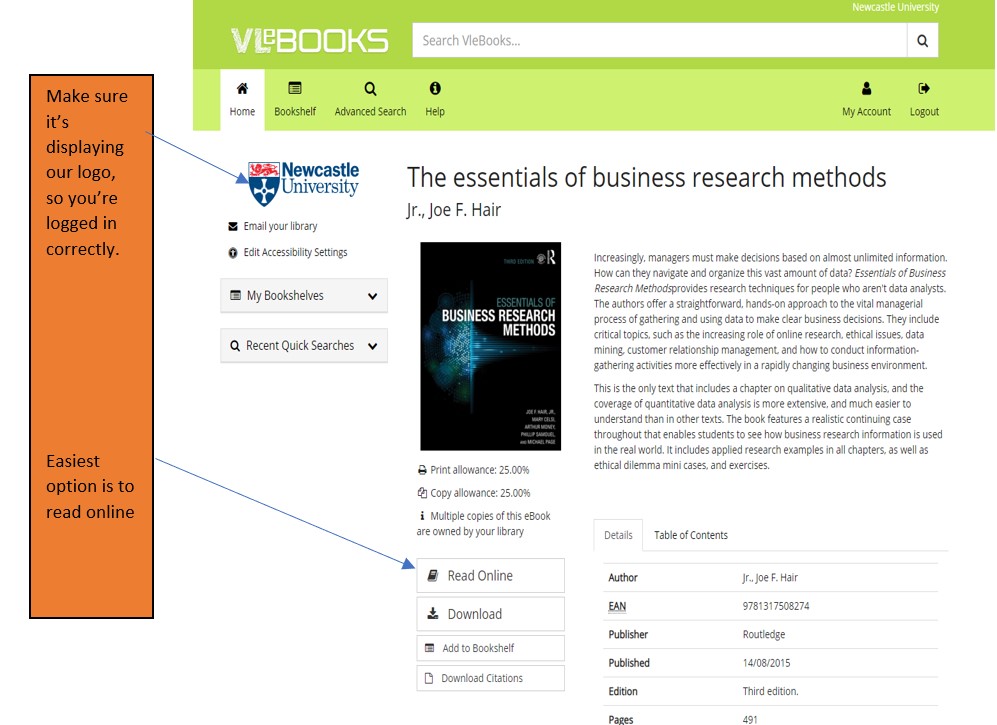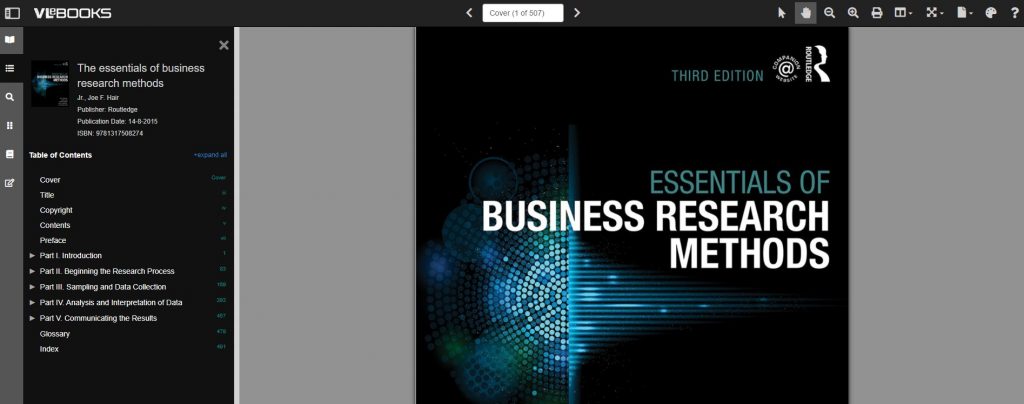I actually enjoy a good conspiracy theory, and they often make for great film or TV tropes. Do you remember the end clip of Indiana Jones and the Raiders of the Lost Ark where the American government are storing the Ark of the Covenant in a huge warehouse? Do you think this is true? Might governments be hiding top secret things from us in massive, unknown warehouses? I like to jest that I believe this is real.
However, it wasn’t until recently that I realised how dangerous really believing in conspiracy theories can be. Watching the storming of Capital Hill in Washington DC back in January this year, opened my eyes to how conspiracy theories could take hold and potentially endanger lives.
Like fake news, conspiracy theories have been around for a very, very, very long time. Here’s some that you might recognise:
- The assassination of JFK
- Area 51 and aliens
- Moon landing was faked
- 9/11 cover-up
- The Illuminati
- Paul is dead
- Elvis lives
Most recently, you may have spotted some of the dangerous conspiracy theories rising up around the Covid-19 pandemic.
Do you believe in conspiracy theories? Do you know anyone that really believes in them? Have you ever found it hard to talk to them about what they believe? In light of the conspiracy theories surrounding Covid-19, The European Commission have created 10 useful infographics to help people be aware of conspiracy theories, how they spread, the dangers of them, how to talk to people who do believe in them, and (like fake news), how you should think twice before sharing them online:
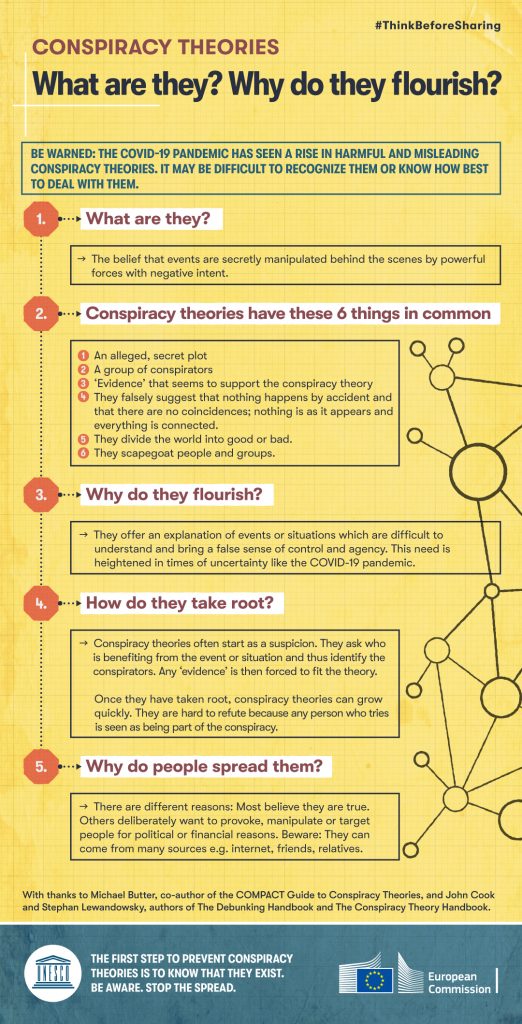
I found it particularly interesting to learn that it is basic human nature to question reality in periods of uncertainty/change/major incidents (such as the pandemic, 9/11, shootings of presidents etc.), hence this is often when conspiracy theories take off.
You’ll find these infographics on our Fake New Guide , along with other new content including links to some excellent videos and articles. Be sure to take our poll to share your favourite conspiracy theory movie too!
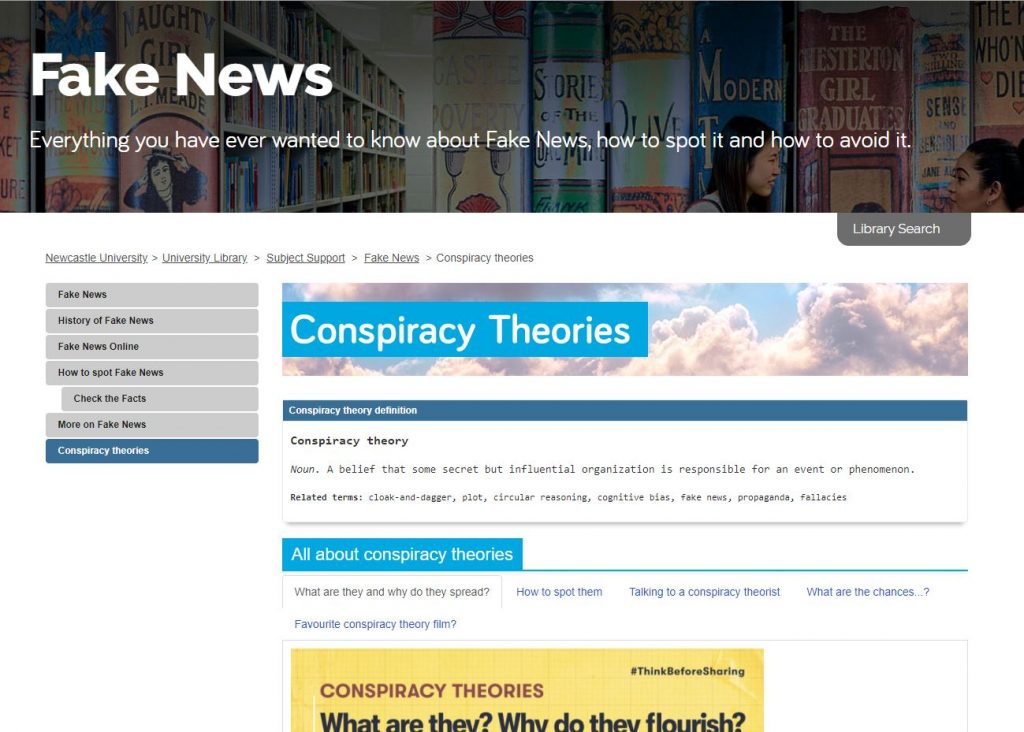
As a University student, it’s important for you to be aware of conspiracy theories; to know of the dangers they pose, to check your own beliefs and to be careful of what you share online. Use these resources to learn more and always remember, the truth is out there…