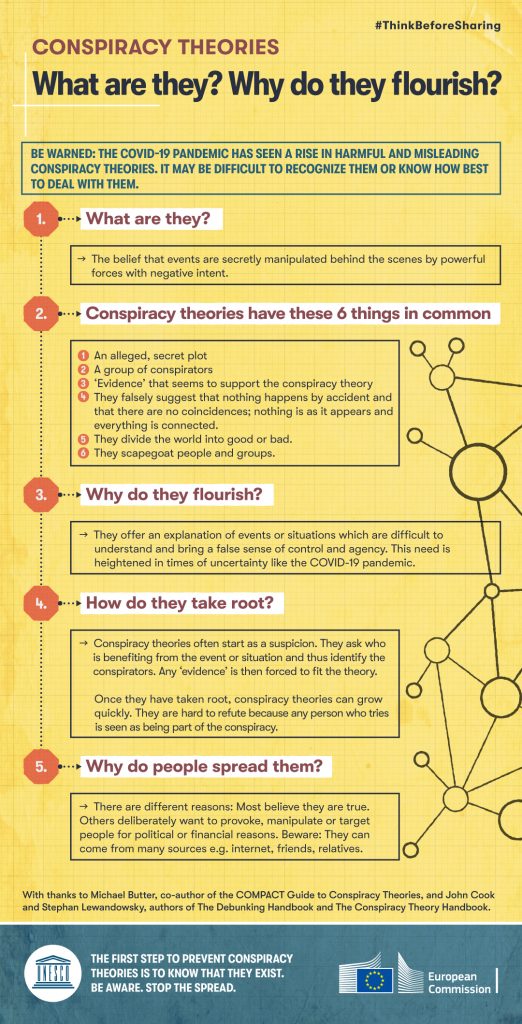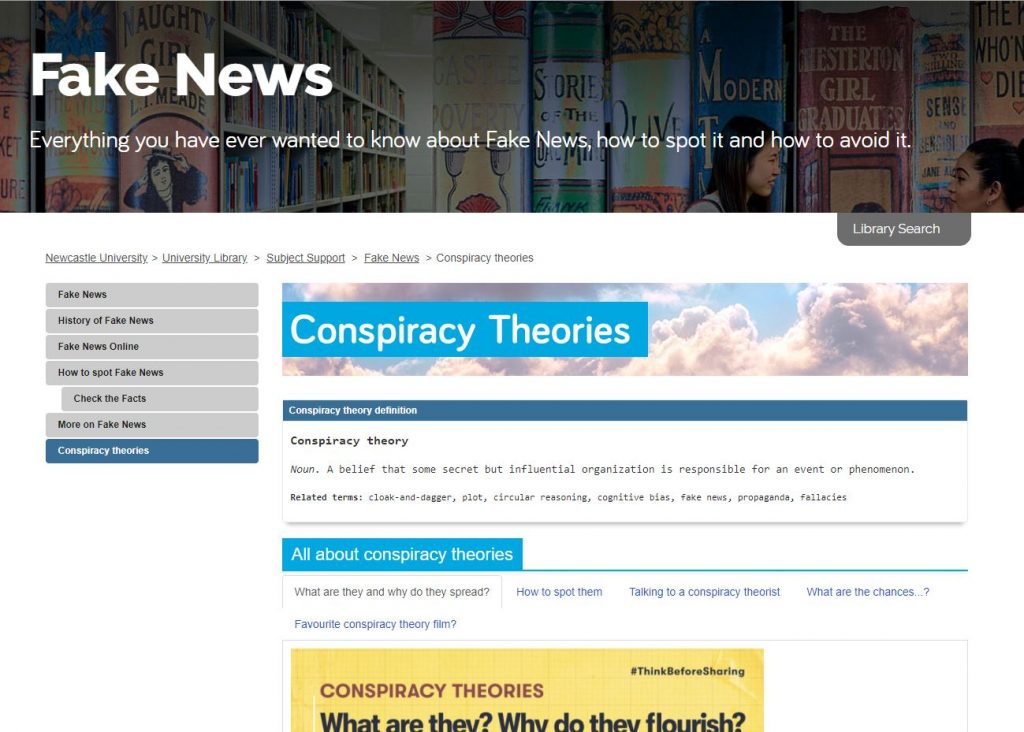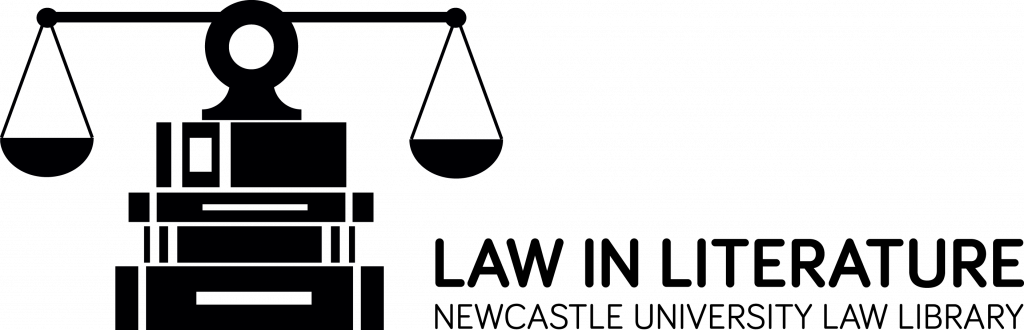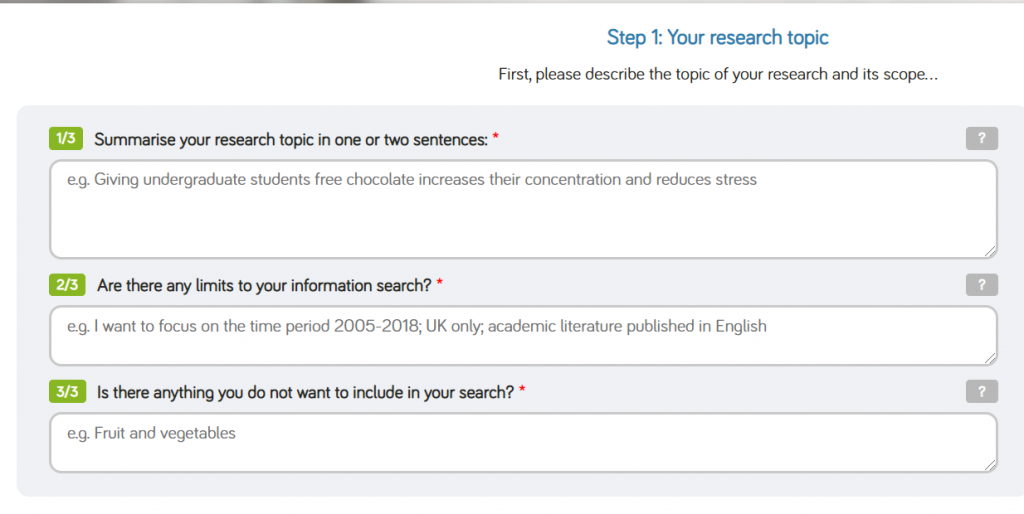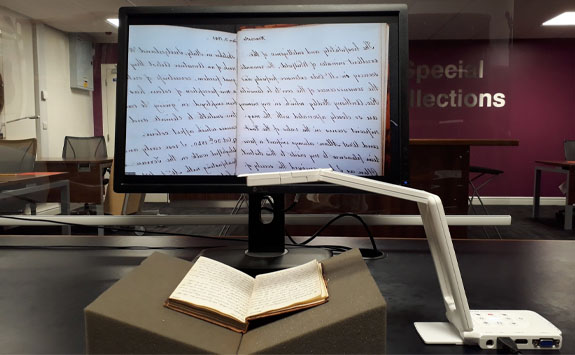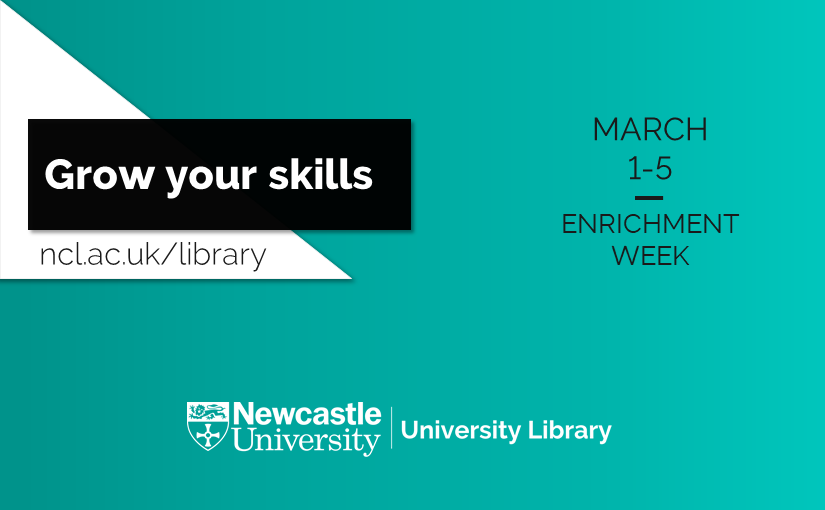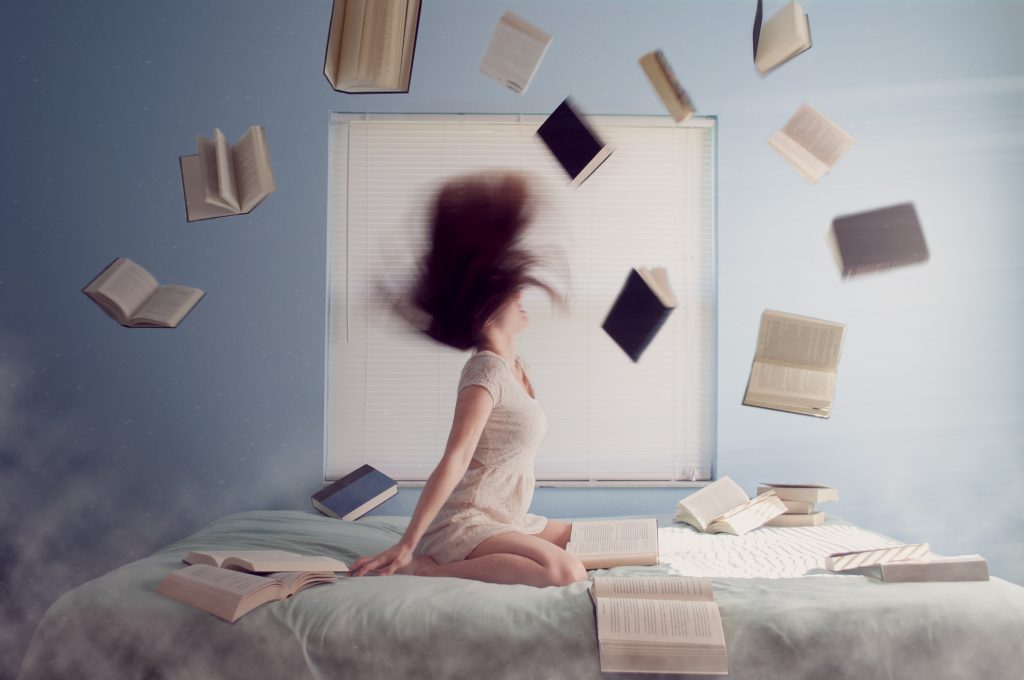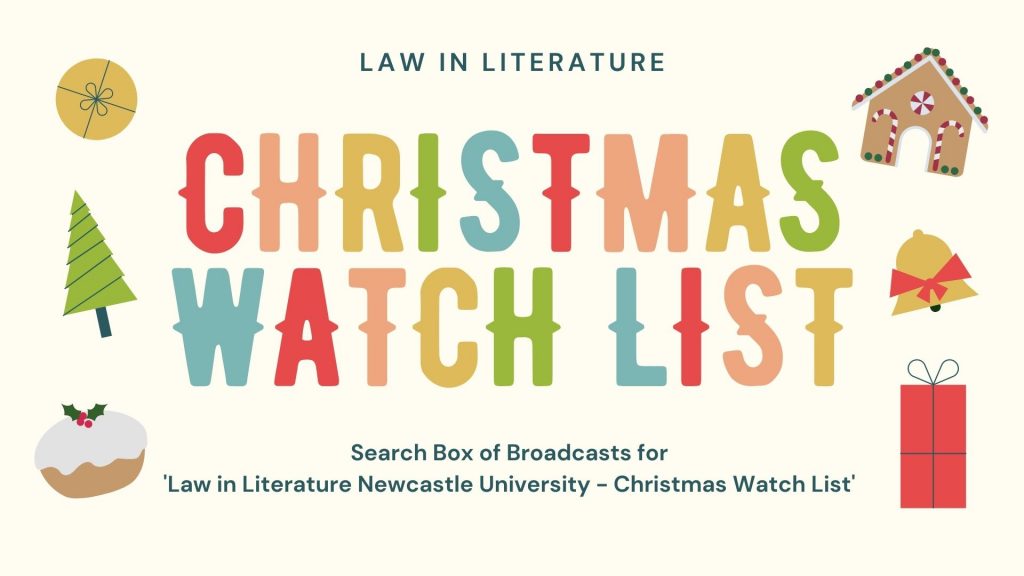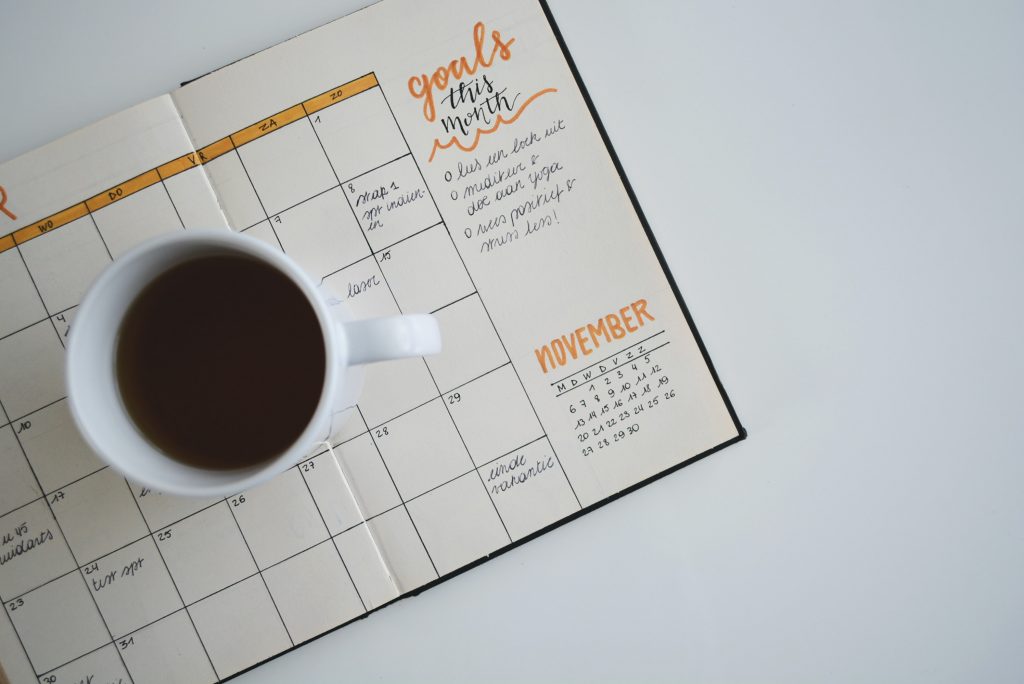
Everyone has goals, be that for lifestyle, health, work or study. These goals give you focus, generate new habits and keep you moving forward in life. However, life is tough, particularly at the moment, so the thought of setting goals can sometimes feel overwhelming. This post will take you through how creating an action plan will help you clarify your goal journey; exploring what your goal is and why you’re setting it, what it will take to achieve, and how you will motivate yourself to reach your destination.
The examples we will focus on will be for study goals, however you can apply this method of goal setting to any aspect of your life.
1. Start with reflection
Before embarking on your shiny new goals, take some time to reflect on your previous goals. Which goals have you successfully achieved? Why were they a success? Is there anything you would do differently this time? Is there a common theme in the goals that you didn’t achieve, such as a lack of purpose?
Ask yourself ‘why’ you are setting this new goal, doing so will help you stay focused and give you meaning and purpose for this potentially challenging journey that you are embarking on.
2. Make them SMART
Your goals need to be SMART:
- Specific – a specific and focused goal to allow for effective planning
- Measurable – how will you measure the success of your goal?
- Achievable – a goal that you will realistically accomplish within a time frame
- Relevant – a goal that is important and benefits you
- Time bound – a goal that has a realistic deadline
What is your goal and how can you make it SMART?
EXAMPLE: Your goal is to hand in your dissertation early this summer. This goal, as it is, may feel daunting and unachievable, so how can we make it SMART?
- Specific – You want to hand in your dissertation two weeks early because you are going on holiday.
- Measurable – You will set measurable targets daily/weekly, such as X amount of words written by X.
- Achievable – You have 10 weeks to complete your goal, so you feel it is very attainable if you plan your time carefully (if you only had 2 weeks, you might want to reconsider your goal).
- Relevant – This goal is very relevant as you need to do well in your dissertation so you can pass your degree, but you also need to complete it early so you can go on your booked holiday.
- Time bound – You have a clear ideal deadline of two weeks before hand-in.
Use our Goal Setting Template to get you started on your SMART goal:
3. Put your goal into action
An action plan is a flexible checklist or document for the steps or tasks that you need to complete in order to successfully achieve the goal(s) you have set yourself.
This could be written in a notebook, diary or using the Action Plan Template we have created that you can print off and use. It’s important that you get out your pen and actually write your goals down on paper. Research has shown that this will engage the left-hand, logical, side of the brain – basically telling your brain that you mean business!
Use our Action Plan Template to put your SMART goal(s) into action:
4. Plan for obstacles
There are always going to be challenges and events that may disrupt your goal, but instead of letting that obstacle derail you, plan for it.
Look at your study goal and identify what the obstacle(s) will be.
EXAMPLE: You want to submit your dissertation in early, but there’s a big family birthday coming up and a Uni field trip planned. So, get your action plan out and make sure these events are accounted for and plan your studies around them.
5. Check it off
There is nothing more satisfying in life (well apart from popping bubble wrap) than crossing or checking items off a to-do list – it’s that sense of accomplishment, feeling like you are finally getting there, which in turn reduces stress. So remember to break down your goal into small attainable actions and checklists, and for big projects, such as a dissertation or research project, you might have multiple checklists on the go. Just think of the satisfaction you will feel when it’s all done!
6. Reward yourself
This a very personal aspect of goal setting, but an important one.
To boost your motivation we recommend that you choose a reward for all your successful hard work, but select something that’s in relation to the size of the goal – maybe a piece of cake for getting a First Class degree is a bit out of proportion! Add this reward to your action plan and remind yourself of your incentive on a regular basis. It will keep you motivated when you feel like giving up.
EXAMPLE: If you hand-in your dissertation early you will treat yourself to a night out with your friends before you go on holiday.
7. A bit more reflection
You made this goal for a reason – it’s something that you really, REALLY want to achieve, so if your plan isn’t working, change it! Take some time to reflect on what’s working or not working in your action plan, be that daily, weekly, or monthly. Consider – How are you progressing? What changes can you make to bring you closer to your goals? It hard to keep on track when you feel like you aren’t getting anywhere, so are there any quick wins to give you a sense of accomplishment?
EXAMPLE: It’s late at night, you’re tired and struggling to write your dissertation conclusion. Your self-given deadline is in a days time and you are starting to doubt that your goal is achievable – maybe you need to postpone the holiday?
What you need to do is pivot your method – this isn’t working, so what can you change to still achieve your goal? Maybe leave the conclusion for the morning when you feel more awake, but spend the next hour focusing on your reference list so you can tick that off your action plan instead.
Final thoughts
Your SMART goals can be about anything and should be quite simple to plan. There’s lots of help online on using SMART goals, but working your way through the acronym for your particular goal is an excellent start. Don’t forget to use our Goal Setting Template and our Action Plan Template to help keep your goals manageable and reduce that feeling of overwhelm with your studies.
- Explore our Academic Skills Kit website for more study skills help and tips
- Goal Setting Template
- Action Plan Template
P.S. I had to set myself a SMART goal for writing this blog post and my reward was a very tasty lunch ❤