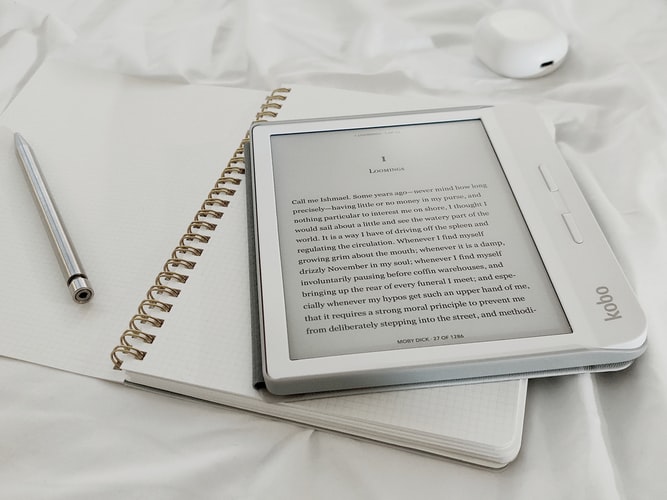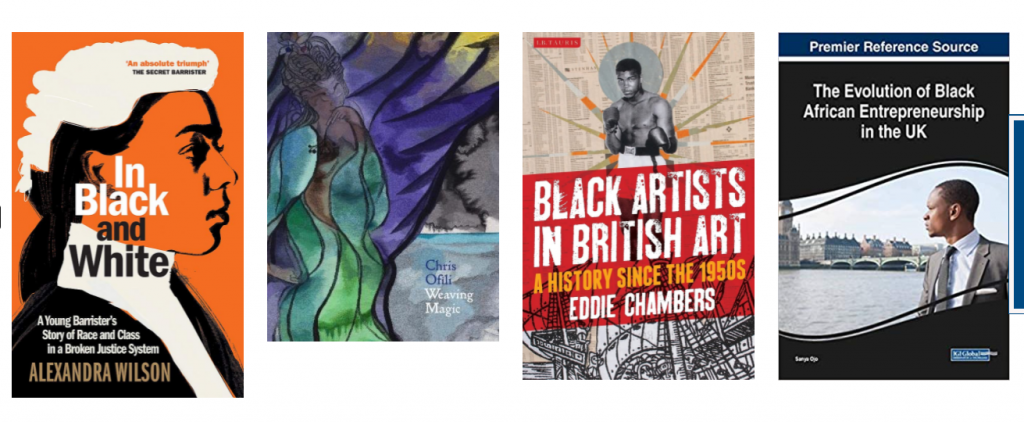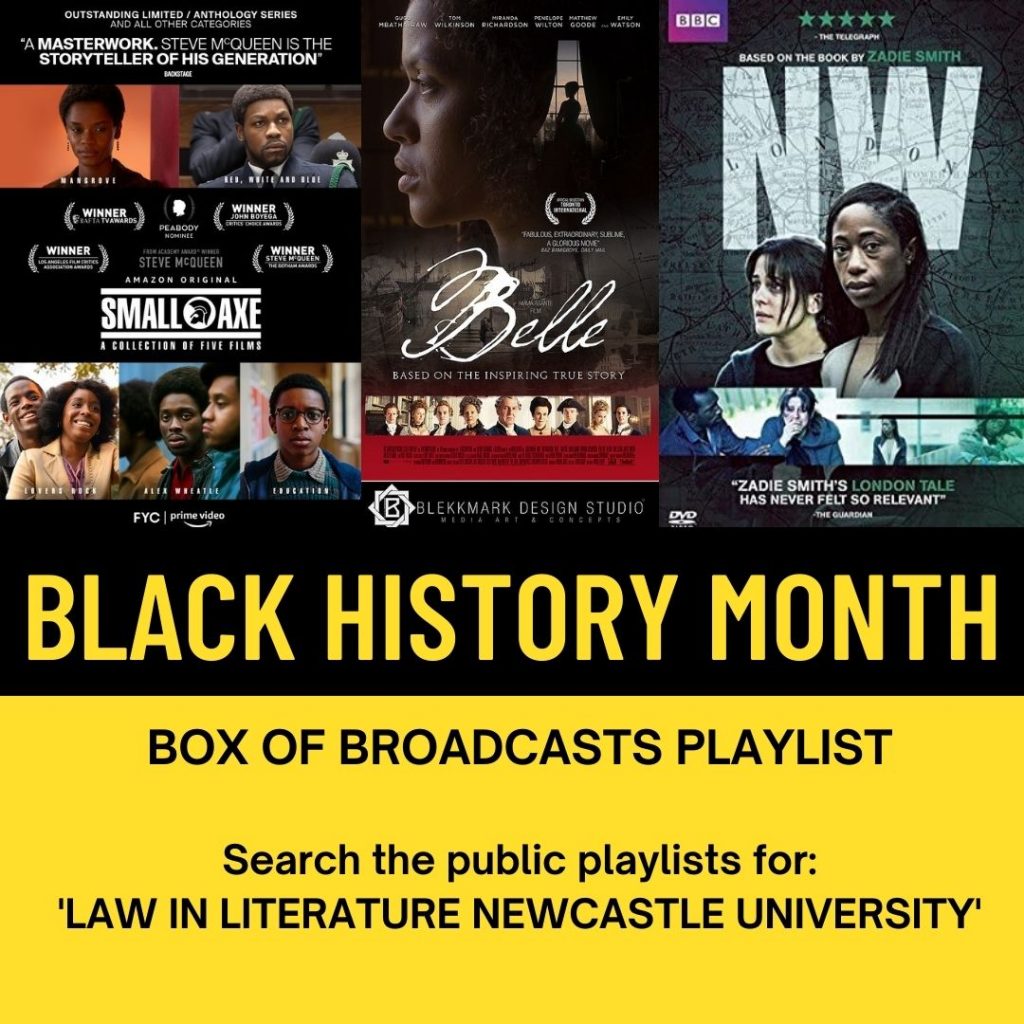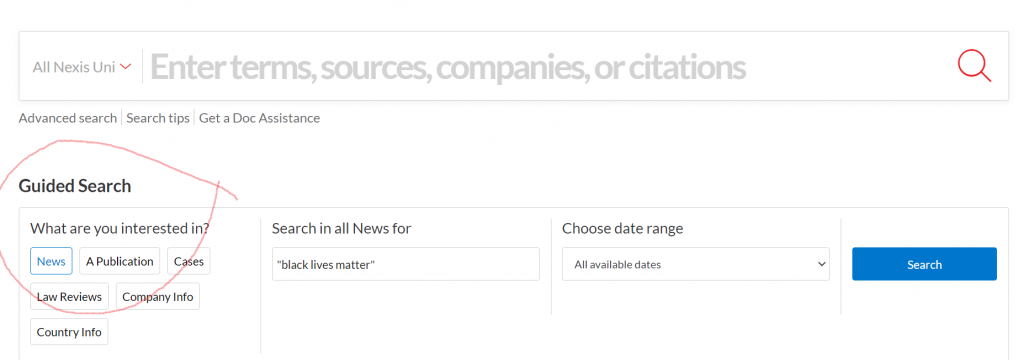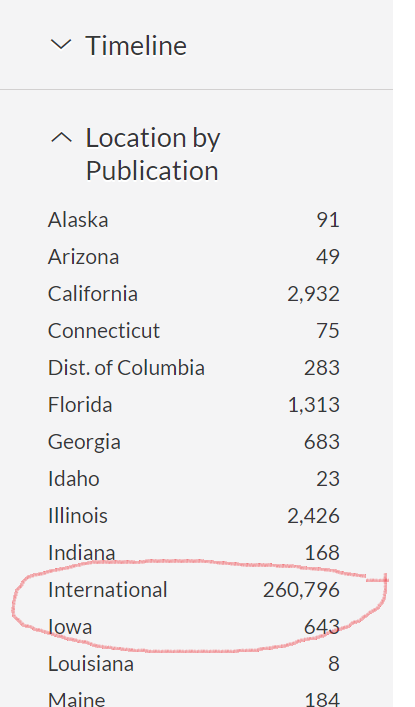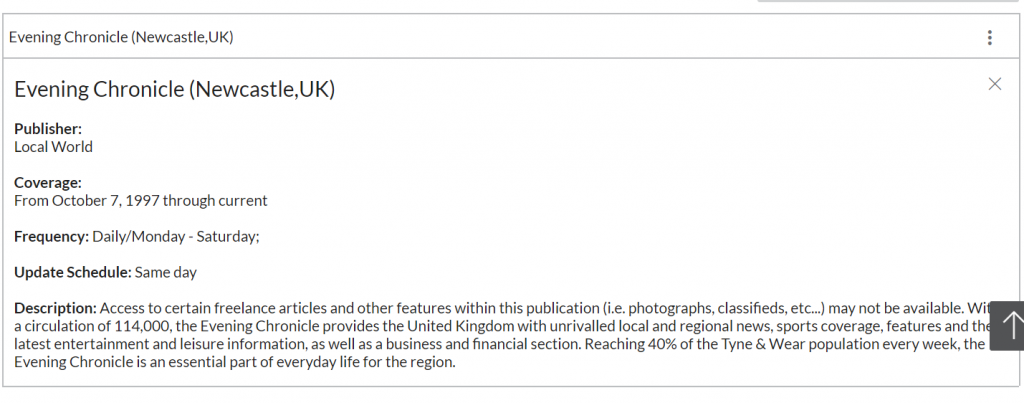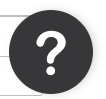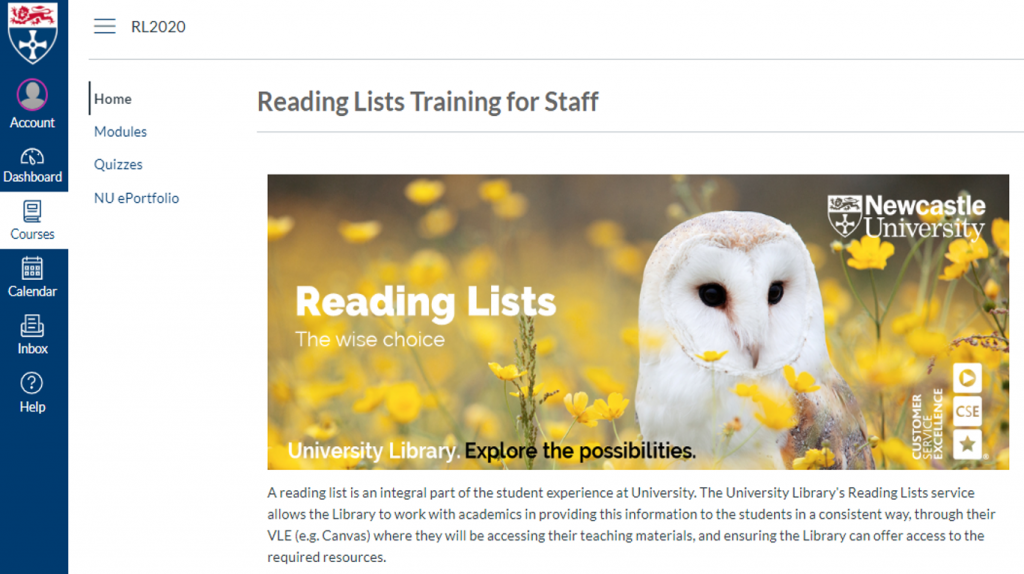The University may be closed for the Christmas period but if you are studying, writing assignments or revising, library resources and help are always available. We may not be in the building, but the library team can help you with your semester 2 preparation.
Use your Library Subject Guide
If you are not sure which resources are best to use for your subject or what you can access off-campus, visit your Subject Guide . The guides bring together links and help for the specialist information sources in your discipline.
Visit the Library over the vacation
The Philip Robinson Library building will be open for the majority of the Winter break (Friday 24th December 2021 – Monday 3rd January 2022) but is closed on Christmas Day (Saturday 25th December) and New Year’s Day (Saturday 1st January). All other library buildings will be closed for the entire Winter break. If you need access to books and journals, or a quiet place to study, all you will need is to book your study space online and to bring your University smartcard to enter the building. Visit the website for the Library vacation opening hours. Please remember that it is currently mandatory to wear a face covering when moving around indoors in all university buildings (free masks are available at the Library Welcome Desk).
Have a question? Check the FAQs
We have an extensive database of frequently asked questions available on the Library website. You can search by keyword or browse by topic area and find answers to the most common questions. So whether you want to know how to access newspapers from the Library, how to book study space or get help with EndNote, check the FAQs to see if we have already answered your question.
Contact Library Help
If you need help or have a question, use Library Help to get in touch with us. You can live chat with a librarian outside of the University to get immediate answers, or send us a message and we will get back to you when the University reopens.
So remember, you can access all of our online resources, journals and e-books from the Library website and we will be back in the Library on Tuesday 4th January 2022. Enjoy the festive season!