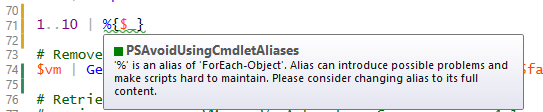In a previous post entitled Why we use Git, I said this:
When something is checked in to Git, we have VSTS set up to automatically trigger tests on everything. For example, as a bare minimum any PowerShell code needs to pass the PowerShell Script Analyser tests, and we are writing unit tests for specific PowerShell functions using Pester. If any of these fail, we don’t merge the changes into the Master code branch for production use.
Which is really useful, because we don’t want to always have to remember to run PowerShell Script Analyser* against our scripts. When there’s something that you always want to just have happen, it’s best to make it an automatic part of the workflow.
The trouble with this though, is that when you’ve got a number of people checking in their code, someone can push an update into the repo which fails a test, and nobody is going to be able to deploy any of their changes until that failure is fixed, either by the original contributer or someone else. That might be fair enough for something complicated that has dependencies that are only picked up by integration tests, but it’s somewhat annoying when it’s just a PSSA rule telling you that you shouldn’t use an alias, or some other style issue that isn’t really breaking anything.
So the responsible, neighbourly thing to do is to only check in code that you’ve already tested. For PSSA there are a couple of ways we do this. The first is using ISESteroids. This isn’t a free option, so only those of us that spend a lot of time in the PowerShell ISE have a license for this. ISESteroids is probably worthy of another post, but one of its many features will display any PSSA rule violations in the script editor as you’re writing your PowerShell code.
The other method is completely free, using GitHooks. You can use GitHooks to do all sorts of things, but I’ve got one set up to run PSSA prior to commit. This means that any files that Git is monitoring, will have this action taken on them before it commits changes.
To do this, you need to create a folder called “hooks” inside your .git folder. Inside that, I’ve got a file called “pre-commit” (no extension) which contains this:
#!/bin/sh
echo
exec powershell.exe -ExecutionPolicy Bypass -File ‘.\.git\hooks\pre-commit-hook.ps1’
exit
That pre-commit-hook.ps1 file, contains this:
#pre-commit-hook.ps1
Write-Output ‘Starting Script Analyzer’
try {
$results = Invoke-ScriptAnalyzer -Path . -Recurse
$results
}
catch {
Write-Error -Message $_
exit 1
}
if ($results.Count -gt 0) {
Write-Error “Analysis of your code threw $($results.Count) warnings or errors. Please go back and check your code.”
exit 1
}
Now, if you’re using Visual Studio Code as your editor (as some of us are), you’ll see the output of that script in the Output pane in VSCode like this:
This means you can go back and correct them before you push to the team repo and make the continuous integration fail for everyone else, and you don’t even have to remember to do it. 🙂
* You can read more about PowerShell Script Analyser in this post.