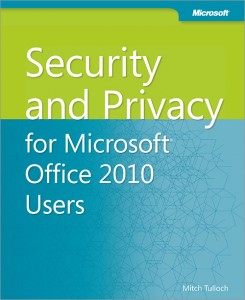Newcastle University has made the decision to move some of its Student email services to the cloud using Microsoft’s Office 365 platform. We have decided to share our journey as we go through it explaining the reasons why along with detailed technical information which we hope may be of use to other institutions.
Introduction
The University’s current undergraduate (UG) and postgraduate taught (PGT) student Email hosting service resides upon a mature ISS hosted Exchange 2007 platform that is four years old. The hosting hardware will reach end of life during 2012. ISS planned to review student Email hosting options as this hardware approached end of life with a view of comparing an internally provisioned replacement service against a Cloud based solution or the “no provision” option.
The University’s current Email hosting provision is split into two services, one for UG/PGT and the other for staff/PGR. The UG/PGT service serves over 30,000 student mailboxes with an overlapping group of graduating students where mailboxes are retained for a period of time post-graduation. The current staff Email hosting platform serves around 10,000 staff and postgraduate research (PGR) mailboxes. Both staff and student hosting platforms are inter-linked using Microsoft Active Directory which permits a seamless integration of calendaring, address list and message tracking functionality.
The Email hosting platform for UG/PGT resides upon six servers and six directly attached disc arrays (each with 12 mirrored hard discs). The servers are deployed in an active/passive configuration between two data-centres (that is although data is replicated between the two data-centres, only servers in one data-centre provide service to students at any one time). Student access to the service is via Outlook Web Access and personal mobile devices only. UG/PGT students have a quota of 200MB, although they cannot send Email when a 150MB limit is reached.
Choices
We believed there were three alternatives for UG/PGT Email hosting provision: in-house; outsourced to the Cloud; no provision.
In-house Provision
ISS estimate that the non-staff cost of replacing the current UG/PGT hardware platform in 2012 will require a capital investment of £160K with a recurrent element of £5K pa. The electrical usage and carbon impact of in-house provision is estimated to be 68,000 KWh and 36,500 Kg of CO2 pa. In addition to this, staff costs must be taken in to account.
Cloud Provision
Both Microsoft and Google provide their respective services to education establishments free at the point of use Other cloud-based options are available, generally with different services levels, but at a financial cost to the institution.
No Provision
The final alternative is that the University does not provide any Email hosting facilities to UG/PGT students. Given nearly all students arrive at the University with an existing personal Email account (e.g. Yahoo, Gmail, and Hotmail), does the University need to provide another Email account for UG/PGT students to monitor and use? To ease communications between staff and students, the University could provide a forwarding service whereby a @ncl.ac.uk Email address is available for each student that simply forwards to their personal Email account, such forwarding addresses made available in the University’s global address list.
Microsoft vs Google
Microsoft’s current Cloud service in the education arena is branded as “Live@Edu”; Microsoft plan to upgrade and re-brand the offering as “Office 365 for Education” early in 2012. Given the timescales only the “Office 365 for Education” offering will be discussed. It offers (to students):
- Online version of Microsoft Exchange 2010;
- 25GB Email quota
- Office Web Apps (online versions of Microsoft Word, Excel, PowerPoint and OneNote);
- Instant messaging/video conferencing via Lync Online;
- Collaborative web sites via SharePoint Online;
- Linkage with the University’s Active Directory infrastructure to permit calendaring and address list integration between the University’s staff/PGR Email infrastructure and Office 365 for Education;
- Secure use of University authentication system (students will use their Campus password);
- Use post-graduation facilitating alumni communications.
The Google Cloud service in the education arena is branded “Google Apps for Education”. It offers:
- Online version of Gmail;
- 25GB Email quota and 1GB of storage for Google Docs;
- Google Docs (online word processor, spread sheet and drawing packages);
- Instant messaging via Google Talk;
- Collaborative web sites via Google Sites;
- Secure use of University authentication system (students will use their Campus password);
- Use post-graduation facilitating alumni communications.
The Decision
Both Microsoft and Google provide similar functional offerings. The primary differentiators between the offerings are the integration with the University’s infrastructure and, from a student experience perspective, the familiarity of the Online Office applications compared to those currently deployed on student cluster desktops.
Following consultation with student representatives and the University Teaching, Learning and Student Experience Committee, Strategic Information Systems Group agreed to proceed with a project based upon Microsoft Office 365.
NEXT: Our Journey to the Cloud (Office 365): Part 2 – Technical Overview