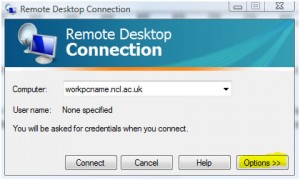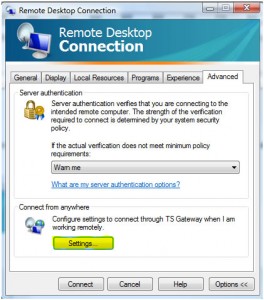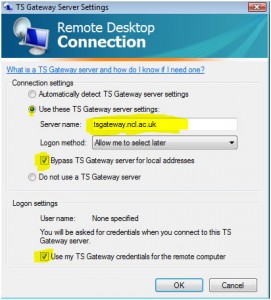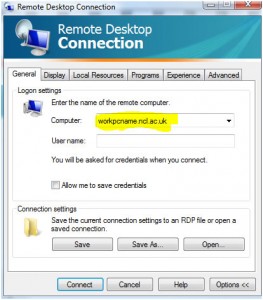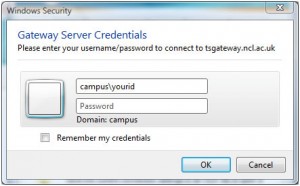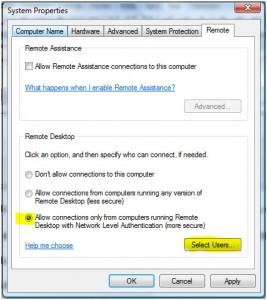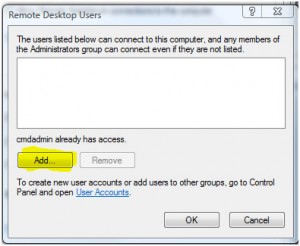There seems to be some confusion as to how Vista/Windows 7/Server 2008/Server 2008 R2 OS activation works both inside/outside the campus domain and on/off the university network so I’ll try and explain what the options are:
KMS activation
KMS (Key Management Server) activation is designed for machines (doesn’t matter which OS) which are connected to the University network at least once in every 6 months.
If a machine is joined to the campus domain then you don’t need to do anything else, the machine will just activate against the ISS KMS server and you can forget about it.
If the machine is on the University network but not in the campus domain then you can manually point the machine at the ISS KMS server and it will activate (see below)
Once a machine has activated against the ISS KMS server it will periodically re-activate automatically, you’ll only a have a problem with it if it doesn’t talk to the KMS server for over 6 months in which case you should use….
MAK Activation
MAK (Multiple Activation Key) activation should be used for machines which are off the campus network for periods of 6 months or more e.g. a University laptop which is always used off campus. If you need a MAK key then you should email the ISS Helpline and ask for a MAK code stating that you need a MAK code along with the OS that you are using e.g. Windows 7. Once you have the MAK code activate windows by typing activate windows in the search box on the start and follow the on screen prompts and enter the MAK code when asked to do so.
MAK activation requires an internet connection but once it’s done your machine will never need activating again unless you re-install the OS (this is the same type of activation you would use on a computer you bought from PC World etc).
Useful activation commands
All of these commands need to be run from a command prompt running with administrator rights, the easiest way to do this is by typing cmd in the search box on the start menu then right click the cmd icon that it finds and select run as administrator.
1 – Activate a machine on the University network which is NOT in the campus domain
cscript c:\windows\system32\slmgr.vbs -skms locksmith.campus.ncl.ac.uk:1688
cscript c:\windows\system32\slmgr.vbs -ato
2 – Force activation on a machine that is in the campus domain (if you’re impatientJ)
cscript c:\windows\system32\slmgr.vbs -ato
3 – Convert a machine from using MAK to KMS activation and vice versa (you’ll still need to request and use a MAK code if you need one).
N.B. These are generic product keys that are available for all to see at http://technet.microsoft.com/en-us/library/ee355153.aspx
slmgr -upk
slmgr -ipk 33PXH-7Y6KF-2VJC9-XBBR8-HVTHH
slmgr -ato
The above is for Windows 7 Enterprise, replace the product key as appropriate from the table below
Platform
Operating system edition
Product key
Windows 7 and Windows Server 2008 R2
Client
Windows 7 Professional
FJ82H-XT6CR-J8D7P-XQJJ2-GPDD4
Client
Windows 7 Professional N
MRPKT-YTG23-K7D7T-X2JMM-QY7MG
Client
Windows 7 Professional E
W82YF-2Q76Y-63HXB-FGJG9-GF7QX
Client
Windows 7 Enterprise
33PXH-7Y6KF-2VJC9-XBBR8-HVTHH
Client
Windows 7 Enterprise N
YDRBP-3D83W-TY26F-D46B2-XCKRJ
Client
Windows 7 Enterprise E
C29WB-22CC8-VJ326-GHFJW-H9DH4
Server
Windows Server 2008 R2 Web
6TPJF-RBVHG-WBW2R-86QPH-6RTM4
Server
Windows Server 2008 R2 HPC edition
FKJQ8-TMCVP-FRMR7-4WR42-3JCD7
Server
Windows Server 2008 R2 Standard
YC6KT-GKW9T-YTKYR-T4X34-R7VHC
Server
Windows Server 2008 R2 Enterprise
489J6-VHDMP-X63PK-3K798-CPX3Y
Server
Windows Server 2008 R2 Datacenter
74YFP-3QFB3-KQT8W-PMXWJ-7M648
Server
Windows Server 2008 R2 for Itanium-based Systems
GT63C-RJFQ3-4GMB6-BRFB9-CB83V
Windows Vista and Windows Server 2008
Client
Windows Vista Business
YFKBB-PQJJV-G996G-VWGXY-2V3X8
Client
Windows Vista Business N
HMBQG-8H2RH-C77VX-27R82-VMQBT
Client
Windows Vista Enterprise
VKK3X-68KWM-X2YGT-QR4M6-4BWMV
Client
Windows Vista Enterprise N
VTC42-BM838-43QHV-84HX6-XJXKV
Server
Windows Web Server 2008
WYR28-R7TFJ-3X2YQ-YCY4H-M249D
Server
Windows Server 2008 Standard
TM24T-X9RMF-VWXK6-X8JC9-BFGM2
Server
Windows Server 2008 Standard without Hyper-V
W7VD6-7JFBR-RX26B-YKQ3Y-6FFFJ
Server
Windows Server 2008 Enterprise
YQGMW-MPWTJ-34KDK-48M3W-X4Q6V
Server
Windows Server 2008 Enterprise without Hyper-V
39BXF-X8Q23-P2WWT-38T2F-G3FPG
Server
Windows Server 2008 HPC
RCTX3-KWVHP-BR6TB-RB6DM-6X7HP
Server
Windows Server 2008 Datacenter
7M67G-PC374-GR742-YH8V4-TCBY3
Server
Windows Server 2008 Datacenter without Hyper-V
22XQ2-VRXRG-P8D42-K34TD-G3QQC
Server
Windows Server 2008 for Itanium-Based Systems
4DWFP-JF3DJ-B7DTH-78FJB-PDRHK