In the event that you require a change to be planned and implemented by another team within NUIT, the best practice is to submit a service request to that team who can then create and own the change ticket as appropriate.

1. NU Service triggers an email notification to change owners (of significant and major changes) when their change has been added to the CAB agenda for review. This email notification is to invite the change owner to attend the CAB meeting at a specified time slot. The subject of this email notification is: “NU Service Notification: Change {Id} has been accepted for CAB review, at time {CABReviewTime}”.
If you have an existing outlook rule set to filter out/re-direct notifications from NU Service then it is recommended that you modify/add a new rule to ensure you have visibility of any CAB invitation email notifications.
2. NUIT Analysts are advised to extend their change planning horizon to facilitate the timeliness of communications associated with their changes.
3. As a reminder ‘Peer Review’ is important to help both change owners and approvers know more about people’s views on the proposal, and is especially important for significant and major changes. Change owners can encourage their peers to submit a peer review within NU Service.
Examples of types of reviewer include:
We are planning to do a release on Tuesday 30th April 2019.
This is an extensive release culminating from a number of months of work, which entails a complete re-design of the Change Management process in the system. The new process has been a collaborative effort and we are grateful to the CM working group and others members of NUIT for their engagement.
The release also includes a new Pipeline process, some system fixes and some minor operational changes that have been pending within our team.
Further details will follow.
FMS IT Support have now been successfully on-boarded as analysts within NU Service.
Please see as follows for some important notes regarding system handling/ticket assignments:
New support group
All of the FMS analysts have been on-boarded under the system support group: FMS IT SUPPORT.
Please make a mental note of that support group name in the event that you need to assign tickets to that group.
How ticket assignment works
Some of our existing ticket categories (as required) have a hidden flag to indicate if they are ‘Faculty/Service Specific’. This flag means that the system acknowledges (for those categories) that it must take the ‘Raise User’ or ‘Logged on Behalf of’ users Faculty/Service into consideration when assigning the ticket at the point of creation. For example: The request category to ‘Order New Hardware’ will automatically assign to FMS IT SUPPORT if the raise user or logged on behalf of user is within the Faculty of Medical Sciences; otherwise it will assign to the original default support group DESKTOP SUPPORT.
Considerations regarding assignments
If the Faculty/Service detail is blank for a ‘Raise User’ or ‘On behalf of User’ on a ticket that is using categories which have been flagged as Faculty/Service Specific then the fail safe is that the ticket will default to SERVICE DESK.
AND
If the Faculty/Service detail is blank for a ‘Raise User’ or ‘On behalf of User’ on a ticket that is NOT using Faculty/Service Specific categories then ticket will assign to the original default support group.
Known issue:
Upon incident ticket creation, on the incident window, there is a field showing the ‘Suggested Group’ which is populated based upon category selection. This will not dynamically update to reflect if the ticket is going to be assigned to FMS IT SUPPORT however the assignment rules will work as described above.
If analysts are in any doubt as to whether the ticket is going to assign as they expect then they can simply click ‘Save’ to keep the incident open on their screen after creation, then check the Assignment collection at the bottom of the window or alternatively click the new ‘View Ticket History’ action.
As always, please contact the Service Process team (nuit-service-process@ncl.ac.uk) if you uncover any system issues or have some feedback/potential improvement suggestions.
RELEASE NOTES
Ticket History View – in chronological order
Analysts will now be able to see a chronological view of the history of a ticket; this is accessible from the ’View Ticket History’ action in the ‘Actions’ panel within the Service Request and Incident ticket windows. Every time an action is carried out against a ticket, the details are added to the ticket history.
This feature is an alternative to the existing ‘Print Report’ button that exists at the top right corner of the Service Request and Incident windows. The difference between the content of the two reports is that the new view will list ALL the actions/details carried out against the ticket in date/time order (most recent appearing first). The limitation of the existing PDF report was that it could only be configured to show the activities in timeline order within their sections (e.g. All the ‘Notes’ collated and ordered; all the ‘Assignments’ collated and ordered etc.) and not all actions carried out against a ticket could be included. We have not removed the access to the existing PDF report so as to offer analysts both options for the time being.
IMPORTANT Notes and known issues regarding the new Ticket History:
Please note it is planned to work to address these known issues in a subsequent release.
Ticket Assignment at the point of Incident creation
Upon creation of an incident ticket, analysts now have more control over the initial ticket assignment. The options are:
Known Issue: If either of these tick boxes are checked then unchecked (consecutively and more than twice) then that tick box becomes unresponsive. To make the affected tick box work again all you need to do is to check then uncheck the other tick box. This is a system bug which has been logged as a problem record with the vendor and hopefully will be fixed in a future version.
Resolve/Fulfil on creation
The functionality that is already available to resolve or fulfil a ticket on creation (by checking the relevant tick box on the ticket creation window) has been enhanced.
Previously, if the tick box was checked to resolve/fulfil on creation then the analyst was directed to the resolution/fulfilment window and committed to carrying out that action.
New functionality to ‘back out’ of the resolution/fulfilment has been added via a new tick box; if this is ticked then the ticket is moved to a status of ‘in progress’ for incidents or ‘provisioning’ for service requests. The ticket will be assigned as indicated/selected on the ticket creation window.
Example of ‘Back out of Resolution’ check box:
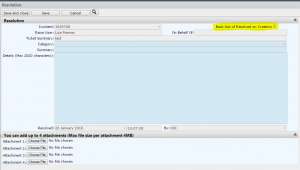
Guidance notes:
From the ticket creation window, if selecting resolve/fulfil on creation, be sure to click ‘Save’ (and not ‘Save and Close’) so as to be directed to the relevant window. If you do click ‘Save and Close’ the ticket will be closed before the resolution/fulfilment details screen can be offered for completion.
If this was to happen then you can re-find your ticket via the two new queries on the analyst dashboard: ‘Incidents Awaiting Resolution Information’ and ‘Requests Awaiting Fulfilment Information’; if you need to refer back to the ticket at this point then you can easily back out of the resolution/fulfilment.
From the resolution/fulfilment window, after entering the details be sure to click ‘Save and Close’ OR ‘Save’ then ‘Cancel’; this will avoid a Known Issue where if you click ‘Save’ followed by ‘Save and Close’ the system will clear out the resolution/fulfilment details and it appears to the analyst as though they need to re-enter the details. Re-entering the details would then go on to generate an error since the system has actually already recorded the resolution/fulfilment and moved the ticket to a status of resolved/fulfilled. If you do arrive at such error then type the incident reference in the Search box at the top of the NU Service screen. This will return you to the main ticket window and you can verify (for peace of mind) that your resolution/fulfilment was recorded.
Impact and Urgency attributes
On the incident and service request windows the position of the ‘Urgency’ attribute has been moved underneath the ‘Impact’ attribute. This brings the 2 fields into a vertical line with the auto-populating ‘Response-level’ attribute.
Location – Free-text box
An (optional) free-text box has been added to the ticket windows to allow analysts to enter specific details regarding the location of the raise user or logged on behalf of user.
Faculty/Service attribute
There is now a Faculty/Service attribute within the ‘Raise User’ and ‘On behalf of’ user details section of the ticket windows, which will start to be populated for new tickets from 1st February.
Ticket assignment when ticket is ‘with customer’
If a ticket is ‘with customer’ analysts can now reassign the ticket to another analyst within their team without affecting the status of the ticket.
By User filter
A ‘By User Filter’ already exists as a collection positioned at the bottom of ticket windows. It is particularly useful at the point of ticket creation; after you enter the ‘Raise User’ onto the ticket window, the filter then populates to show all tickets logged previously for that user.
There are two new updates to this filter:
Character limit displayed on resolutions/fulfilments
A note has been added to the ‘Details’ label to advise the maximum number of characters allowed in the resolution or fulfilment details field. There is currently no available functionality to offer a countdown of remaining characters.
Prompt for self-service users to provide their location and contact details
A prompt has been added to the self-service ‘Log a Ticket’ screen to encourage users to provide their location and contact details if appropriate.
Other minor issues that have been fixed:
CONFIGURATION REMOVED – Office 365 Migration Project
Whilst the Office 365 Migration Project was ongoing there was configuration in place to support the associated ticket management (e.g. Dashboard shortcut etc.). This configuration has now been removed as the project is now complete; any queries pertaining to O365 will be handled as business as usual, with the related Service Request categories moved to the Service Desk and Incidents to the Operations team.
The NU Service configuration release will be deployed on Tuesday 26th January between 17:00 and 22:00 (GMT).
Please ensure that you save your work and are logged out of the system by 17:00 (GMT) on Tuesday 26th January and do not log back in until you receive an email advising that you may log back in; we anticipate that the system will be available for normal use by Wednesday 27th January, 08:00 (GMT).
Details of the release to follow.
We are hoping to do a NU Service release on Tuesday 26th January to provide some system fixes and introduce some improvements as well as on-boarding the Faculty of Medical Sciences.
If our testing (this week) exposes something unexpected then we may need to postpone our release date.
Further information to follow.