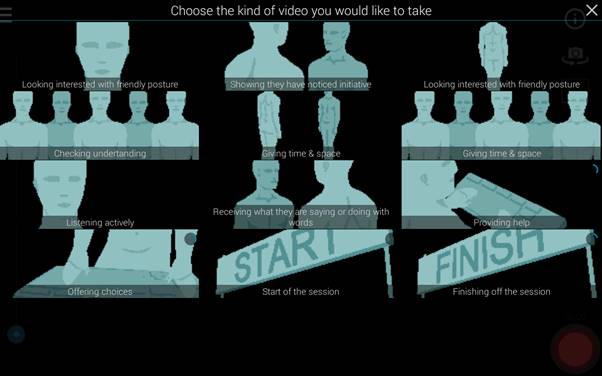NUTELA (Newcastle University Technology Enhanced Learning Advocates) are excited to announce that Martin Weller, Professor of Educational Technology, will be joining us for a webinar on Monday 30th April 2018. Continue reading “Martin Weller: The Digital Scholar- themes, issues and directions”
NUTELA 3Ps: Quizzing
From quizzing in the classroom to embedding quizzes in your recap recordings, our latest Pizza, Pop and Practice event covered them all (with a bit of a Christmas theme).
Our experts for this session were Marc Bennett (NUIT), Rebecca Gill (LTDS), Chris Graham (Mathematics, Statistics and Physics) and Carol Summerside (LTDS). They all provided a great overview of the different tools and the session ended with Laura Delgaty’s International Christmas Quiz with prizes for everyone.
Find out about each of the quizzing tools below: Continue reading “NUTELA 3Ps: Quizzing”
NUTELA 3Ps: Collaborate and Conquer with Office 365 Groups
Do you need to organise and work with a team on a project? Office 365 Groups is a collaborative tool, enabling you to work collectively when writing documents, creating spreadsheets, working on project plans and scheduling meetings.
The benefits of using Groups in Office 365
Members of a created group will have access to a shared:
- Inbox for group conversations.
- Calendar that all members can see and contribute to.
- 1TB Files Library in OneDrive to store, share, and collaborate on documents, workbooks, presentations, or just about any kind of file.
- OneNote notebook to gather ideas, collaborate and store research/meeting notes.
Accessing Groups in Office 365
- Sign in to your Office 365 account with your username in the format universityID@newcastle.ac.uk and your university password. E.g. nmc84@newcastle.ac.uk or b1013456@newcastle.ac.uk
- In the list on the left you should see an expandable section called ‘Groups’ with options to ‘Discover’ or ‘Create’ Groups.
Using Groups in Office 365
Create a group in: Outlook on the web | Outlook 2016
Join a group in: Outlook on the web | Outlook 2016
Have a group conversation in: Outlook on the web | Outlook 2016
Schedule a meeting on a group calendar in: Outlook on the web | Outlook 2016
Share group files in: Outlook on the web | Outlook 2016
Things to consider
Time Sensitive Group Projects:Consider creating a Microsoft Team for your group. This further enhances group collaboration by offering instant messaging on desktop and mobile in addition to the ability to schedule video meetings and screen sharing.
Audience: Groups/teams can be made public or private and you can invite members outside of the University to a group or team.
Group/Team Name: Searchable to all staff and students within the University so please take care when naming your group.
Spring Cleaning: Leave the Office as you found it by deleting your inactive groups.
Make it Private and add a Description: Add a description to your private group as this will help prevent unwanted joining requests from staff and students.
Group Members Visibility: Staff and students can see who is a member of a group, even if it is private.
Additional Resources
Office 365 at Newcastle University
Learn more about Office 365 Groups
Training: Unite your team with Groups
Frequently-asked questions (FAQs) and further ‘How-To’ documentation
Bootlegger, EventMovement and Open Lab
In our recent Pizza Pop and Practice event, Dr Ahmed Kharrufa and Dr Tom Bartindale from OpenLab let us loose on an app that Tom has been developing over the last few years called Bootlegger.
Bootlegger makes it easy to help people make videos together using mobile applications. One person creates a “Shoot” and invites others “the crew” to contribute. The Shoot contains a template with the set of shots required in the video. The crew sign into Bootlegger, join the shoot and then choose the shot to take from the template.
We used a template that Ahmed had offered to his students – one designed to help them capture feedback on Ahmed’s teaching. (A uniquely student centred view!)
Our film crew of 21 experimented and happily collected over 47 clips. Each person could then view all the clips in the shoot and curate a video by adding clips to a timeline.
Bootlegger made the process really easy and engaging.
You can find out more information about Bootlegger here:
- bootlegger.tv
- https://bootlegger.tv/howtobootleg
- The App can be downloaded from the Google Play and iTunes stores.
Ahmed also introduced us to how the Event Movement site https://eventmovement.co.uk/ site could be used to enable students to co-design teaching sessions.
Ideas in Event Movement move through stages Promote -> Get involved -> Plan it. Students were invited to contribute ideas for a teaching session, they could vote on the proposed topics and once the topic of the event was selected could get involved in co-designing the session – proposing and voting on different ideas. Ahmed’s slides from the session give further details.
To hear about future NUTELA events sign up to our mailing list.
Next NUTELA event: Open Lab showcase
All are welcome to the final NUTELA 3Ps event (Pizza, Pop and Practice) of the academic year:
Show and TEL and Have a Go: Open Lab.
7th July 2017 Bamburgh Room – Kings Road Centre. 12:00- 14:00. Continue reading “Next NUTELA event: Open Lab showcase”
NUTELA 4p’s – Peer Recognition Awards
The 2nd NUTELA Peer Recognition Awards took place on Friday. These awards are designed to recognise University staff who go above and beyond the call of duty to help their colleagues, schools and units to adopt forms of technology-enhanced learning (TEL).
Staff were asked to nominate someone who had helped them understand the purpose of a specific learning technology, or someone who has been instrumental in progressing TEL initiatives.
Congratulations to Jerry Hagon and Tracey Connell for winning the awards.
Both have both been integral to helping other staff to adopt innovative technologies in their teaching. The award was presented by Professor Philip Bradley, Chair of eLSI, and the winners will be invited to the Vice-Chancellor’s Celebrating Success event.
Full list of winners and nominees
Winner – Jerry Hagon – (School of Chemistry)
Winner – Tracey Connell – (FMS Graduate School)
Nominations:
- Anthony Stafford
- Graeme Tait
- Ruth Valentine
- Alex Inskip
- John Moss
- Nuala Davies*
- Graeme Redshaw-Boxwell*
- Marc Bennet*
* NUTELA Steering Group members are not eligible for prizes since they are involved in the judging process. However, some were nominated and they are recognised here.
NUTELA Peer Recognition Awards 2016/17
NUTELA’s annual Peer Recognition awards will be presented on Friday 24th March, 3-5pm, History Room, Students’ Union.
The awards recognise staff who go above and beyond the call of duty to help their colleagues, schools and units to adopt forms of technology-enhanced learning (TEL).
All are invited to join us to celebrate.
There will be pizza, pop and plonk and awards shall be presented by Professor Philip Bradley, Chair of eLSI (eLearning and Student Information Sub-Committee).
To register please complete the booking form.
NUTELA (Newcastle University’s Technology Enhanced Learning Advocates) are a peer network of colleagues who promote the use of technology in teaching. The group’s focus is on providing practical, practitioner-informed support. They meet termly at lunch time events to share practice over pizza and pop.
For more information please contact ltds@ncl.ac.uk
NUTELA 3Ps – Dialogues
At NUTELA (Newcastle University Technology Enhanced Learning Advocates) 3Ps workshop this week, we were learning about how to make really excellent resources for all of our students.
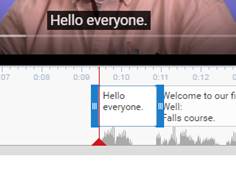 As both teachers and as researchers, we spend lots of time creating digital resources, how can we build in accessibility so that they can be used by the widest group of people?
As both teachers and as researchers, we spend lots of time creating digital resources, how can we build in accessibility so that they can be used by the widest group of people?
For this session we explored a number of ideas:
- Documents are best when they have text (not pictures of text), structure, and a sensible reading order.
– We explored this with a hands-on exercise looking at pdf accessibility. - Videos are much more accessible and useful when they have a transcript and subtitles.
– We had a look at how easy it is to add transcripts to YouTube. - Images can convey information powerfully, but how can we make these useful to people with little or no sight?
– We explored the use of images in a Sway.
You can read more about the sessions and learn how to make resources for all at the NUTELA blog.
For more information about NUTELA or to join our mailing list email us.
Dialogues: Digital Storytelling with Microsoft Sway
In this session we demonstrated the functionality of Microsoft’s digital storytelling app.
- Quickly create interactive and accessible web content without needing to be a web developer.
- Create and/or share Sways with the rest of the web, just the University or select users.
- Sway Overview
We then presented a case study on how the software has been used to create Research Digistories as online educational resources for research students. In the case study, Sways have been created using past student work and focus not on the product of the research but on the externalisation of the hidden and personal knowledge involved in the research process itself.
- The Research Journey: Using digistories to unveil the hidden process (Dr Laura Delgaty, School of Medical Education)– Student example
Sway is available to all staff and students by logging into sway.com with their Office 365 credentials. (campusID@newcastle.ac.uk and your university password)
Additional resources
Dialogues: Creating resources that are useful and useable
We spend lots of time creating digital resources, how can we build in accessibility so that they can be used by the widest group of people?
In our 3P session we explored a few ideas
- documents are best when they have text (not pictures of text), structure, and a sensible reading order.
– We explored this with a hands-on exercise looking at pdf accessibility. - videos are much more accessible and useful when they have a transcript and subtitles.
– We had a look at how easy it is to add transcripts to YouTube. - Images can convey information powerfully, but how can we make these useful to people with little or no sight?
– We explored the use of images in a Sway