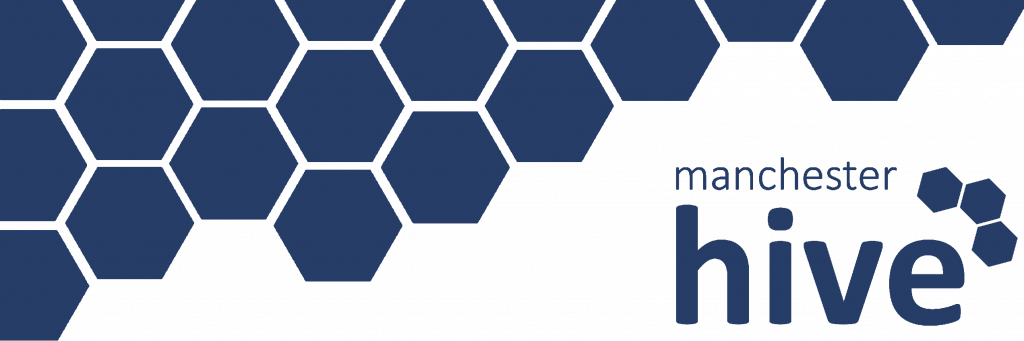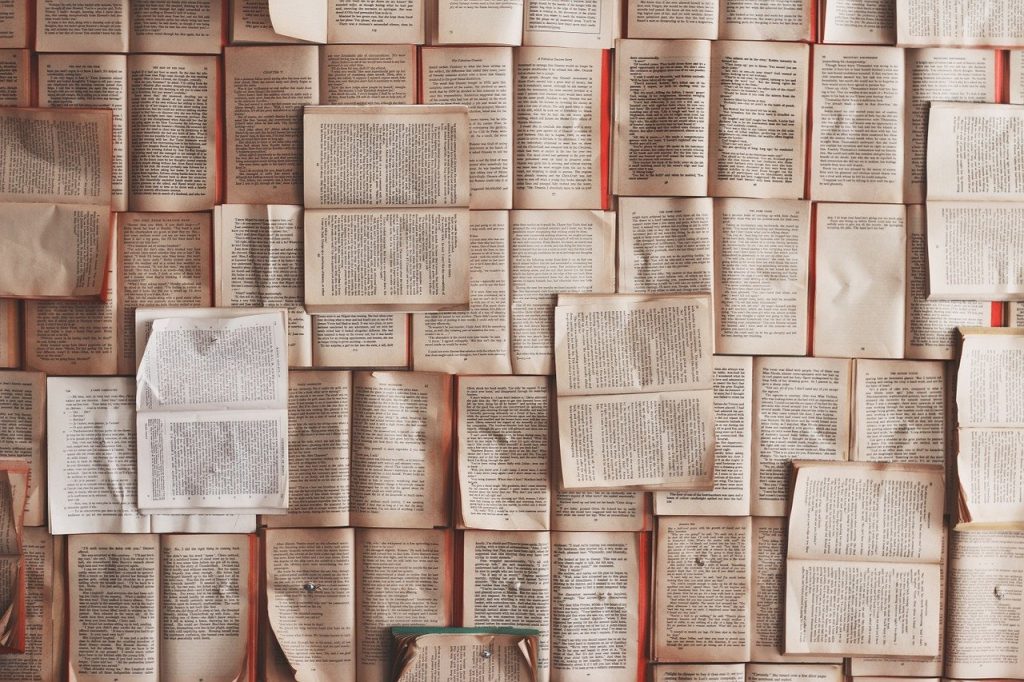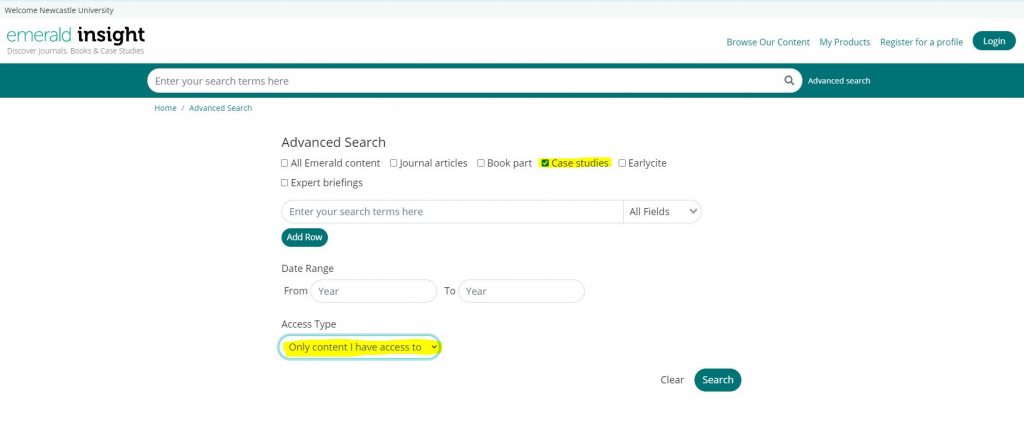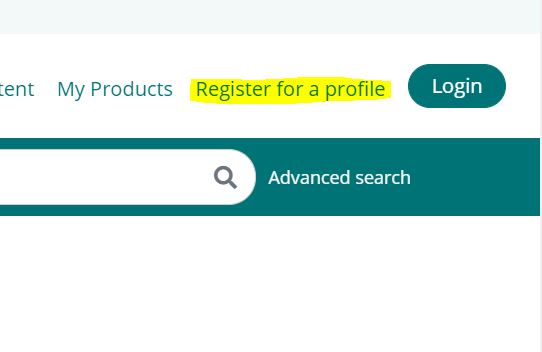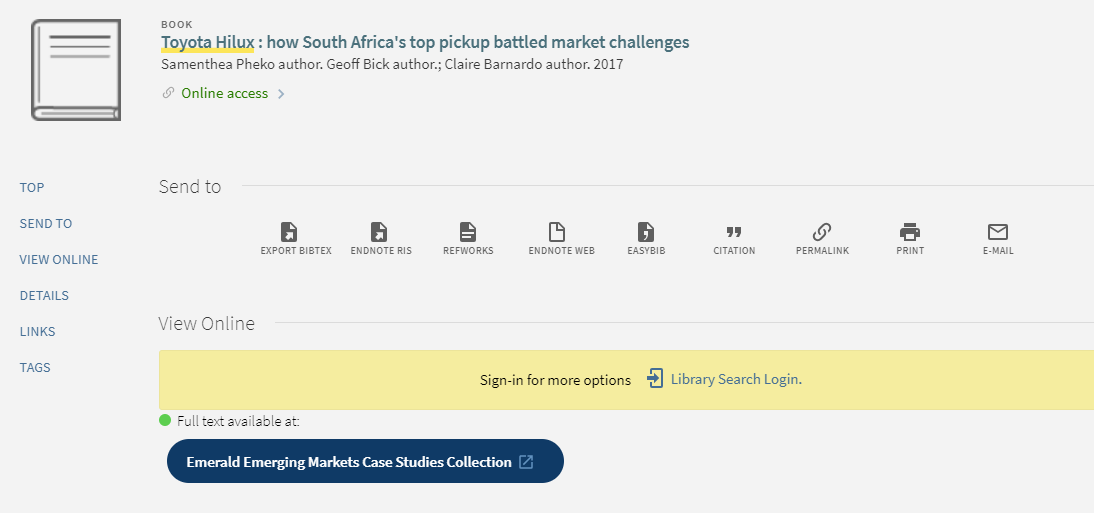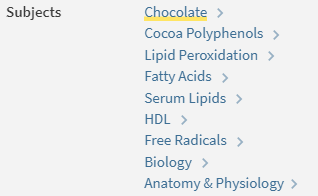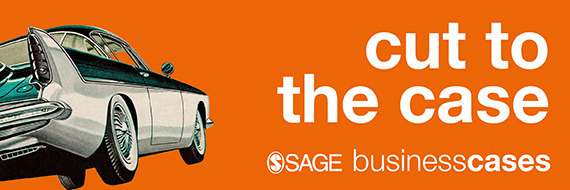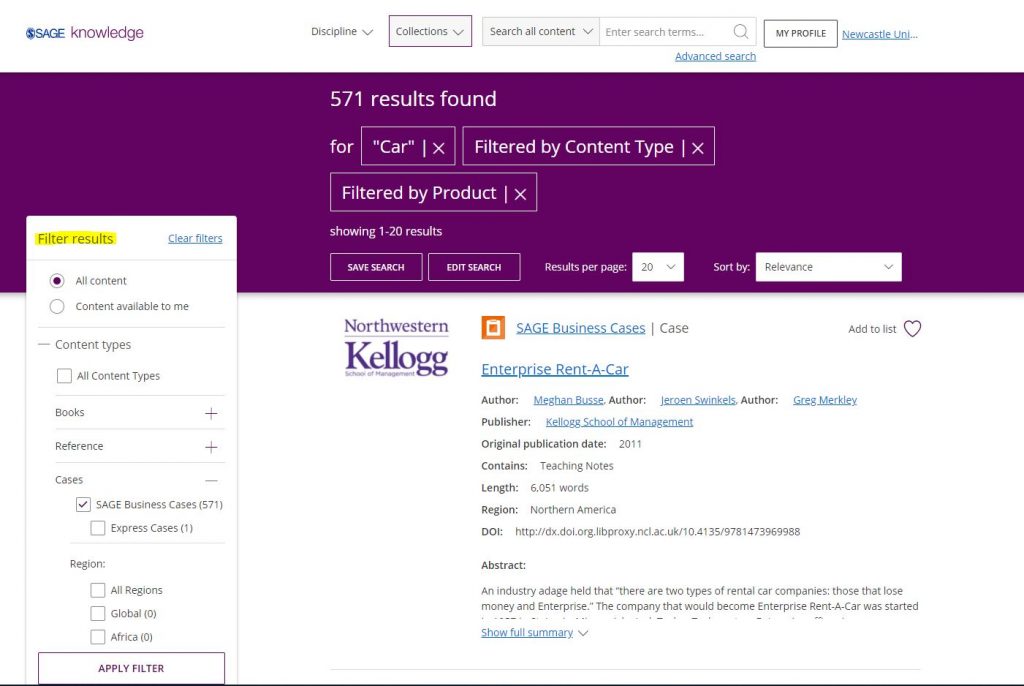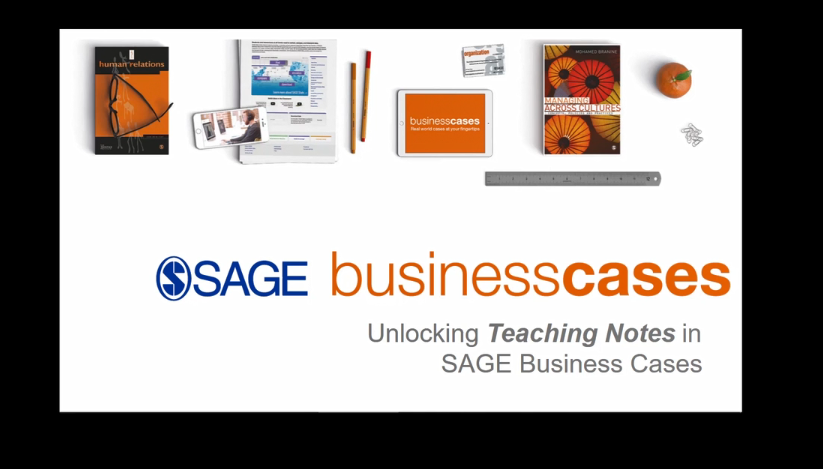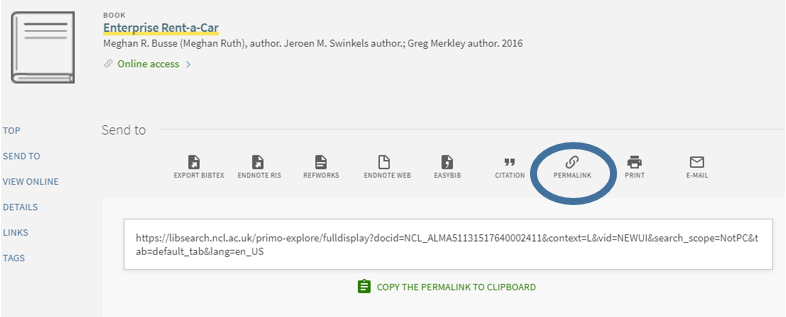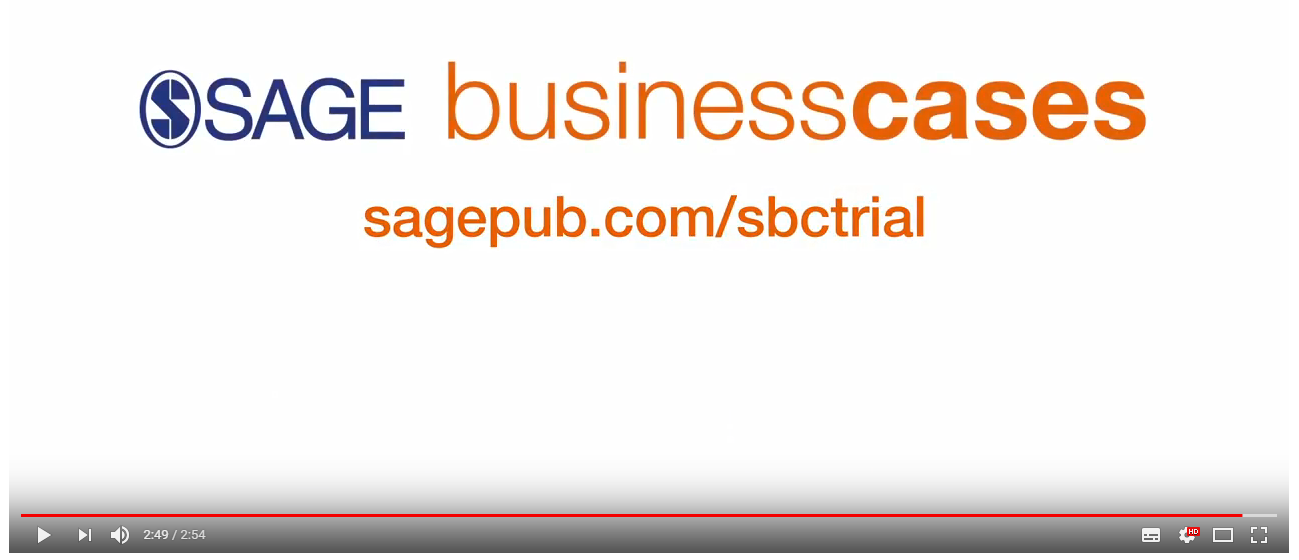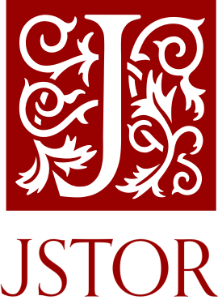
JSTOR is one of our most popular academic databases, and you may be one of the many people who uses it regularly. It provides access to thousands of journal titles, books and other resources.
We subscribe to many of its collections, giving us access to thousands of journal backruns, spanning many decades and subject areas, together with 6,500 Open Access books (all catalogued on Library Search), and over 1.3 million images, videos and audio files, via Artstor Public Collections.
STOP PRESS! We now have access to an additional 59,000 JSTOR ebooks. Read all about it!
But are you getting the best out of JSTOR? Read on to find some tips and features you might not know about…..
Advanced search
JSTOR is a very large, multidisciplinary database, so a simple keyword search won’t usually be the most effective way to search it. Click on Advanced Search to get more options which will give you better control over your search: for example, just searching in certain fields (e.g. author or abstract) or limiting your search by date, resource type, language or subject area.
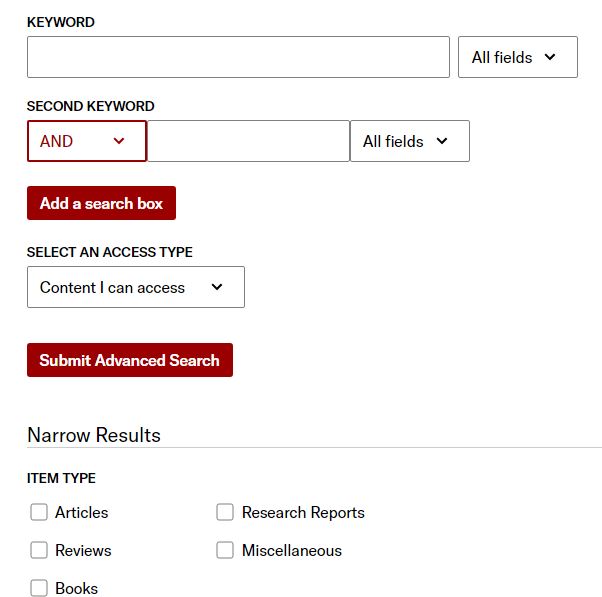
Text analyser
This exciting new feature enables you to drag and drop a document, and JSTOR will then process your document’s text to find the most significant topics and recommend other documents within its database. Try it out!
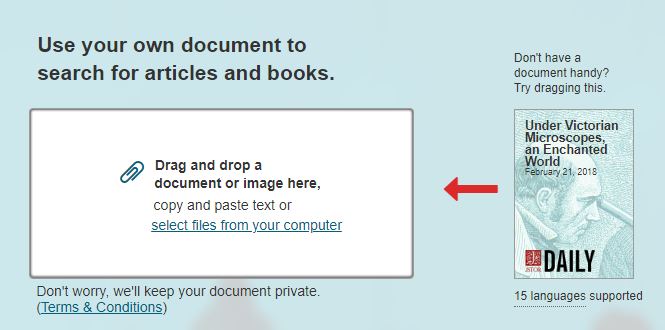
Workspace
Using Workspace, you can save, organise, and share your sources, including non-JSTOR content. You can also add notes and generate citations in many popular formats. You need to create an account on JSTOR in order to use this feature.
Text mining
Data for Research (DfR) provides datasets of JSTOR content for use in research and teaching. Data available through the service include metadata, n-grams, and word counts for most articles and book chapters, and for all research reports and pamphlets. Datasets are produced at no cost to researchers, and may include data for up to 25,000 documents.
Further help
You can get more help with JSTOR by clicking on Support at any time, or visit their specialised library guides for a more in-depth focus on particular topics. For the very latest JSTOR developments, tips and features, follow @jstor on Twitter.