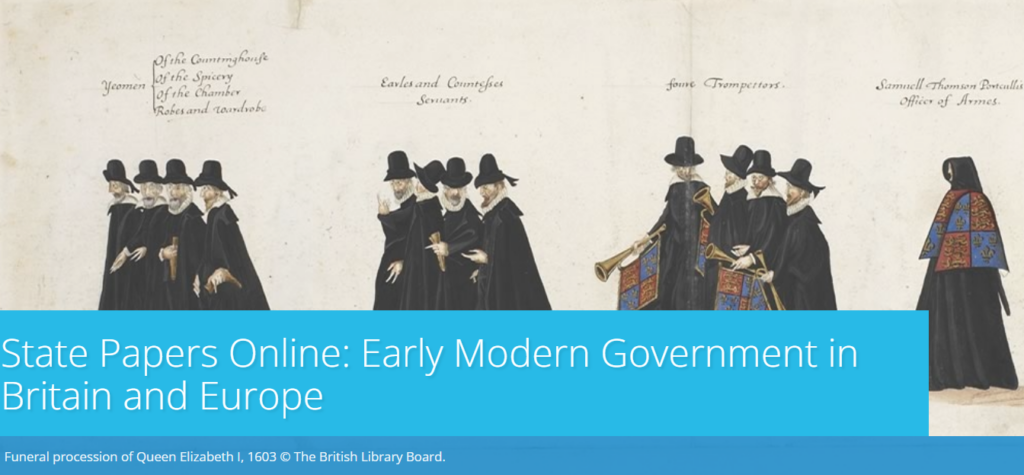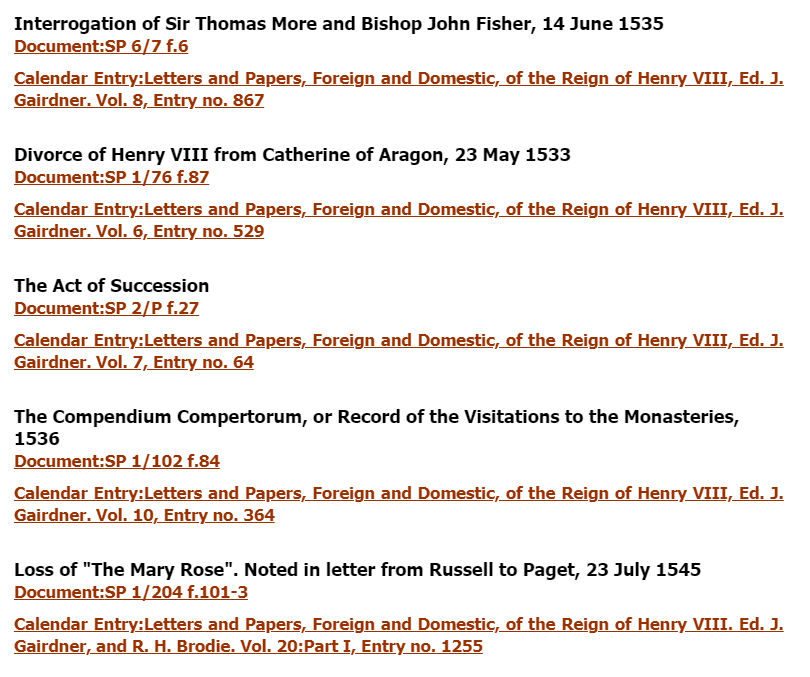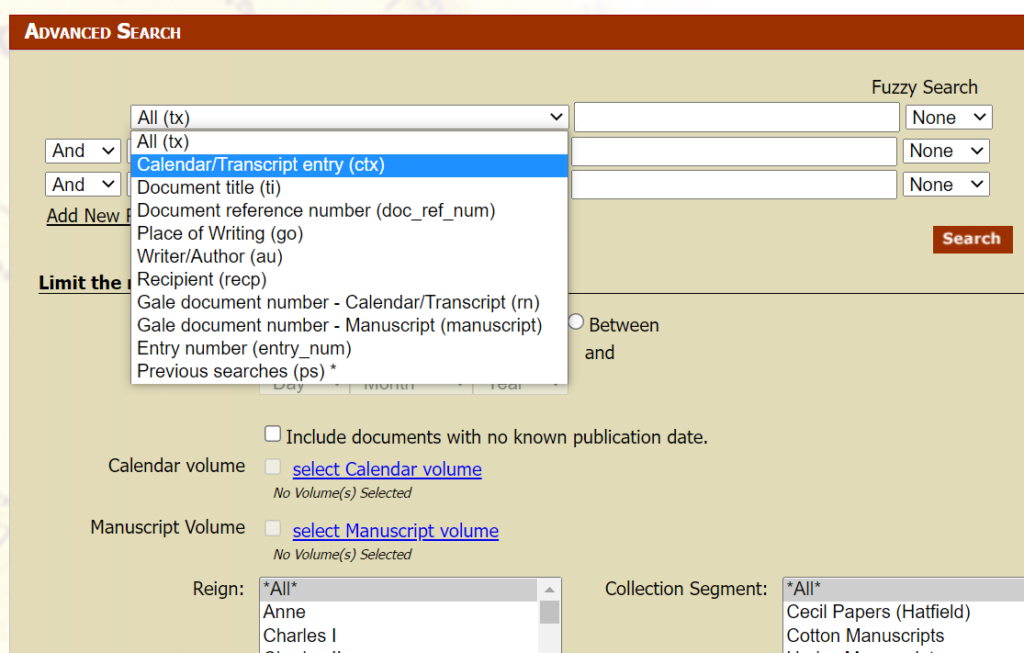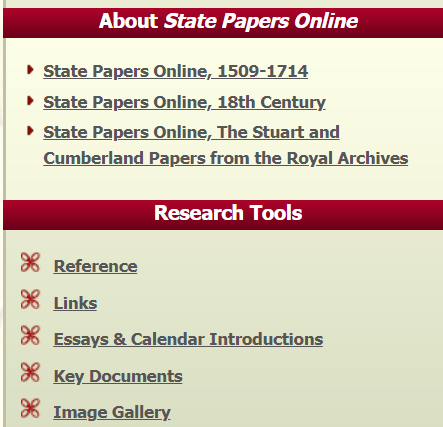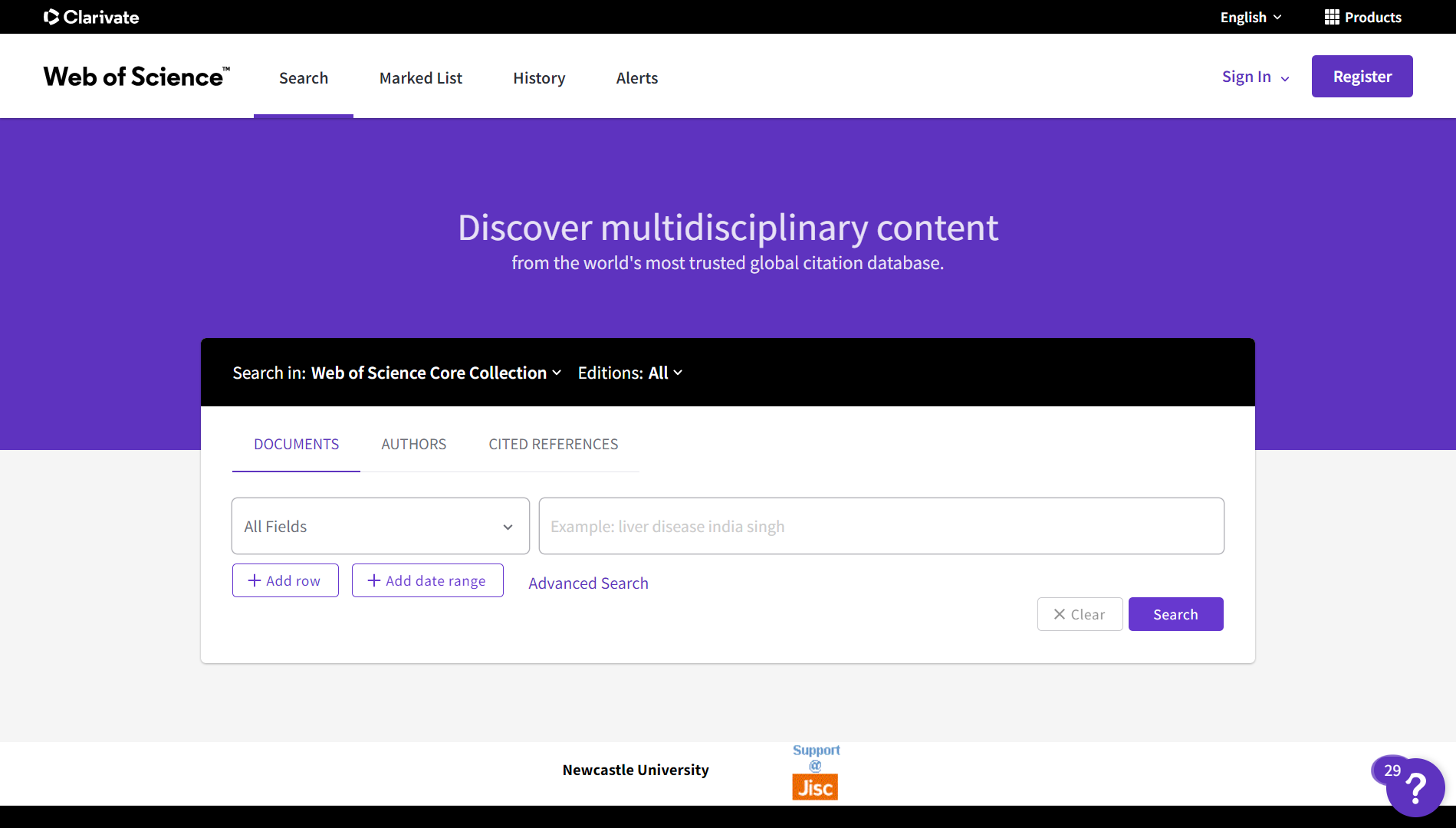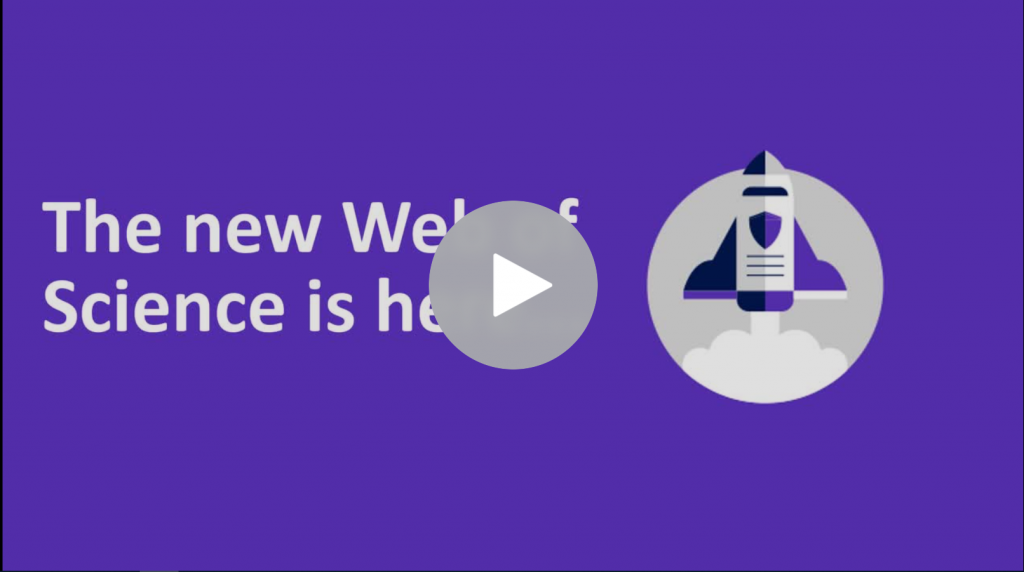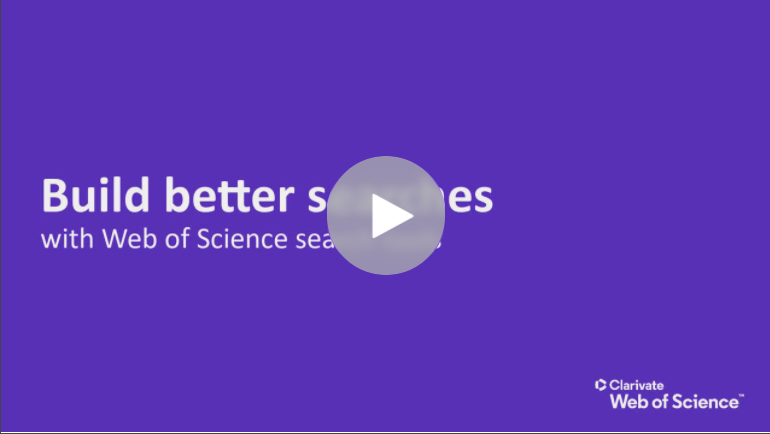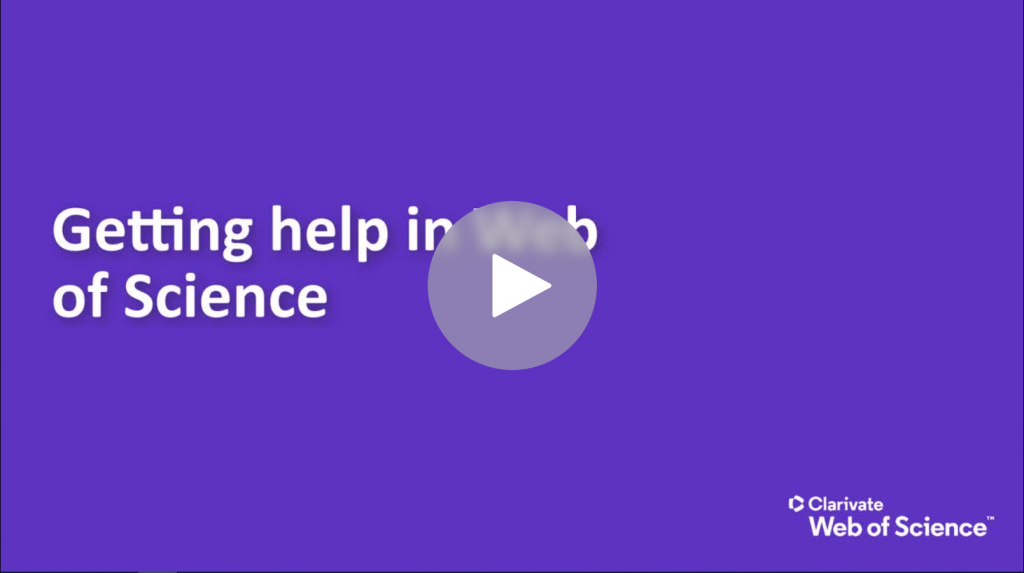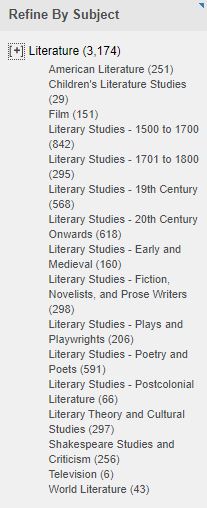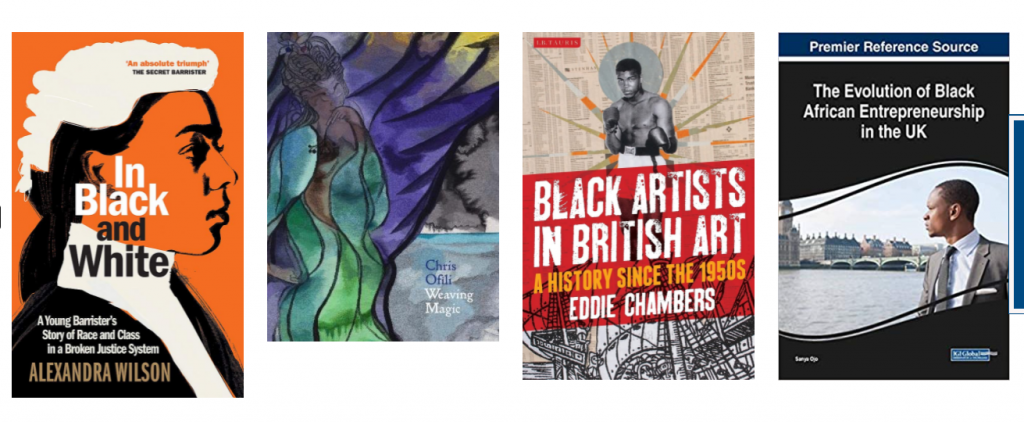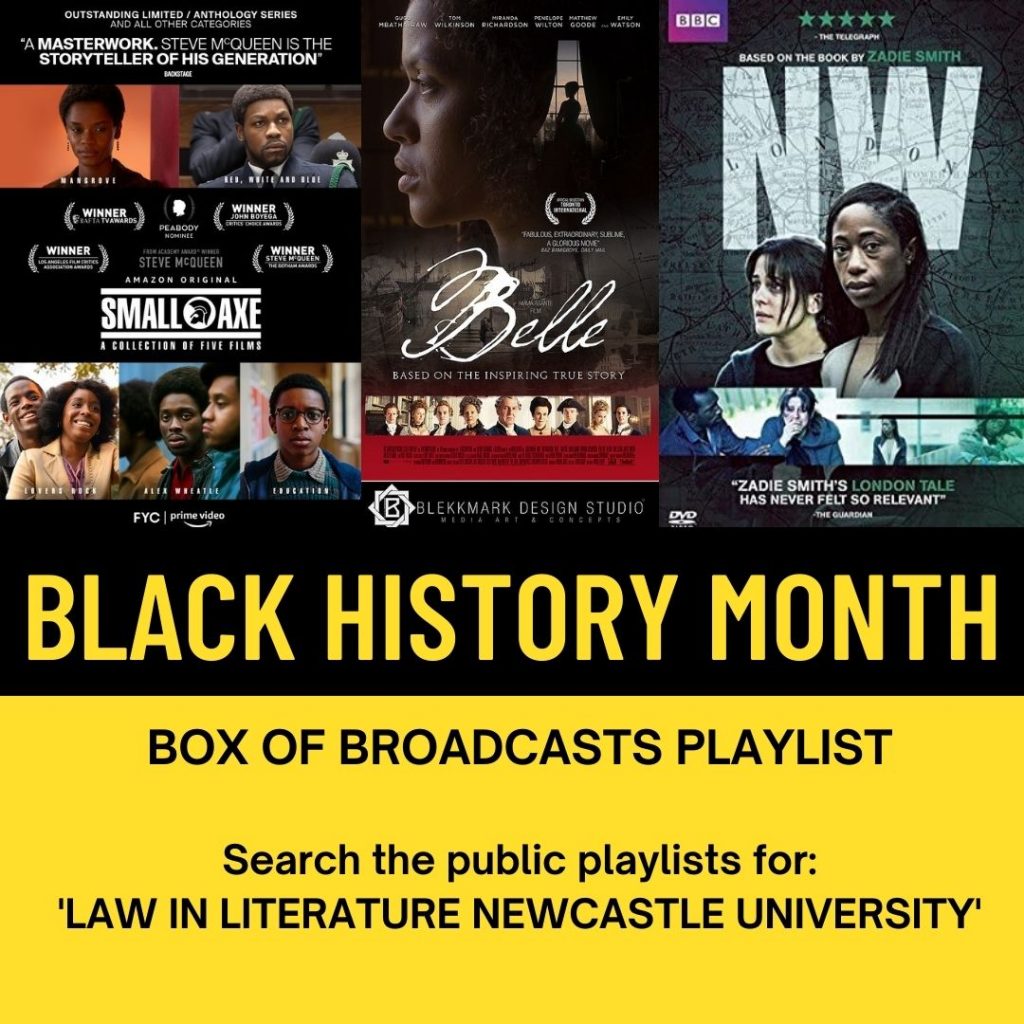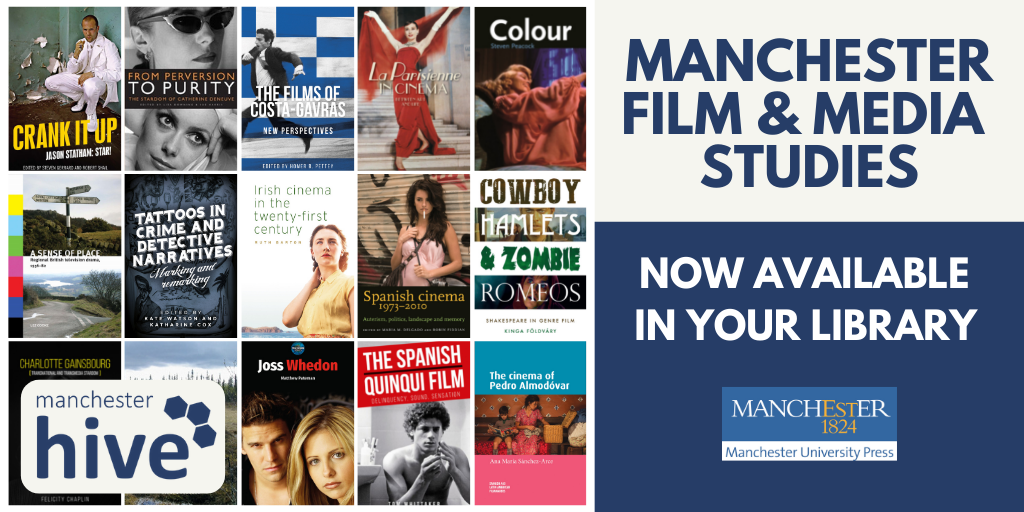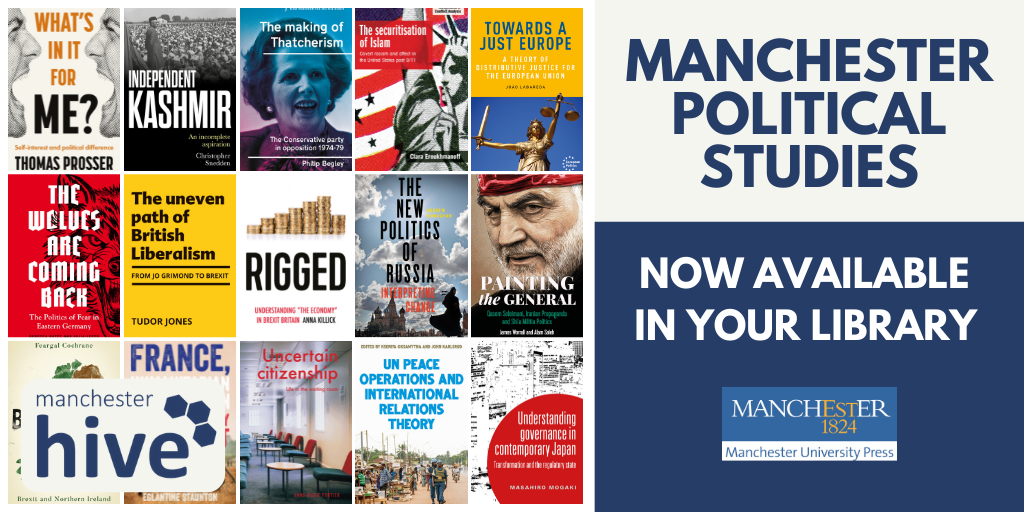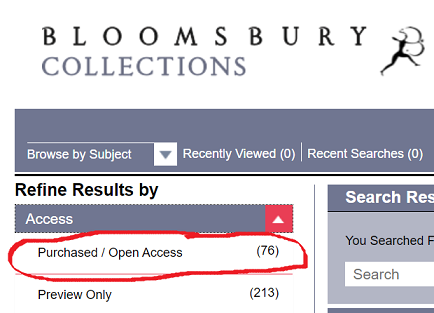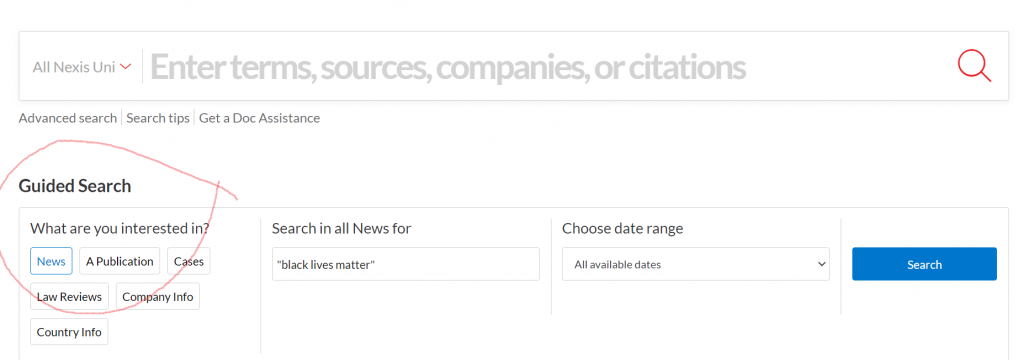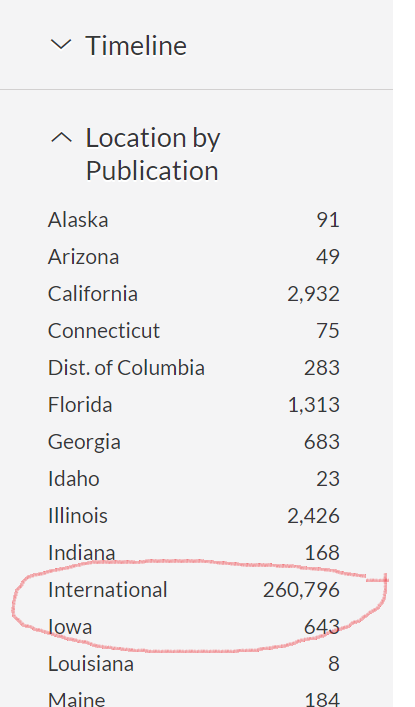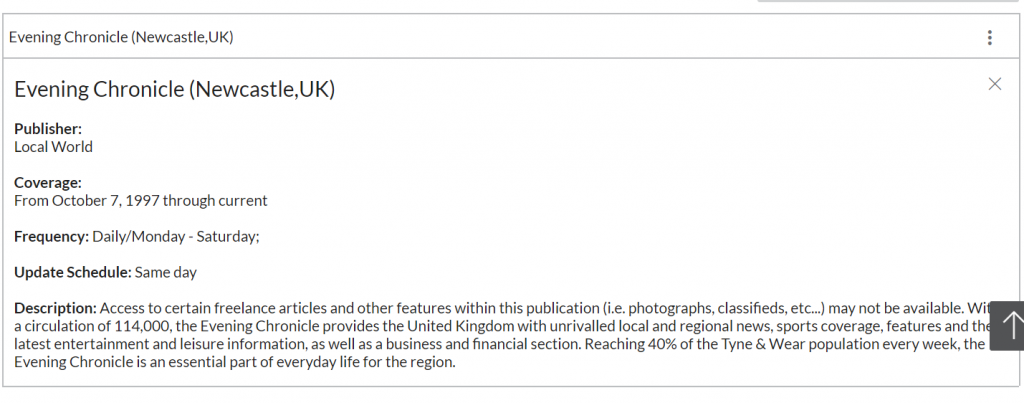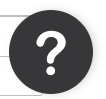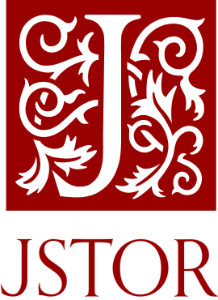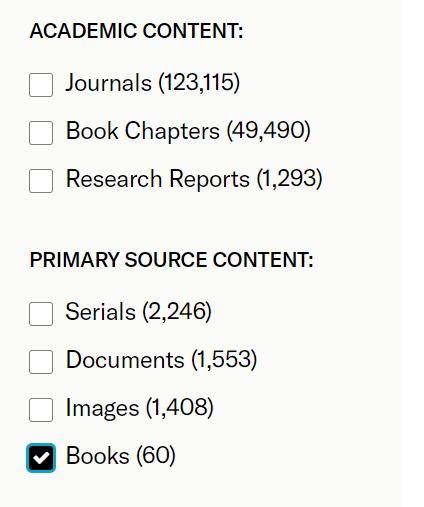The Library has lots of great collections and resources, so when it comes to finding wider reading for your topic or beginning research for your assignment or dissertation it might all seem a bit overwhelming. Library Search can be a great place to start looking for information but there are many other resources you might want to try. To help you get the best out of our resources we’ve put together this list of some of the most useful online databases and collections for Classics and Ancient History.
Let’s dive in!
Scopus
Scopus is a large, interdisciplinary database of peer-reviewed literature, providing an index of articles, book chapters, conference papers and trade publications.
One of the main advantages of using Scopus is that it provides a lot of useful information about the articles it indexes. This includes full reference lists for articles and cited reference searching, so you can navigate forward and backward through the literature to uncover all the information relevant to your research. You can also set up citation alerts, so you can be informed of new, relevant material automatically.
Scopus includes other smart tools that can help you track and visualise the research in your area, including author and affiliation searching, visual analysis of search results, a journal analyser, and author identifier tools. You’ll find tutorials and advice on using these features in the Scopus support centre and on their YouTube Channel.
JSTOR
JSTOR provides access to full-text materials including scholarly journals, books and book chapters in the arts, humanities, and social sciences. It has basic and advanced search options that allow you to search by topic keyword, author, subject area, title or publisher.
Take a look at our Get more out of JSTOR blog post to find tips for advanced searching on this database.
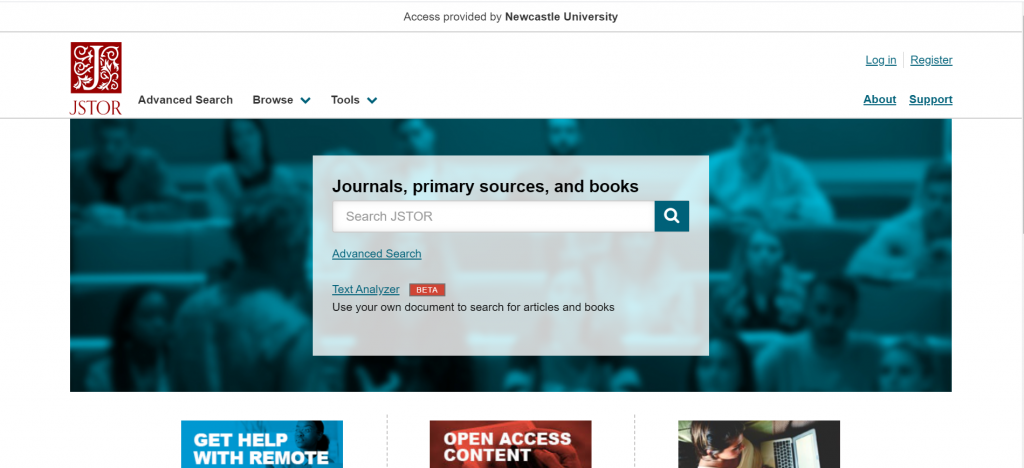
Encyclopedia of Ancient History
The Encyclopedia of Ancient History is a reference work containing a comprehensive collection of 21st century scholarship on the ancient Mediterranean world. Entries span the bronze age through to 10th century Byzantium and extend to all Mediterranean civilisations including the Near East and Egypt. Materials include articles, images and maps of the ancient world. Our video guide below demonstrates how to browse and search for information using the Encyclopedia:
l’Année philologique (Aph)
l’Année philologique is a bibliographic database, indexing journal articles and book chapters about the classical world, going back to 1924. It’s an excellent resource for researching topics related to Greek and Latin literature and linguistics, Greek and Roman history, art, archaeology, philosophy, religion and more. Our video guide below demonstrates how to find information on l’Année philologique:
Loeb Classical Library Online
Containing over 520 volumes of Latin and Greek poetry, drama, oratory, history, philosophy and more, the Loeb Classical Library is a key resource for those studying the ancient Greek and Roman world. The side-by-side layout of the ancient text and English translation makes the literature accessible to readers and can be especially helpful to those new to the study of ancient Greek or Latin. While the online Library presents tools that allow readers to explore the texts at various levels, via browsing, searching, annotating, and sharing content.
You can find out more about key features by reading our Loeb Online blog post or take a quick visual tour of the digital Library via the Loeb Classical Library website.
Literature Online (LION)
Literature Online (LION) is a database containing full-text works of poetry, prose and drama from the 8th century to the present day, written in English. These are supported by full text journals and reference material to help contextualise primary works and authors. LION enables you to research international literature of all genres, and has good coverage in linguistics, philosophy and classics.
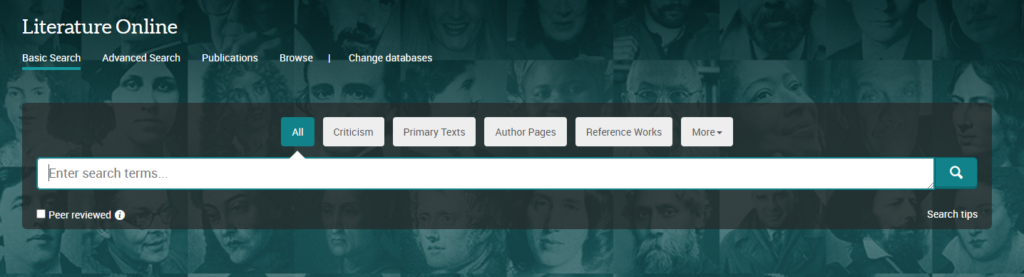
LION’s basic search allows you to look for criticism, primary texts, authors, reference works, dissertations, audio and video, and book reviews. You can search all of these information types at once with the All button selected, or focus on a particular section by choosing the appropriate button.
You can find out more on ProQuest’s LION Guide.
Jacoby Online
Brill’s Jacoby Online comprises five separate works, based on the original multi-volume work by the German classicist, Felix Jacoby (1876-1959). The ‘Jacoby’ was a critical edition of over 800 Greek historians whose works had been lost, but were preserved incompletely in fragments. It includes expert critical commentaries on the texts and fragments, together with brief biographies of all the historians.
You can browse each of the five component works by historian name, historian number or publication date, and can search for words or phrases, or historians. You can search any of the five component works individually, or across all of them at once. Greek original texts and translations are included, and you can search in English or Ancient Greek. More detailed help is available on the database.
Box of Broadcasts (BoB)
Box of Broadcasts allows you to access TV and radio broadcasts from over 65 channels, including most of the UK’s Freeview network, all BBC TV and radio content from 2007, and several foreign language channels. It’s a great resource for finding documentaries or critical opinions.
You can view archived programmes, create clips and playlists, and see transcripts to help with citation and translation. You can also search other users’ public playlists to see curated lists around topics similar to your own. There are lots of helpful tutorial videos on the BoB website.
Unfortunately, Box of Broadcasts is not available outside the UK.
Classics and Ancient History Subject Guide
This list was just a taster of all the great resources available for your subject area, to access these and to find out more visit your Subject Guide and explore the journals, databases and subject specific resources we’ve curated for Classics and Ancient History students.