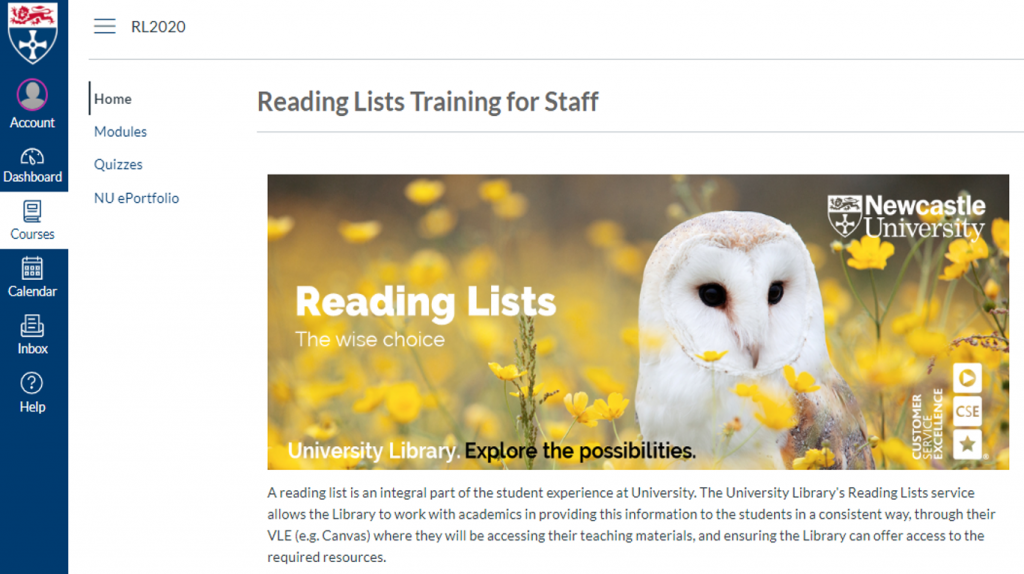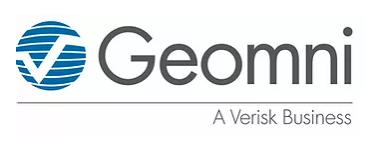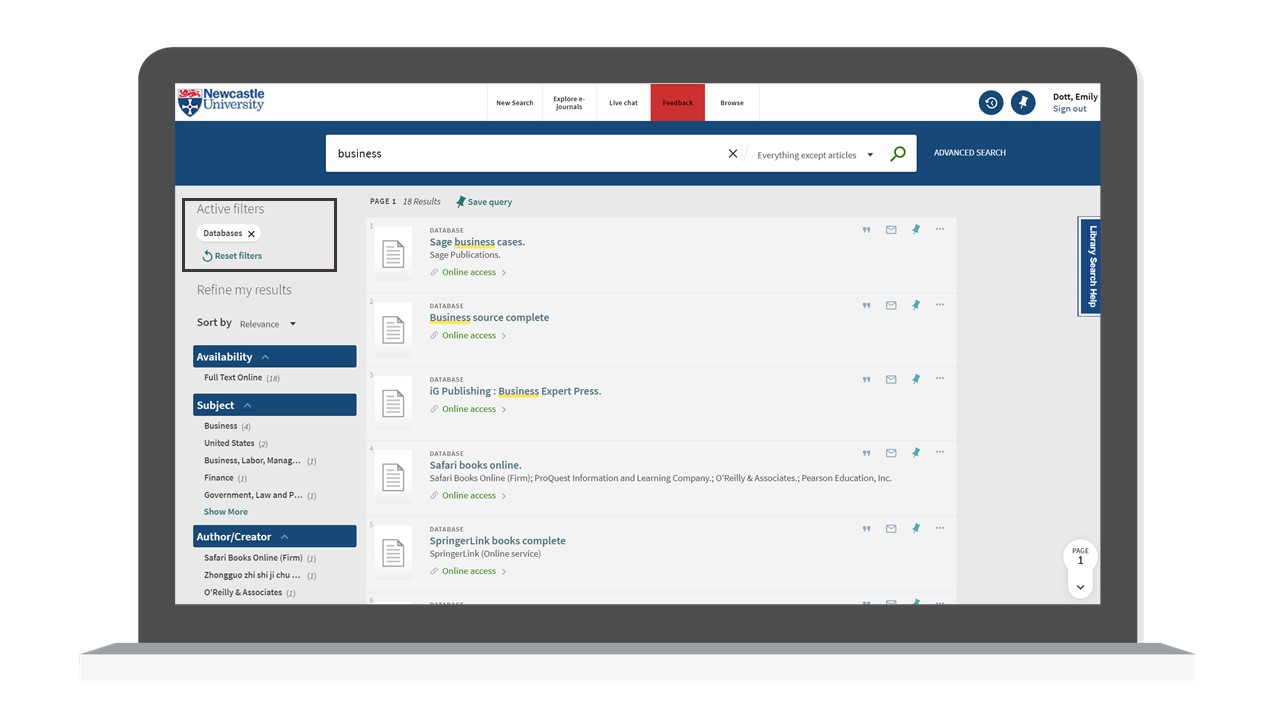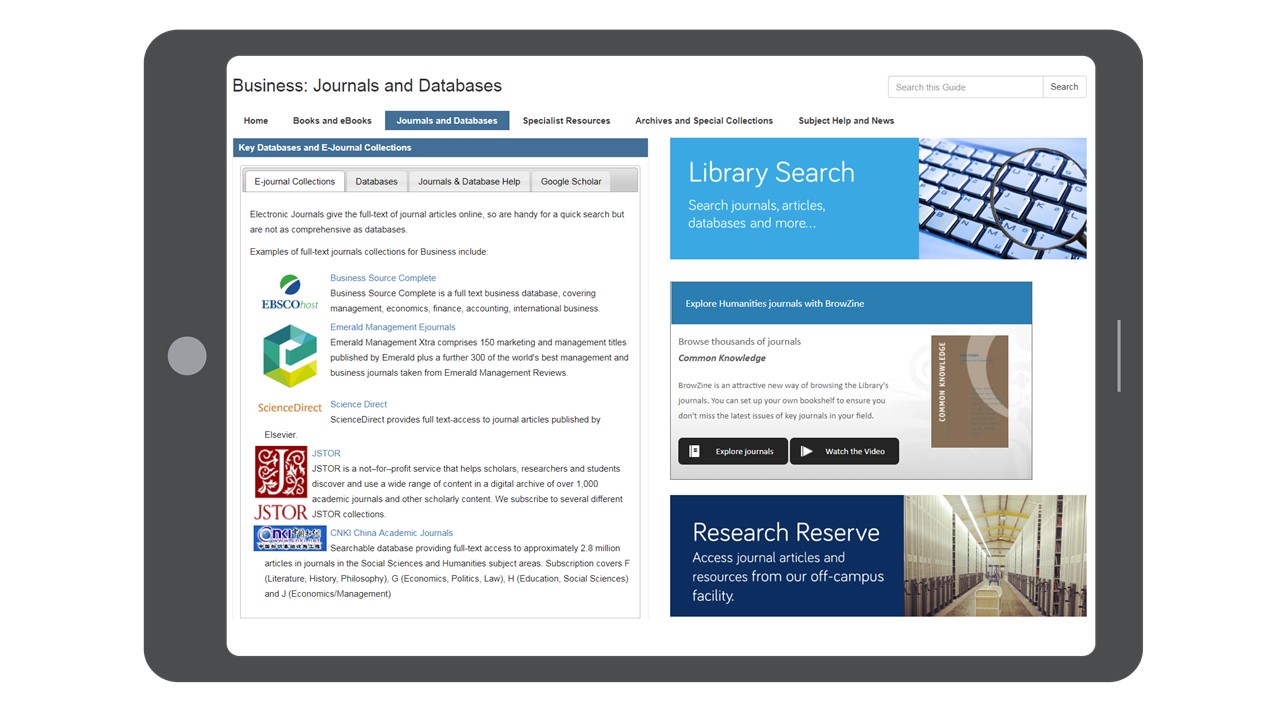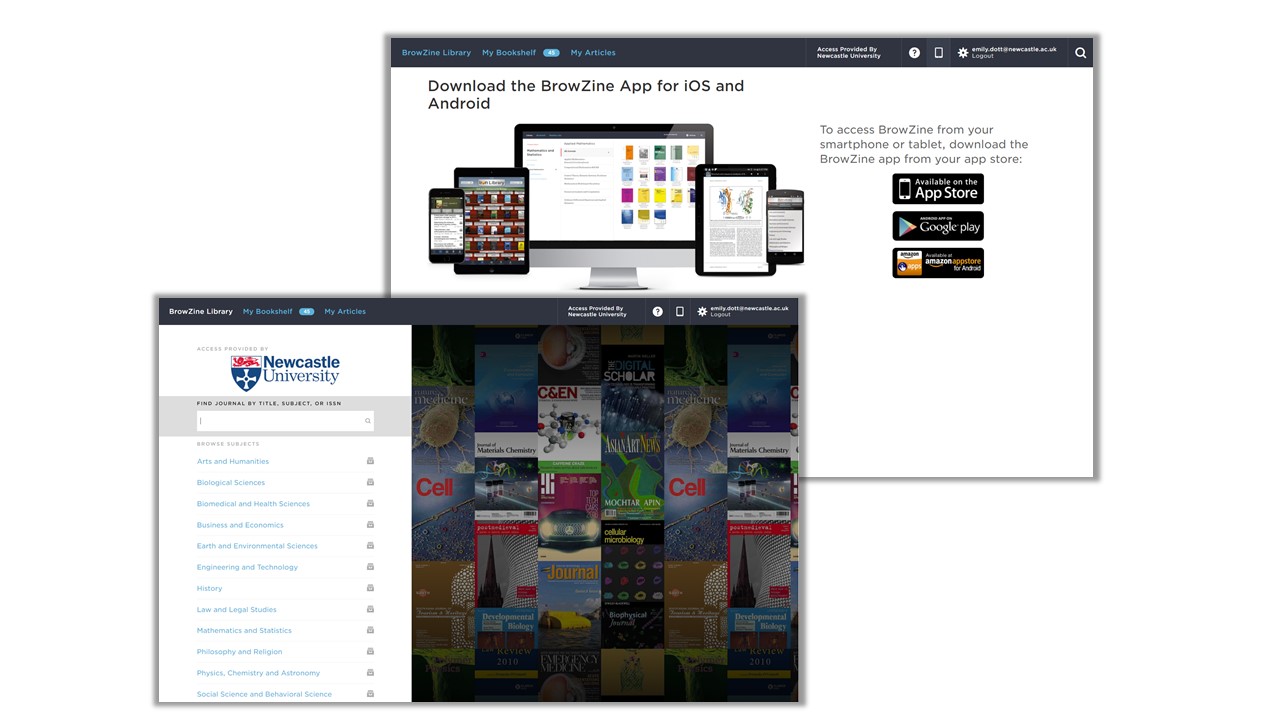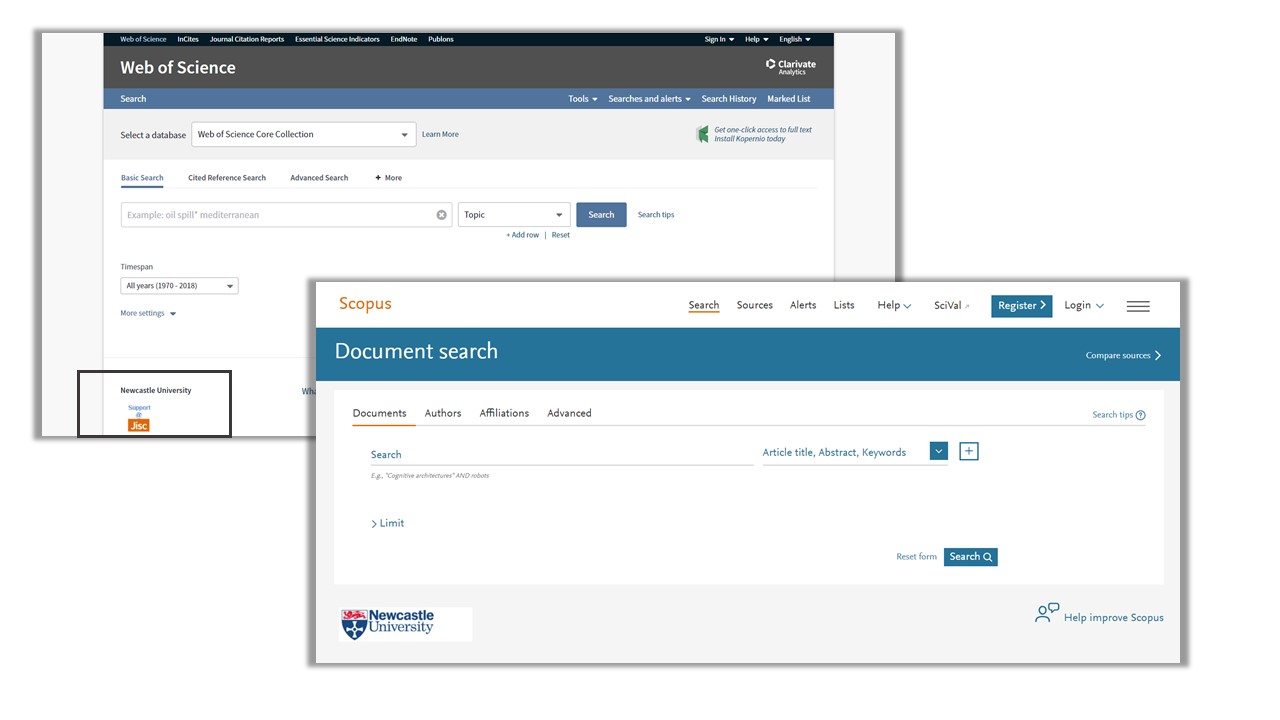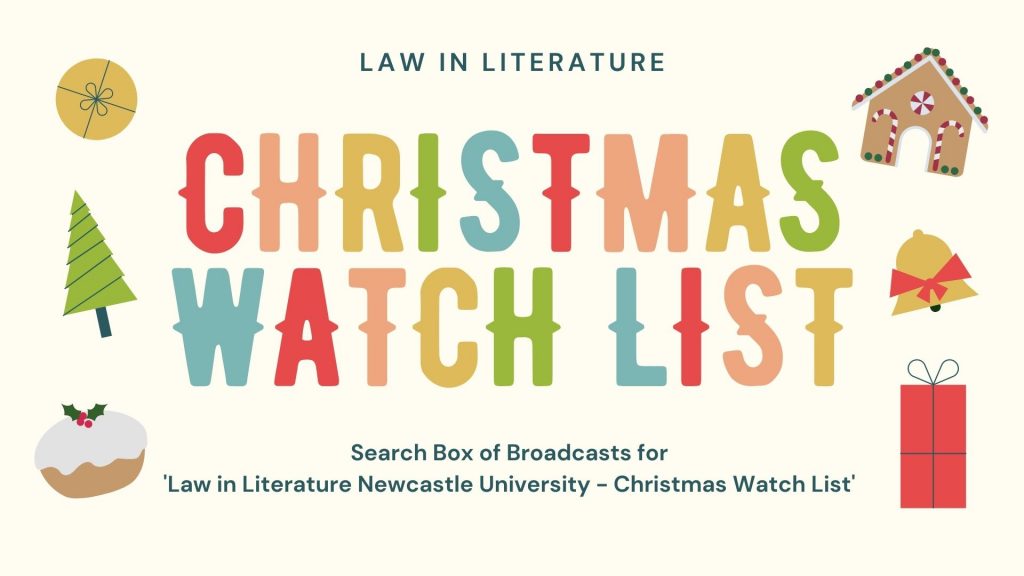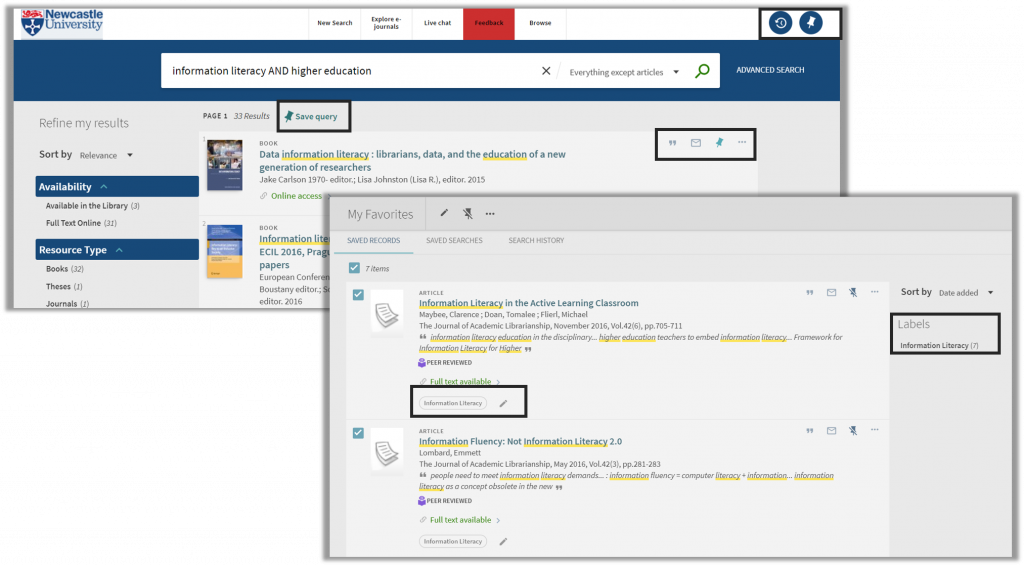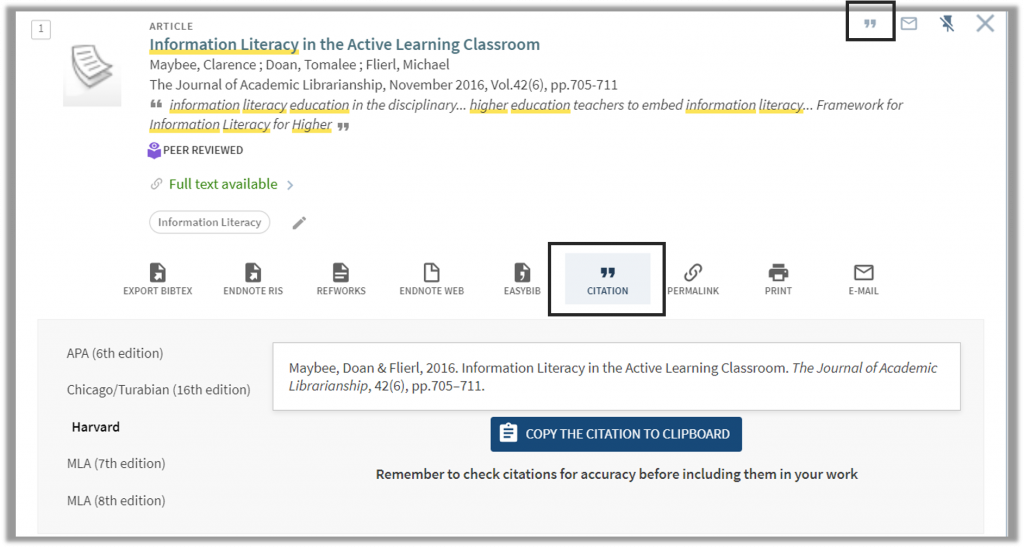If you’re looking for UK or international news from the last thirty years or so to today, then make sure you explore Nexis. The Nexis database has recently moved to a new platform (Nexis Uni): we think you’ll find it is easier to search than the old version, and it has some really useful features.
If you’re used to ‘old’ Nexis, don’t worry: the content on Nexis Uni is exactly the same, and you can still use the ‘expert’ search features if you want to.
What does it cover?
Nexis Uni enables you to search over 17,000 news, business and legal sources. This includes most UK national and regional newspapers, together with international sources, including newspapers, newswires and news magazines in multiple languages. Coverage of news titles often dates back to the 1990s and includes today’s news. Coverage is text only, and doesn’t include images, layout, adverts etc.
Nexis Uni also gives access to specialist business information, including dossiers on major UK and international companies, together with specialist legal information.
How to search news on Nexis Uni?
There are various ways to limit your search to newspapers/news sources, but the simplest is to select the News button from the Guided Search section:
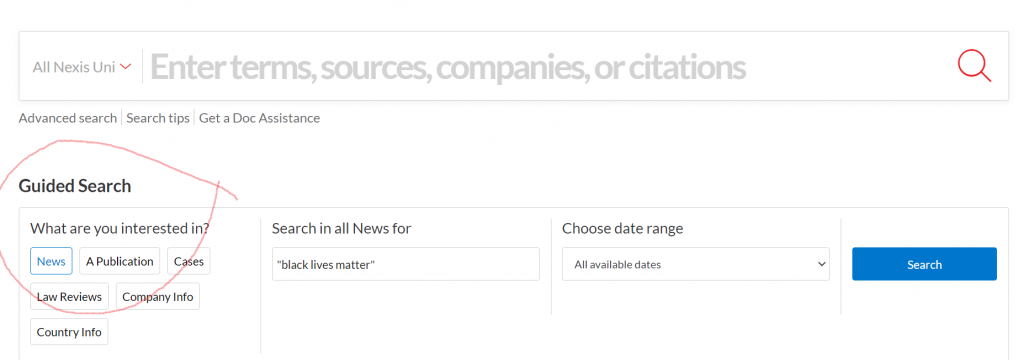
Type in your search term (use ” ” if searching for a phrase), select your date range, and click Search.
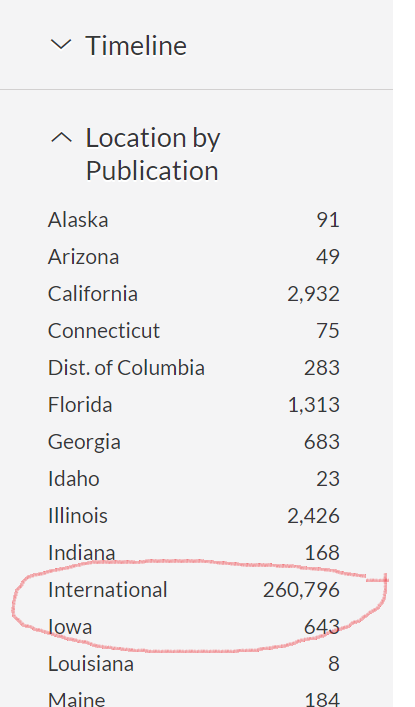
Once your results are displayed, you can then further limit your search by date, publication type, location, language and more.
If you want to search news from a particular country, such as the UK, select Location by Publication >International> and then choose your continent and country.
If you would like to try more complex searching (e.g. searching in a particular section of the newspaper, or combining terms together in various ways), then click on Advanced search from the home page.
There is more detailed guidance about searching in the Nexis help centre.
Searching/browsing a particular newspaper
If you want to find a particular newspaper, choose Menu>All Sources, and then type the newspaper’s name in the Search within sources box. Click the three dot menu to get more information about coverage of the newspaper in Nexis Uni (NB ignore the phrase which says Archived source: no longer updated).
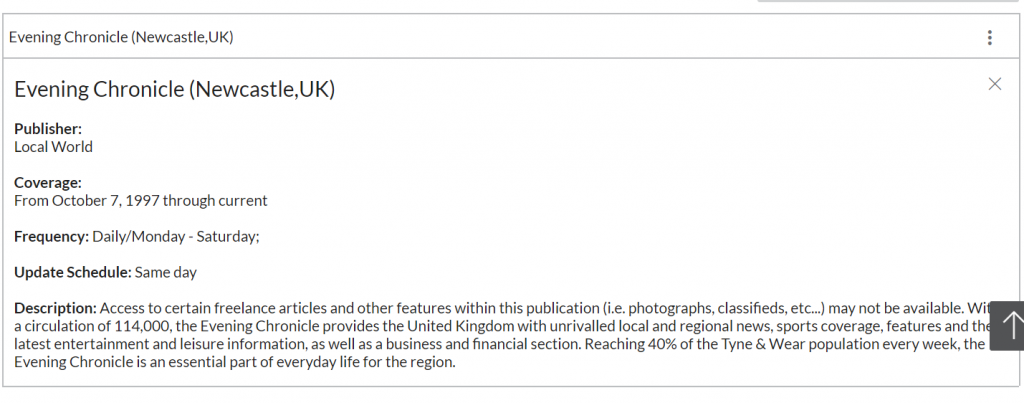
You can also use this route to add one or more newspapers as search filters, if you just want to search across certain titles only: to do this, type the newspaper title in the top search box entitled All Nexis Uni.
Personalisation features
If you’re using Nexis Uni regularly, we’d recommend you create a Nexis account, which enables you to set up alerts (click the bell icon at the top of your results listing), save searches, annotate and bookmark items, and share these with others. You can read more about alerts here.

Please note: if you had previously set up alerts or saved searches on ‘old’ Nexis, they won’t migrate to Nexis Uni, so you’ll need to set them up again.
Where can I get more help?
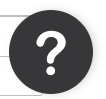
Click the large question mark icon at the bottom right of the screen to get to the Nexis Help Centre >Support Resources, which includes videos and short guides.
Should I use Lexis or Nexis for UK news searching?
The ‘news’ section on the Lexis legal database enables you to search UK national and regional (but not international) newspapers. Nexis Uni is produced by the same company, and should have the same UK news coverage as Lexis, though Nexis Uni also includes a wider range of news sources such as broadcast news and news wires. We also think you’ll find the Nexis search and personalisation options are better, and easier to use, so we’d recommend Nexis. However, you might prefer to stick with Lexis if you use it regularly for legal information.