The Library subscribes to over 57,000 journals and has access to 0.7 million e-books. When you are on campus or use a computer connected to the University network, e-book and e-journal providers will recognise you as a member of the University and allow you access to the resource. You will see the University logo on the page and if you are on things like Google Scholar, you will be given the option to “Find at Newcastle University”. This works because it recognises the IP address of the University.
It all works like magic and it is easy to think that it is all freely available. However, when you’re off campus, working from home or perhaps in a different library, you won’t be automatically recognised. This can cause you some difficulty accessing resources and you’ll probably find that you are locked out of the full-text and asked to pay large amounts for articles.
If you are working off campus, follow our tips to make sure that you are able to access all of the resources that you are entitled to as a member of Newcastle University.
#1 Access the resource from Library Search
If you perform a search in Library Search, you will be automatically prompted to log in to online resources with your University username and password, even when you are off campus. But did you know you can also search it to access whole journal titles and databases, such as Scopus and Web of Science? Access the database through Library Search and you will be prompted to log in, to easily perform your search and download the full-text.
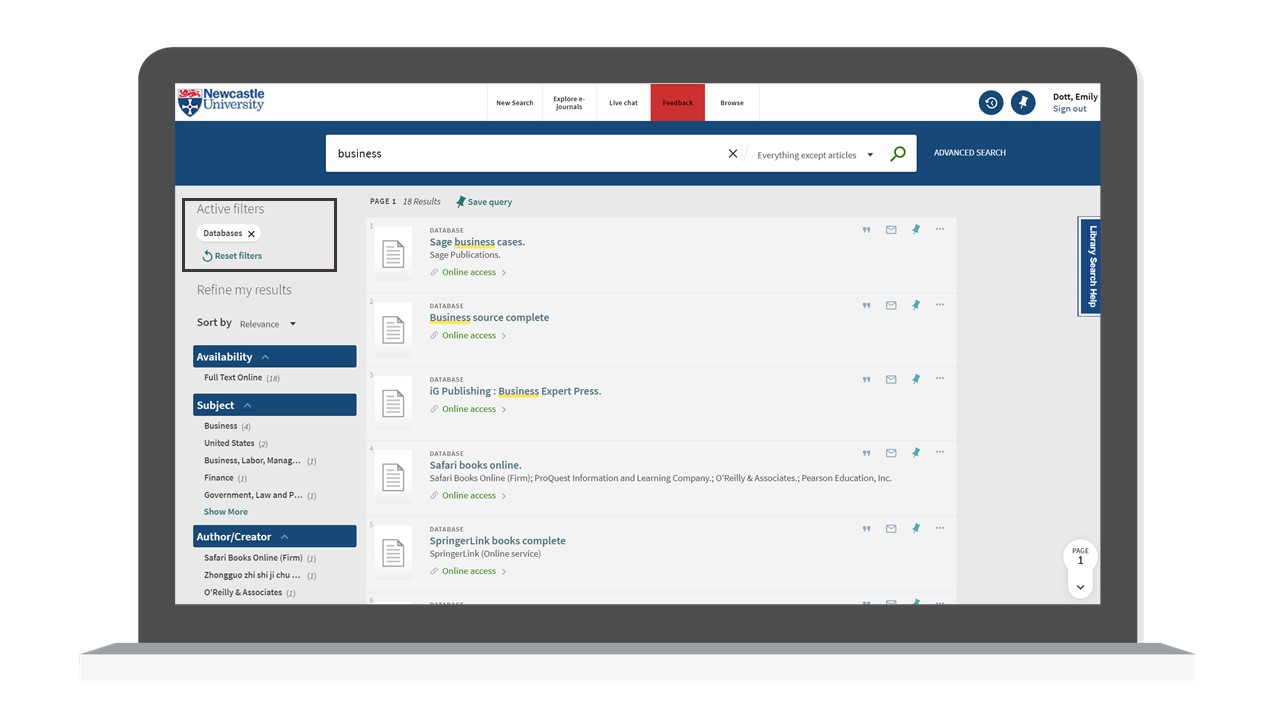
#2 Access the resource from your Subject Guide
As we have access to so many databases and specialist resources, we’ve drawn together the best ones for your discipline on your Subject Guide. Clicking on the links in the Subject Guide will take you through a route that will prompt you to log in with your University username and password.
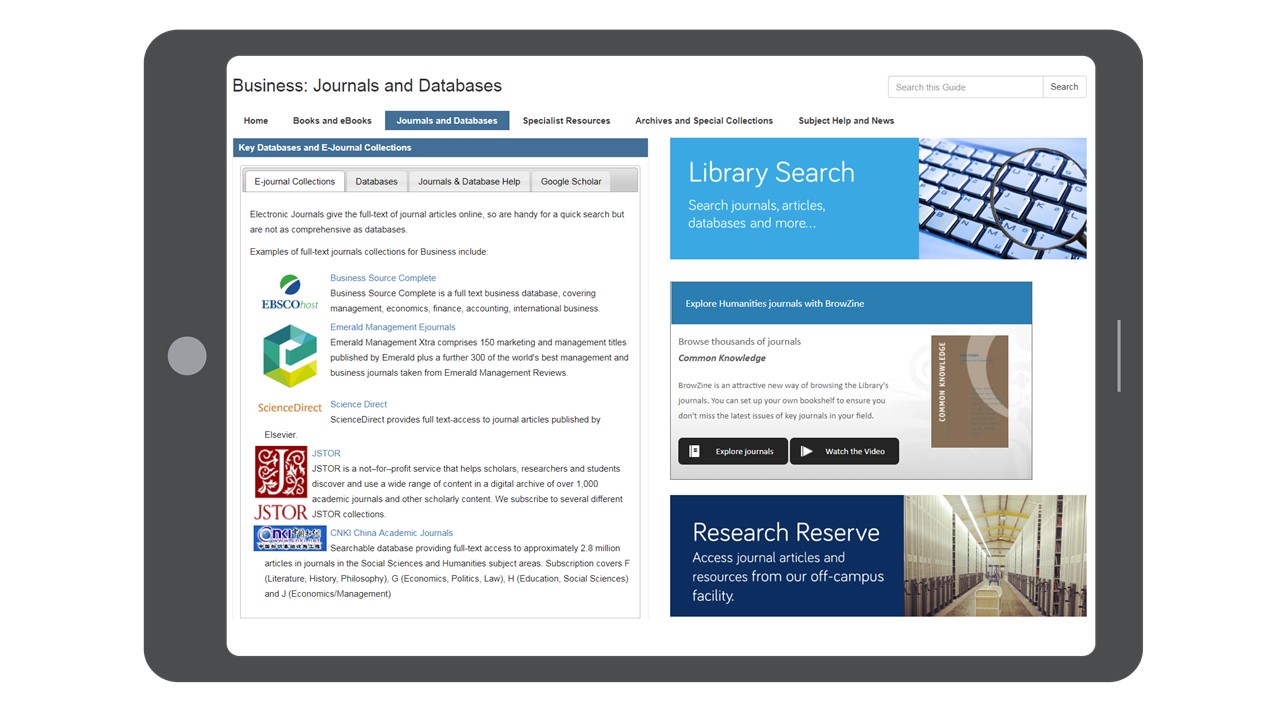
#3 Access the e-journal in Browzine
Have you created your own journal shelf or downloaded the Browzine app? Browzine is a way of accessing e-journal titles for your subject, and reading the most recent articles just like flicking through a magazine. As you set up your personal account using your University email address, Browzine will always recognise you as a member of the University and give you access to the full-text.
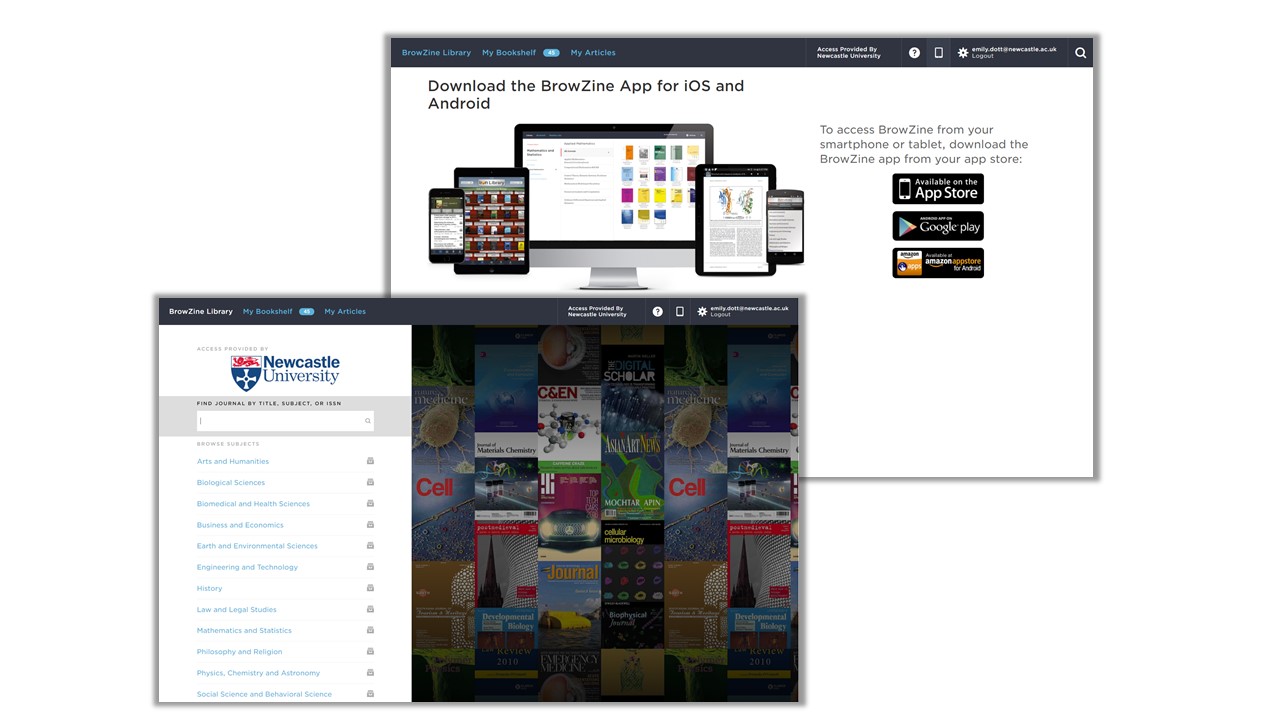
#4 Check the screen for the University logo
We get a lot of enquiries from staff and students who aren’t sure if we have a subscription to a journal or an electronic version of a book. This is sometimes because they are not logged in or have found a reference through a search engine such as Google Scholar. If you are on the website of a journal or a database, the quickest way to check if you are logged in, is to look around the screen to see if you can spot the University logo or name. This is often at the top right or below the search boxes on the homepage of a database or journal/ e-book platform.
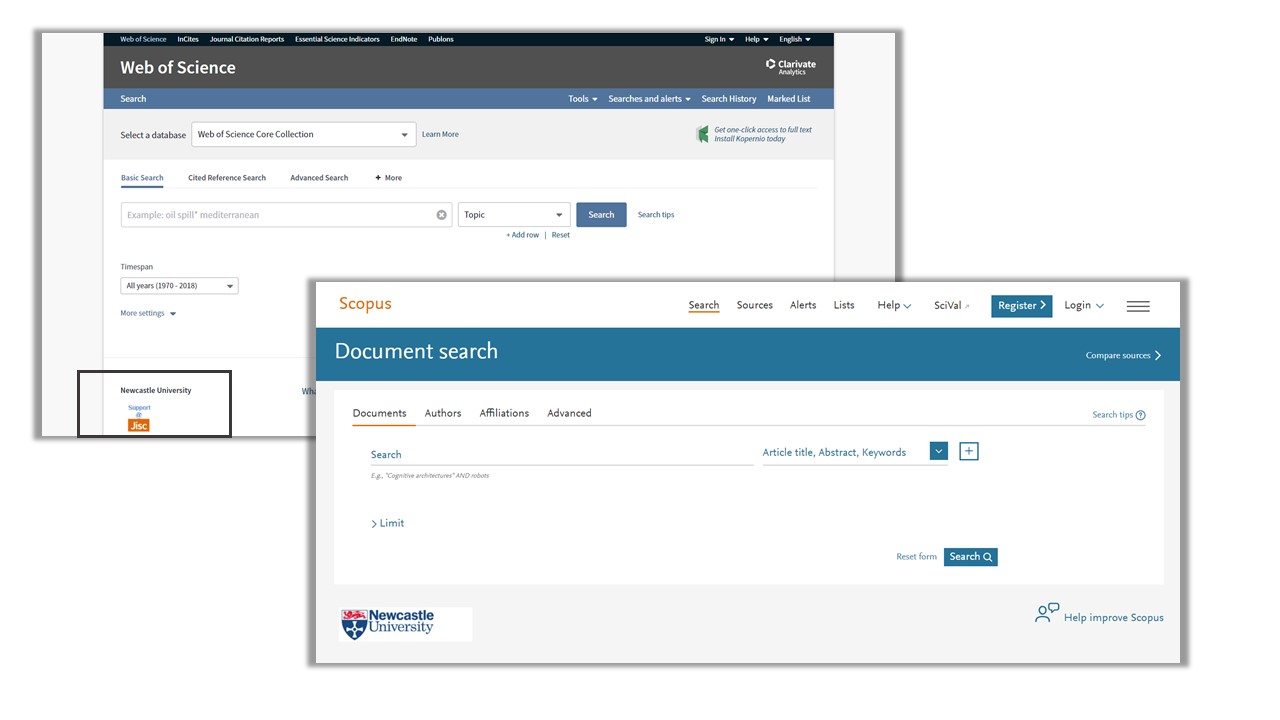
Still not working …
There are times when you’ll have done everything right and you are still not recognised as being able to access the resource. In this case, it is always worth trying to log in again within the platform. Look to the top right of the screen for a link that says institutional log in, sign in via your University or it might mention something called Shibboleth. This will allow you to log in with your University username and password.
Try a different web browser, such as Google Chrome, Microsoft Edge or Firefox.
If you’re in any doubt, you can always chat with us online 24/7 or send us an enquiry via Library Help. We’ll probably ask you to send us a picture of what you can see on screen, as this will help us spot any problems.
