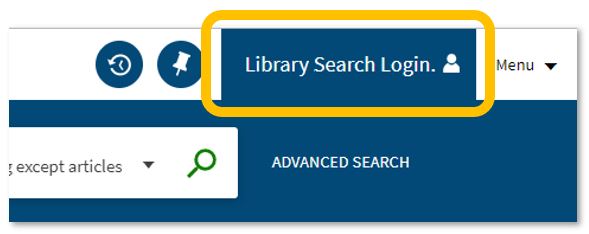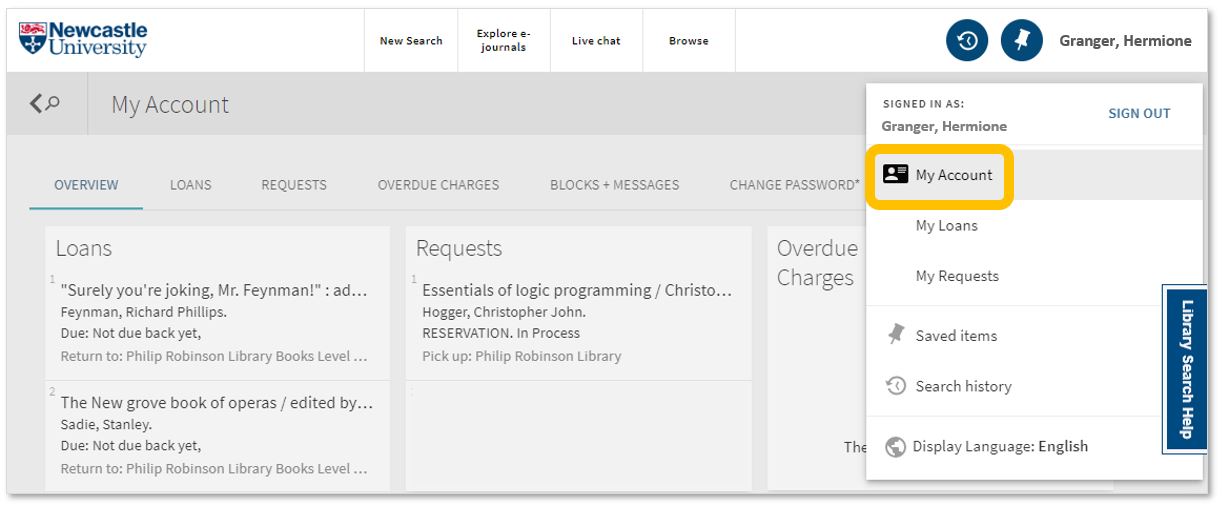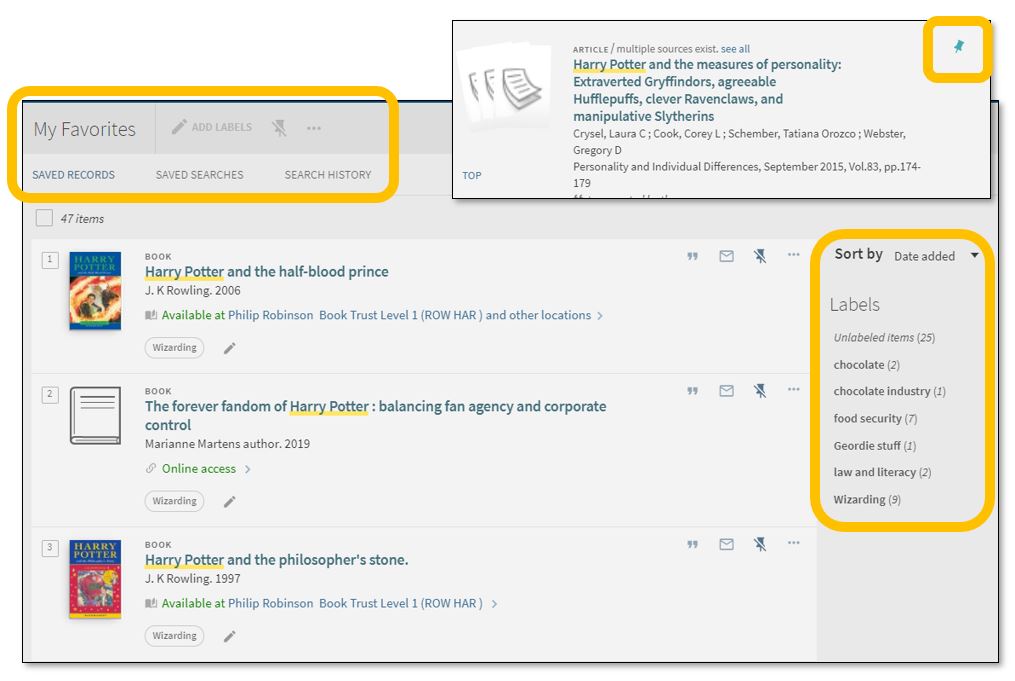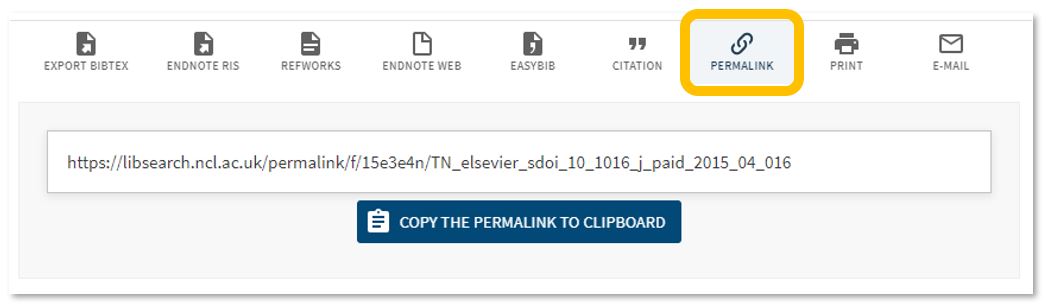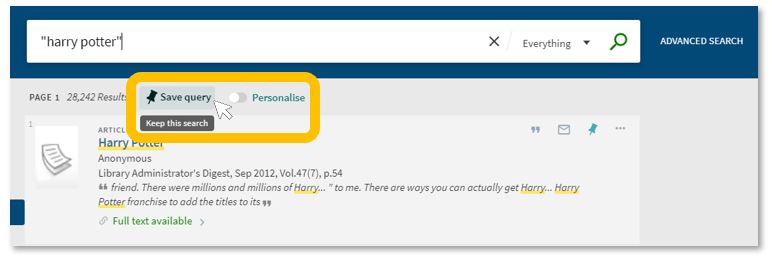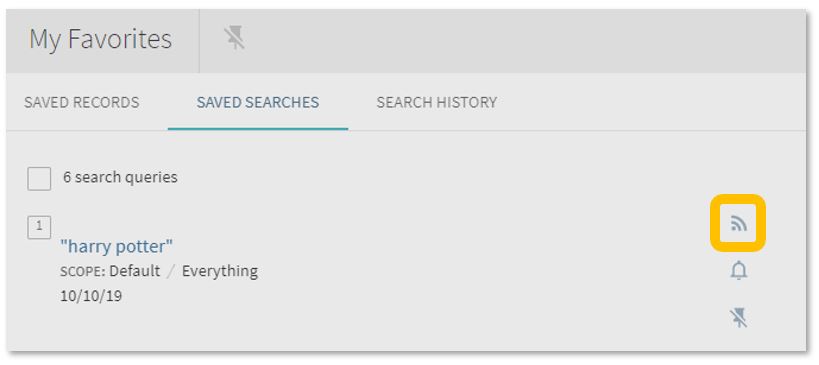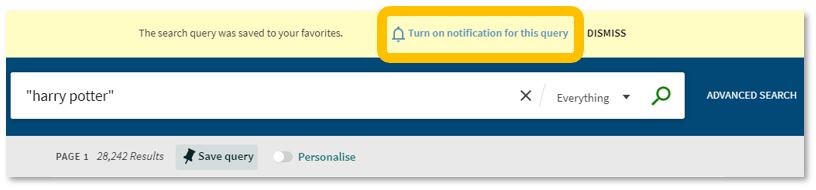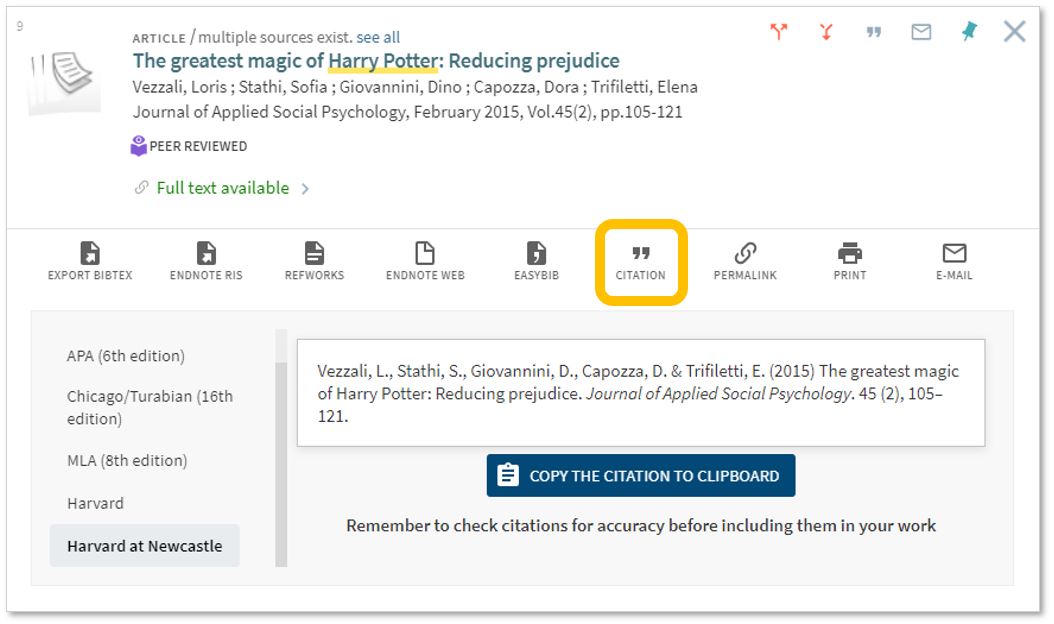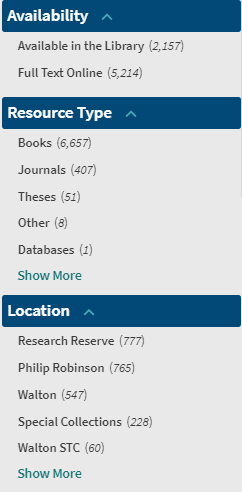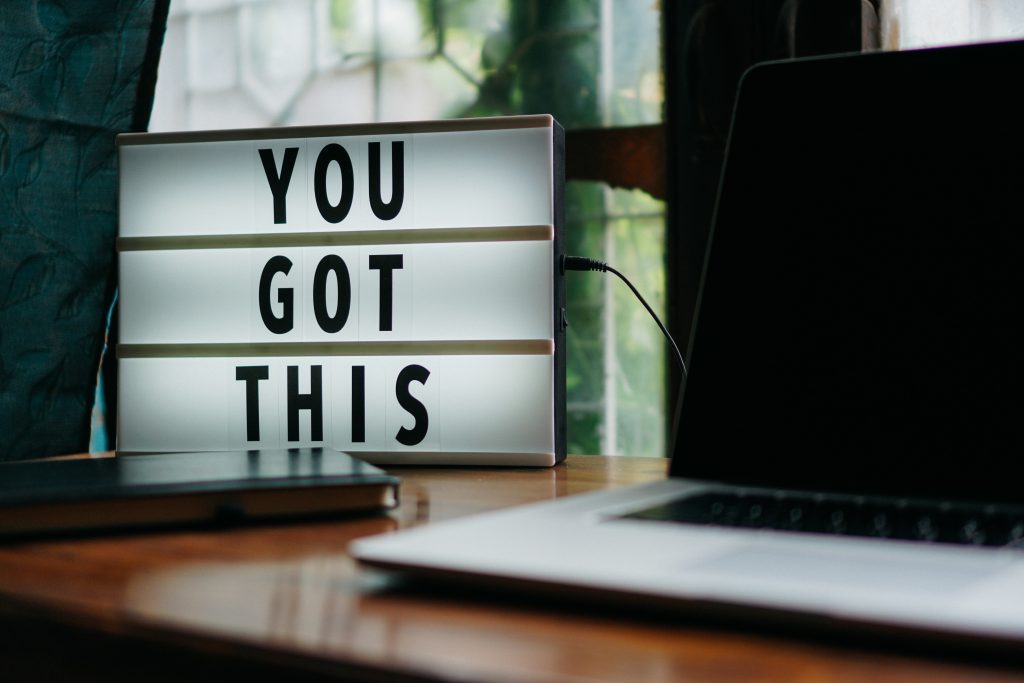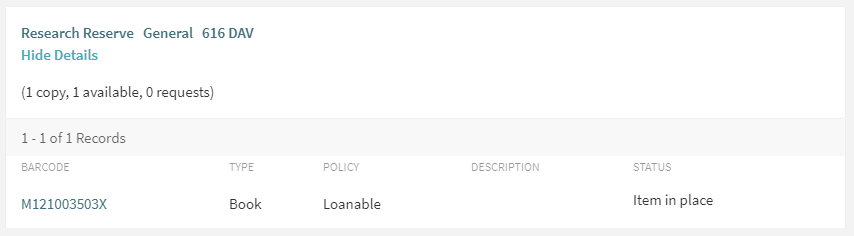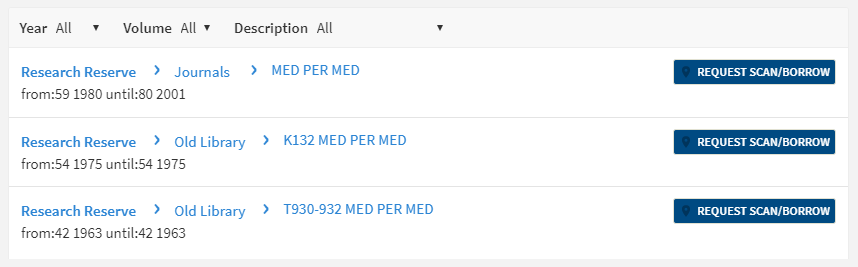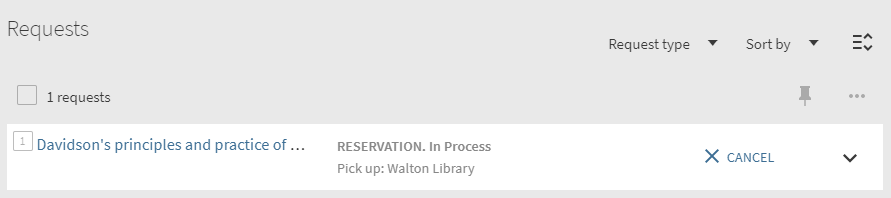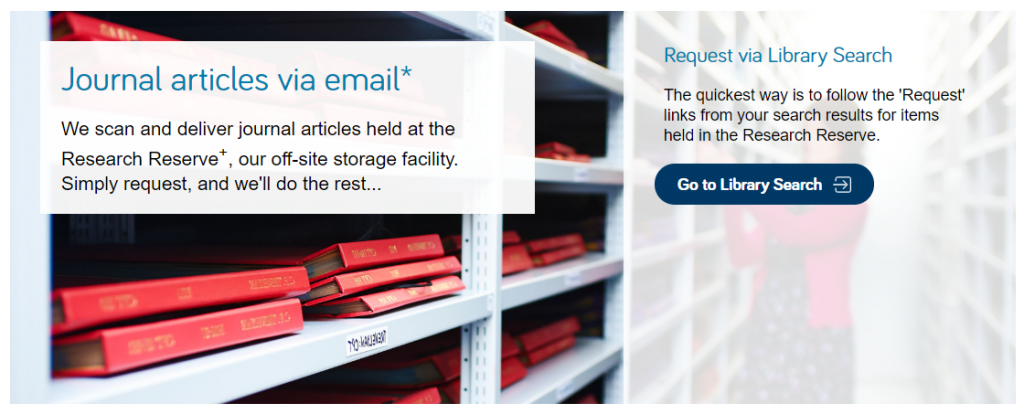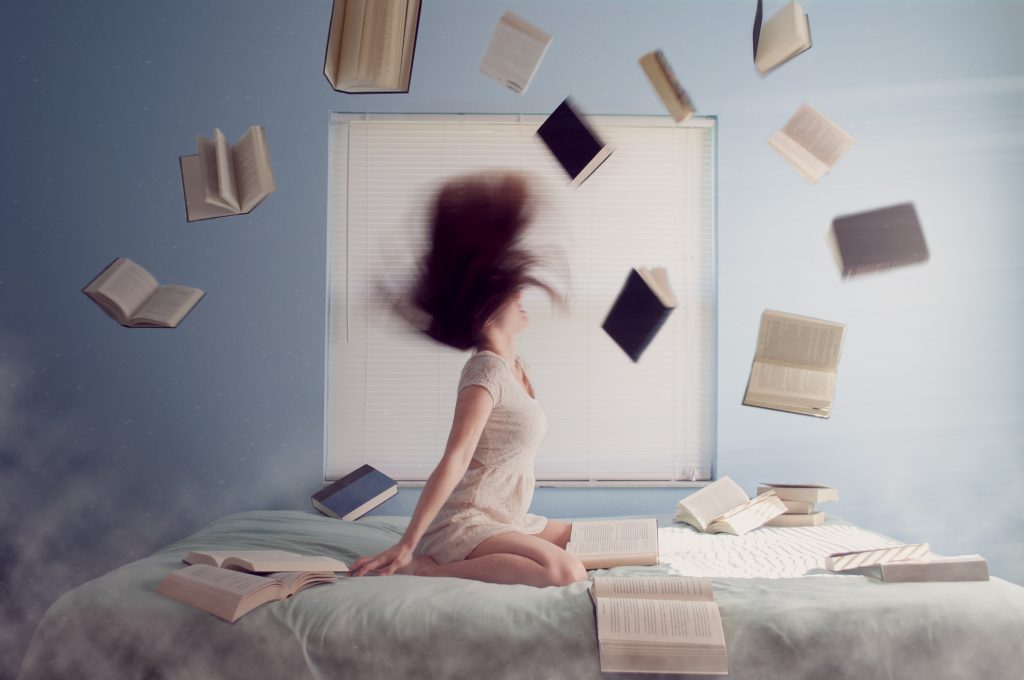Referencing is an important part of academic writing – you’ll usually find it included in the marking criteria for your assignments and projects, with marks being awarded for correctly formatted citations and reference lists.
Why is referencing important?
- It acknowledges the ideas and contributions of others that you have drawn upon in your work, ensuring that you avoid plagiarism
- It highlights the range of reading you’ve done for your assignment and makes your own contribution clear, showing how you’ve taken ideas from others and built upon them
- It enables the person reading your work to follow up on your references so they can learn more about the ideas you’ve discussed in your work or check any facts and figures.
How does referencing work?
Are there any tools that can help?
Yes! There are lots of referencing tools that can help you manage and format your citations and references correctly. Here are some examples:
A very useful online tool that lists all the information you need to include in a reference and provides examples of how a reference will look as an in-text citation and in a reference list. See our ‘Level Up Your Referencing: Cite Them Right’ blog for more information.
- Citation Buttons

Keep an eye out for this symbol on Library Search and Google Scholar. Clicking the button will provide the option for you to copy a reference in a particular style and paste it directly into your reference list. You might need to tidy it up a little bit but it will save you time over writing them manually.
- Reference Building Tools: e.g. ZoteroBib
Reference building tools help you to create a bibliography using the correct referencing style. You can input information manually or use import functions to pull information through from other webpages or documents. As with the citation button above, reference building tools can save you time but you may still need to check the references are accurate.
- Reference Management Software: e.g. EndNote
If you’re writing a detailed essay, dissertation or thesis, you may like to use a reference management tool such as EndNote, Mendeley or Zotero to help keep all of your references organised. This software allows you to manually add references or import them from Library Search, Google Scholar or Subject Databases; sort references into groups; attach pdf documents or add notes. You can then use the reference management software while you write to add in-text citations and format your reference list.
The University has a subscription for EndNote which is available in all University clusters and can be downloaded to your own personal device. You’ll find information about how to get started with EndNote on our EndNote Guide.
Remember: whatever tool you use, it’s always a good idea to get to know the conventions of the referencing style your school or lecturer would like you to use so that you can spot mistakes or missing information.
You can find out more about referencing and plagiarism by following this tutorial from Cite Them Right (You’ll need to log in to the institutional log in with your University username and password.)