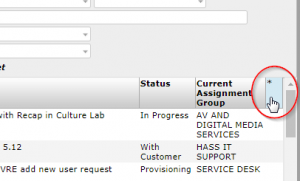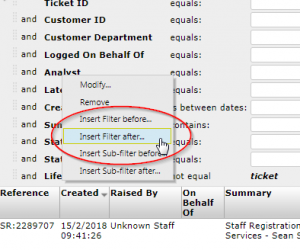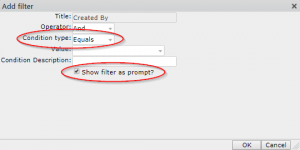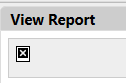The purpose of this release was to fix a couple of minor issues and to make some quick improvements based on wish list items. We have kept the contents of the release light to ensure we could fit it in before the upcoming work on the change management process.
Change – added ability to ‘Add Note’(s) and ‘Add Attachment’(s) to a task that is created within a problem ticket.
We have added the functionality for users to be able to add notes and attachments to individual tasks with problem tickets. This is intended for use where specific tasks may involve more complex solutions, workarounds or updates than a simple single ‘details’ field.
Please be aware that the notes and attachments that are logged against specific tasks are not shown in a collection on the main problem ticket window; this is an intentional design decision following the reasoning that the notes and attachments pertaining to the problem as a whole would quickly become cluttered with task notes and attachments.
In order to see any notes or attachments related to a specific task, simply select the task from the ‘Task Problem’ collection on the main problem window, and the relevant notes and attachments will then be visible in collections on the task itself.
Fix – formatting of specific system email notifications, as follows:
- The email sent to Change approvers within the Change Management process.
- The email sent to the assignee of a task within the Problem Management process.
Following the update of emails to an HTML format in a previous release, a couple of emails were displaying the full HTML code rather than the intended ‘neat’ version. These have been amended and will now display correctly, with the ‘link to ticket’ functioning as planned.
Fix – formatting of the SLA emails has been improved and a hyperlink to the associated ticket included.
Previously, SLA emails for both Incident Management and Service Request Management had been only slightly amended to conform to the newer HTML format. We have modified these emails to use the same format as all other analyst system emails, including descriptions of the ticket and a link to the ticket in question.
Fix – the formatting of specific sections of the Service Request ‘View Ticket History’ will be displayed with improved legibility, as follows:
- Notes
- Back from Customer
As per many other actions within processes, the ‘Add Note’ and ‘Back From Customer’ actions within the Service Request Management process have had the entries for the ‘View Ticket History’ amended to correctly show line break formatting. This change does not apply retroactively, but going forwards all additions of these types will no longer display as a single block of text.
Fix – the URL link to the Campus Map that was available on the Contact Us page of Self Service was no longer returning the correct page. This link has now been updated.
Since the move of a portion of ncl.ac.uk to sharepoint, the old link was returning a ‘page not found’ error. This has been fixed to link to a current PDF version of the campus map.
Fix – for user friendliness and consistency with other processes, upon loading a New Incident ticket, the cursor focus is on the Raise User field. Previously this was going to the ‘Logged on Behalf Of’ field.