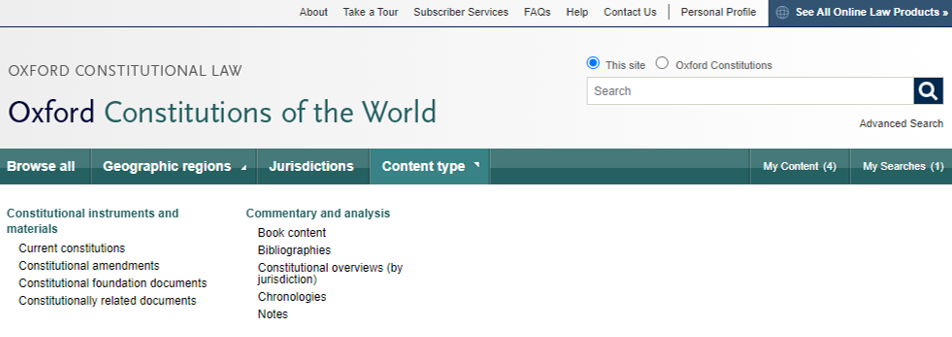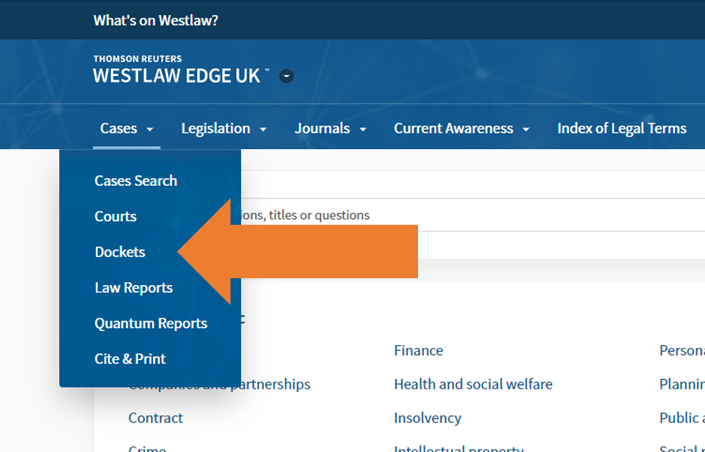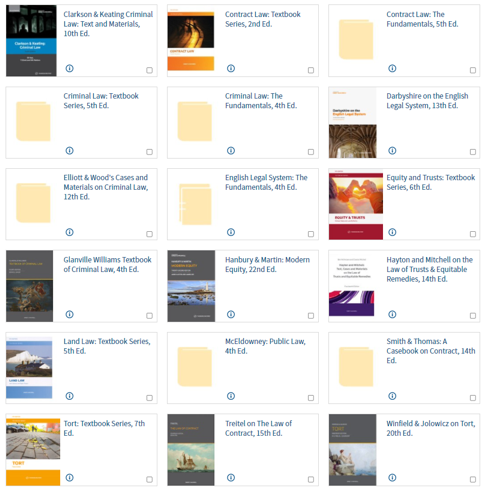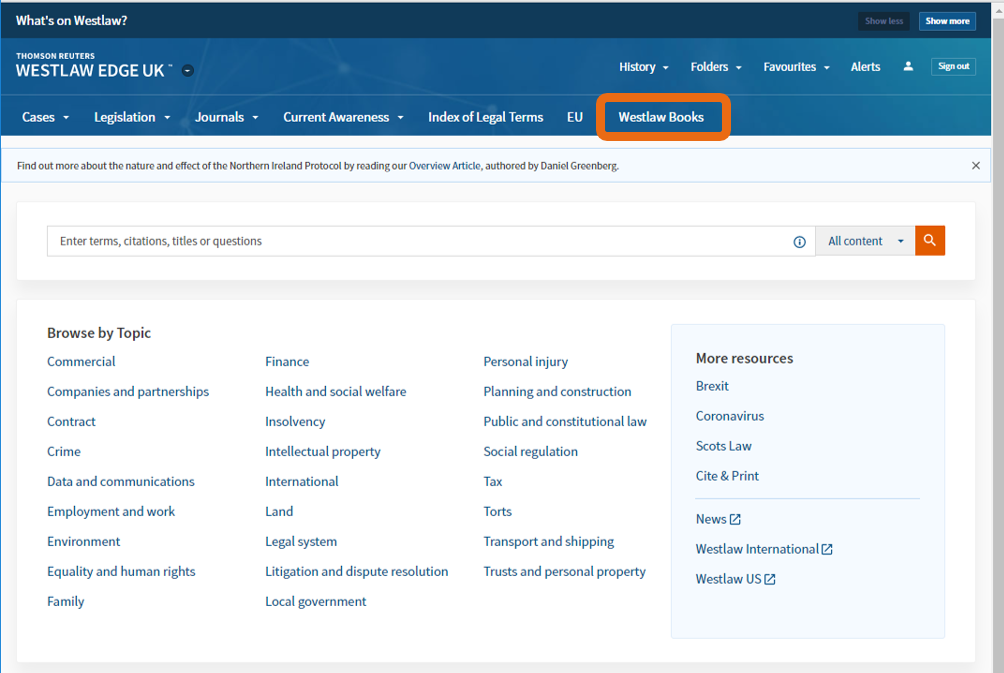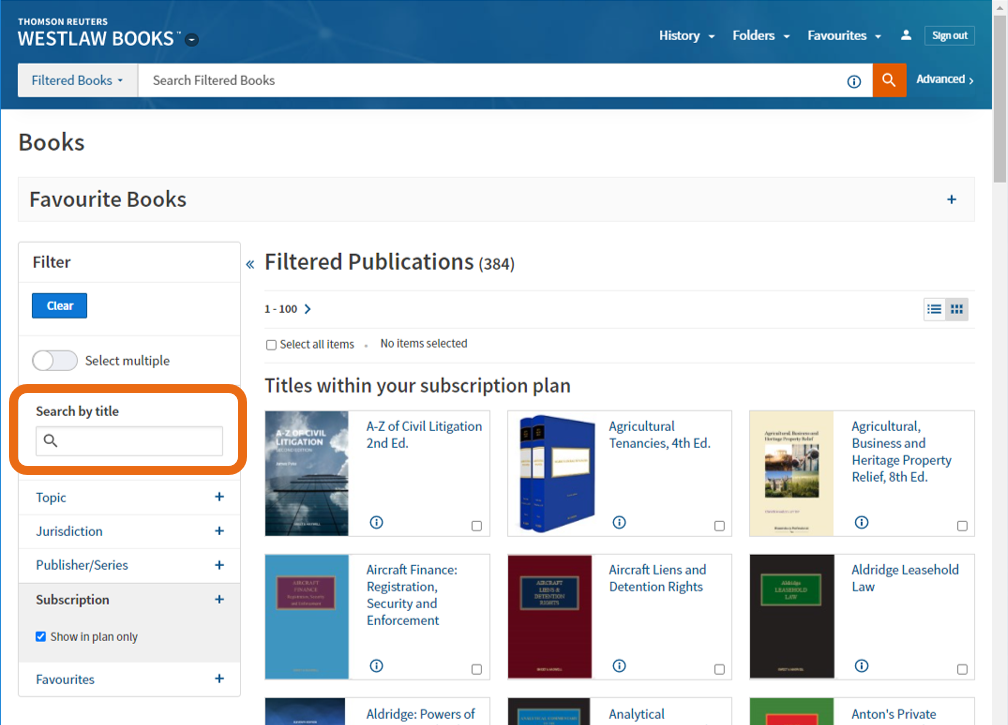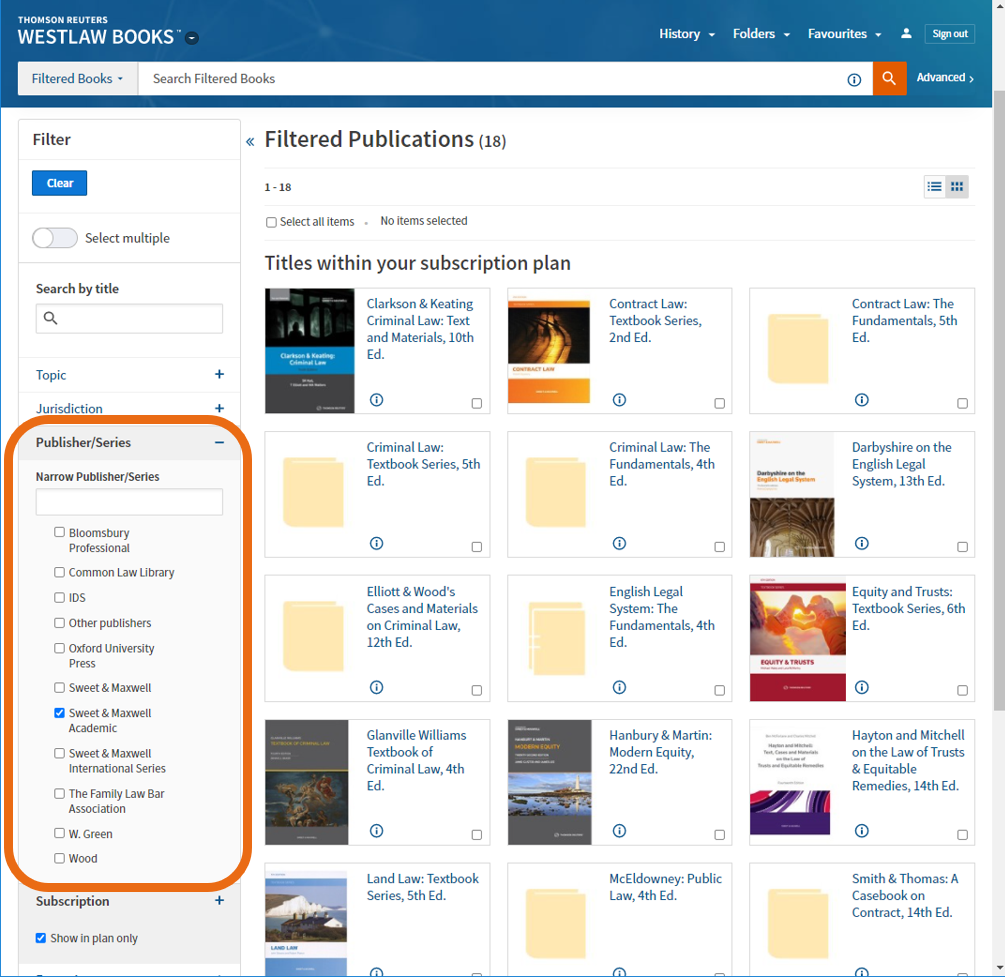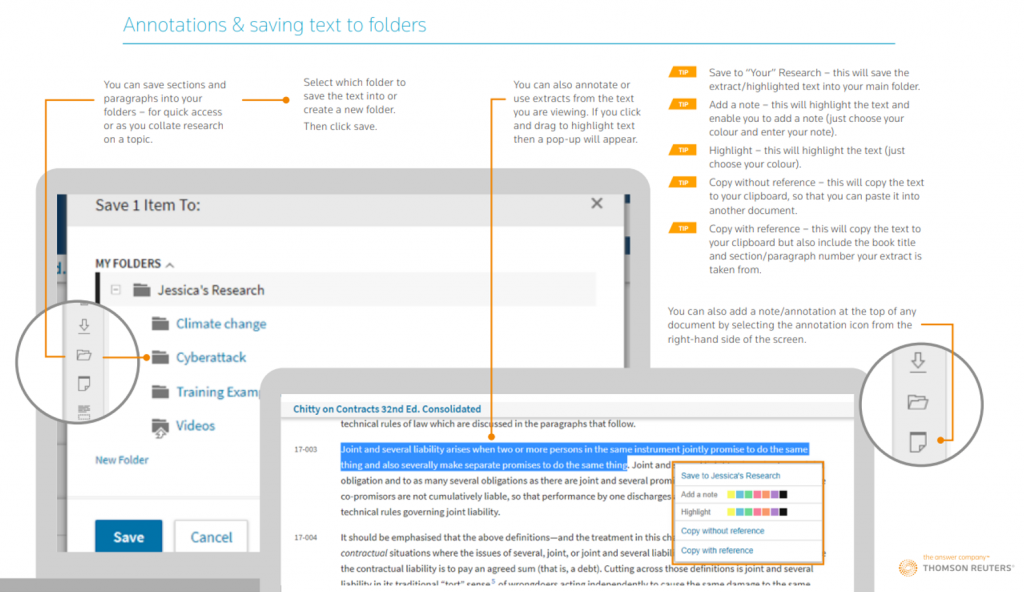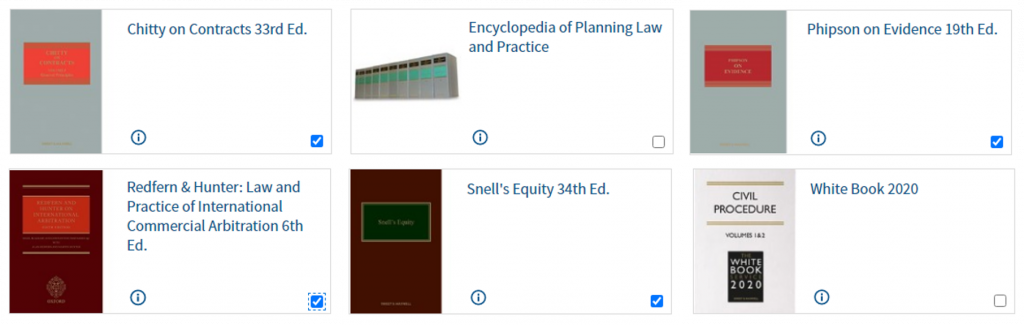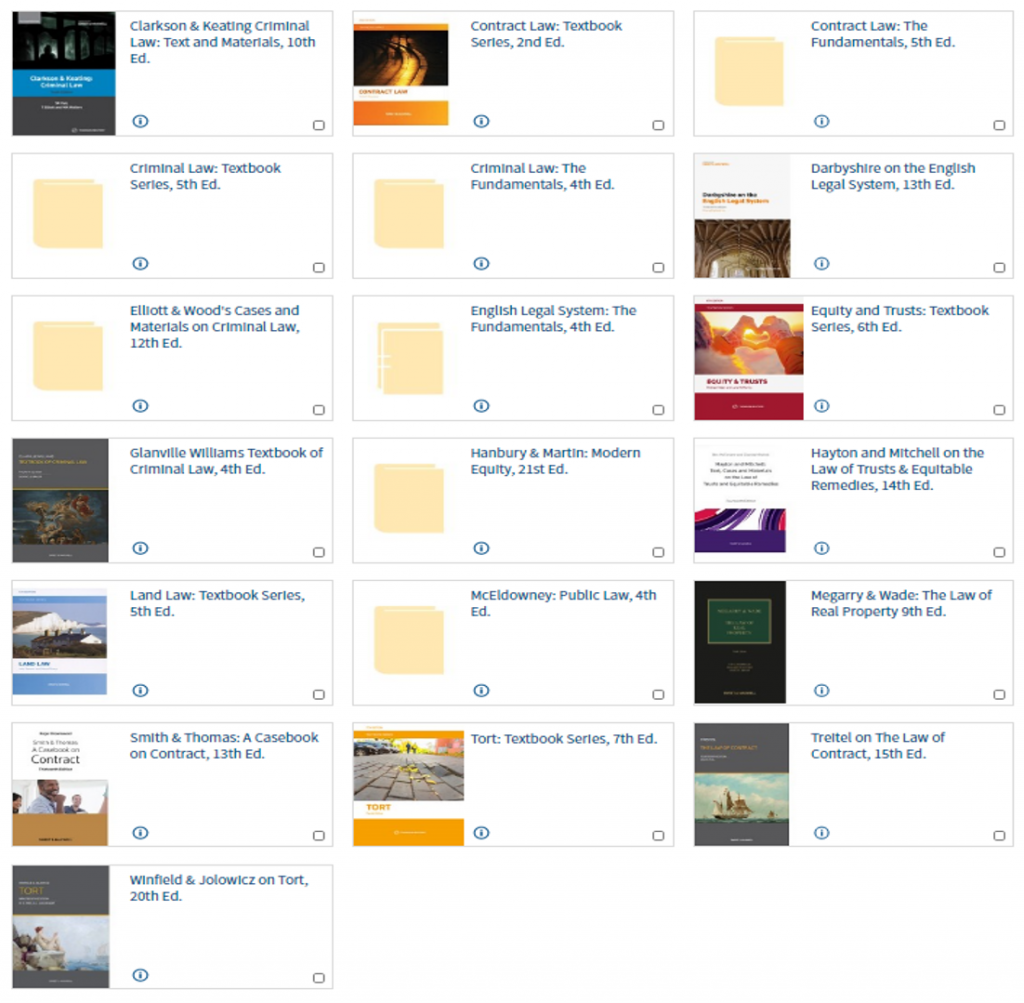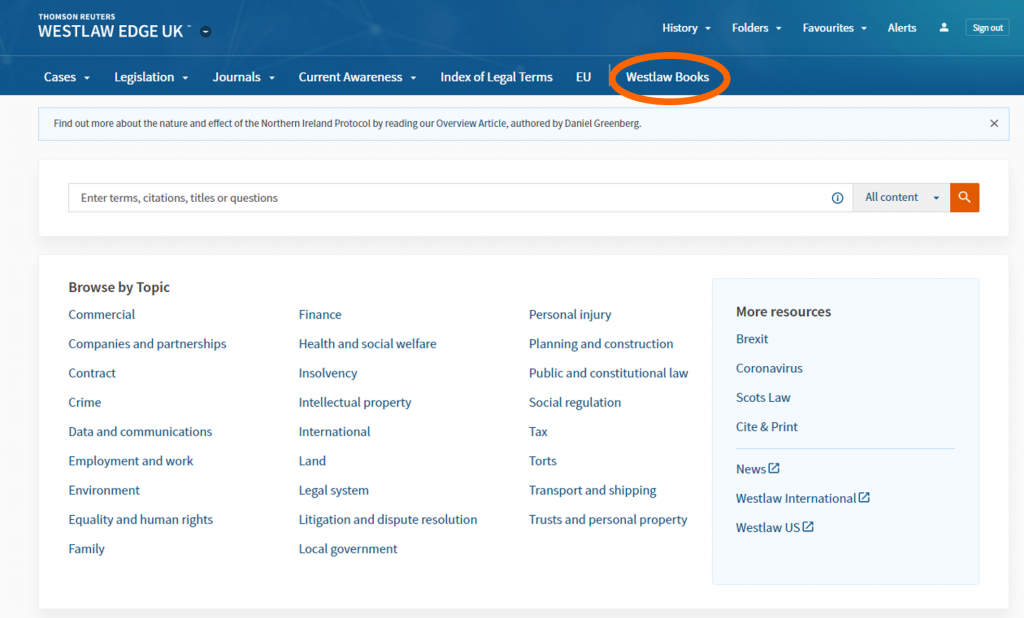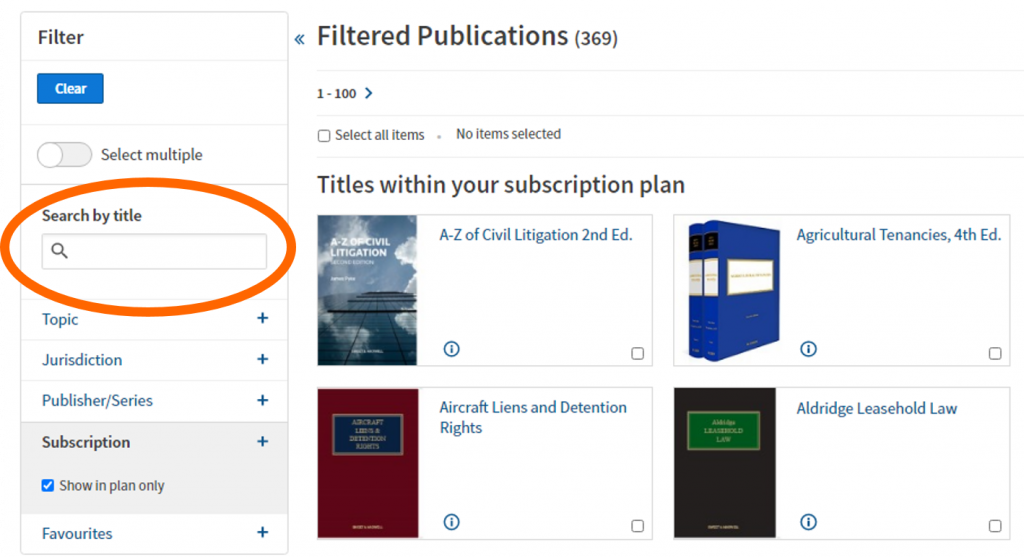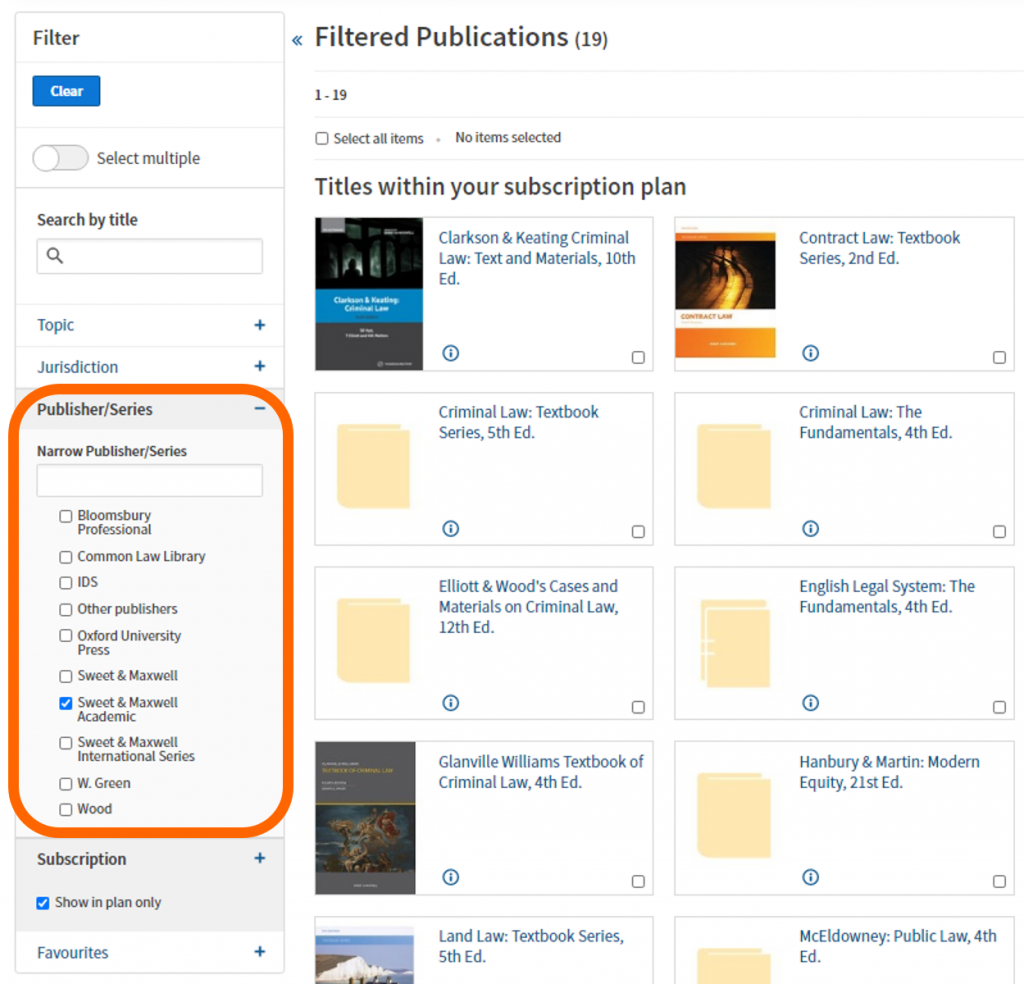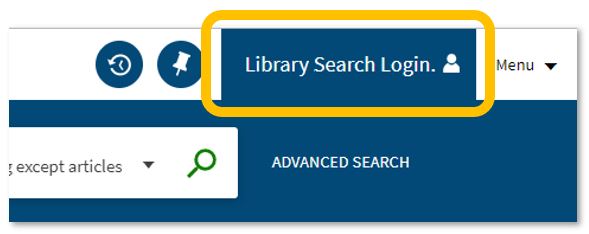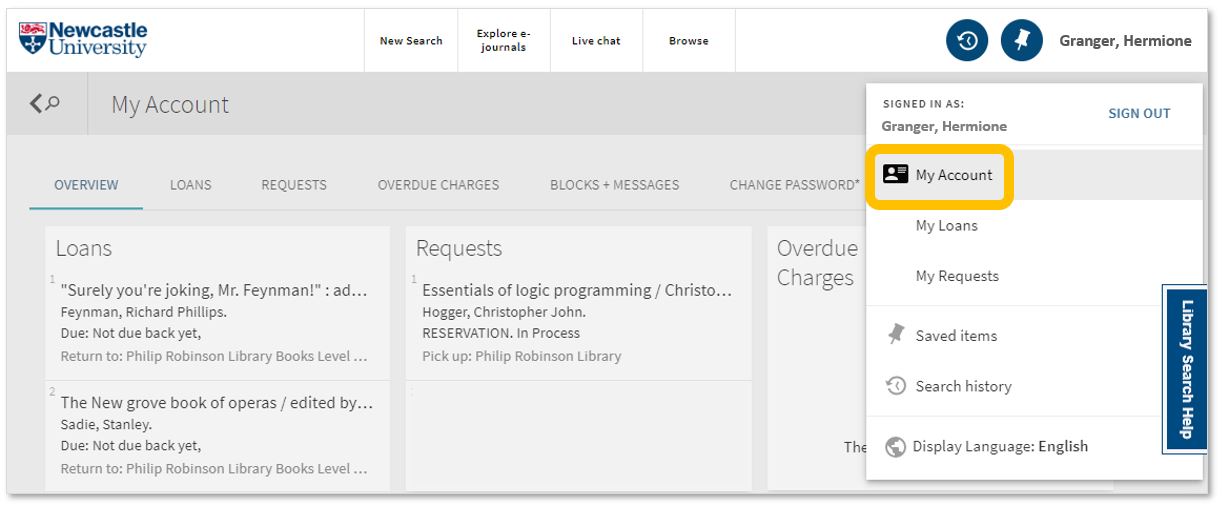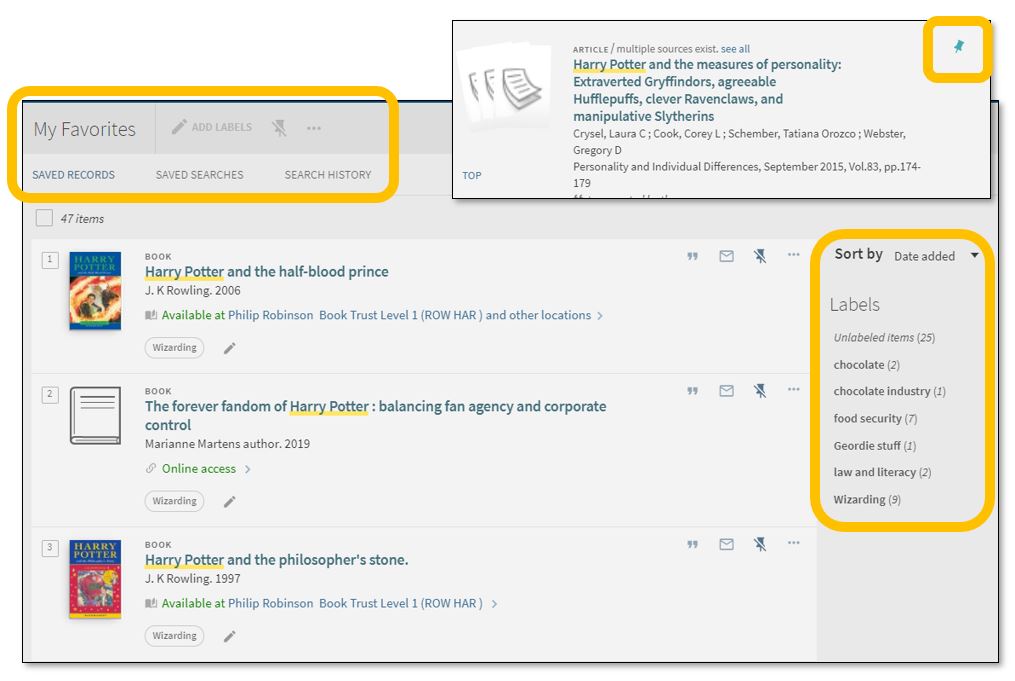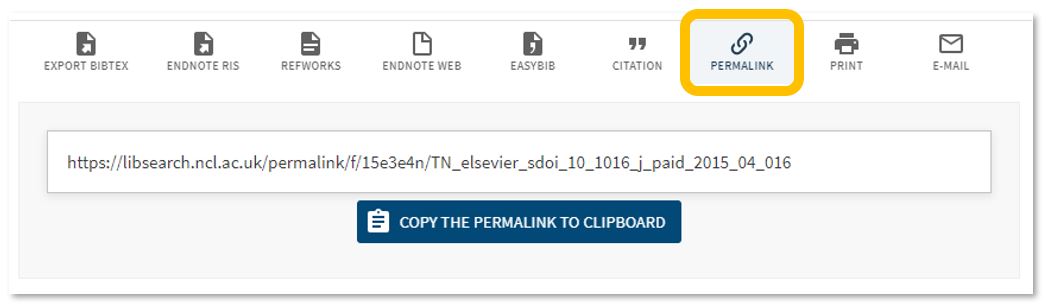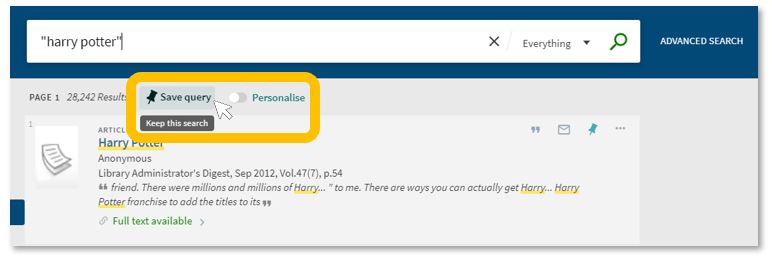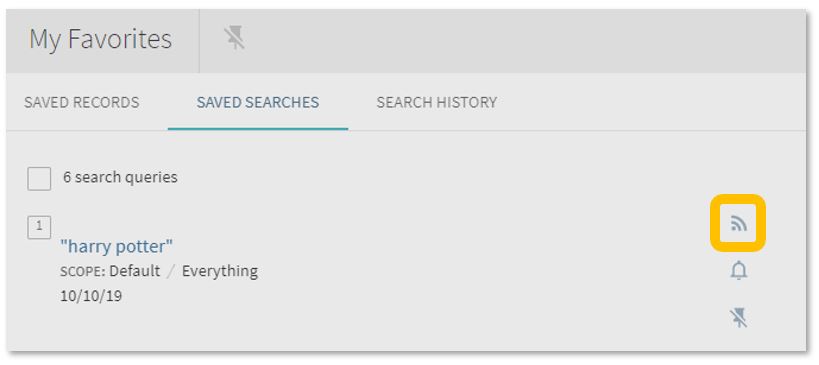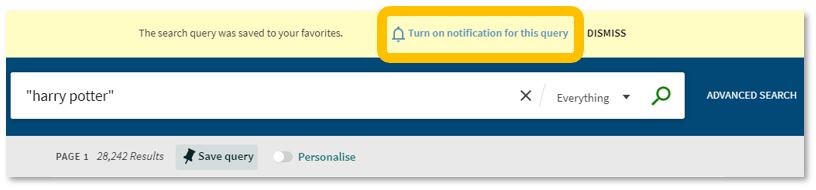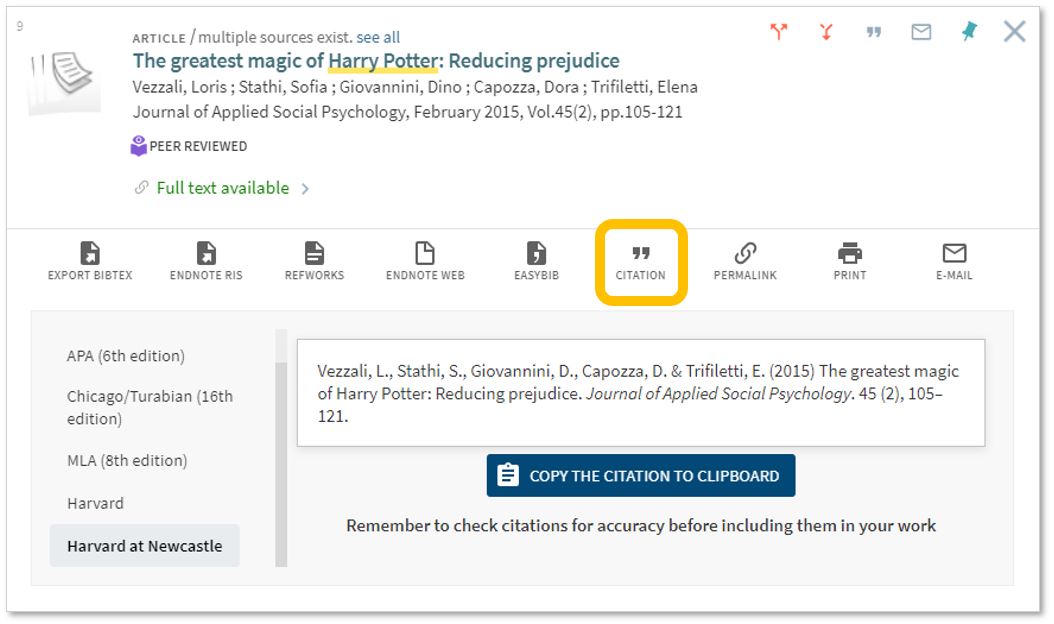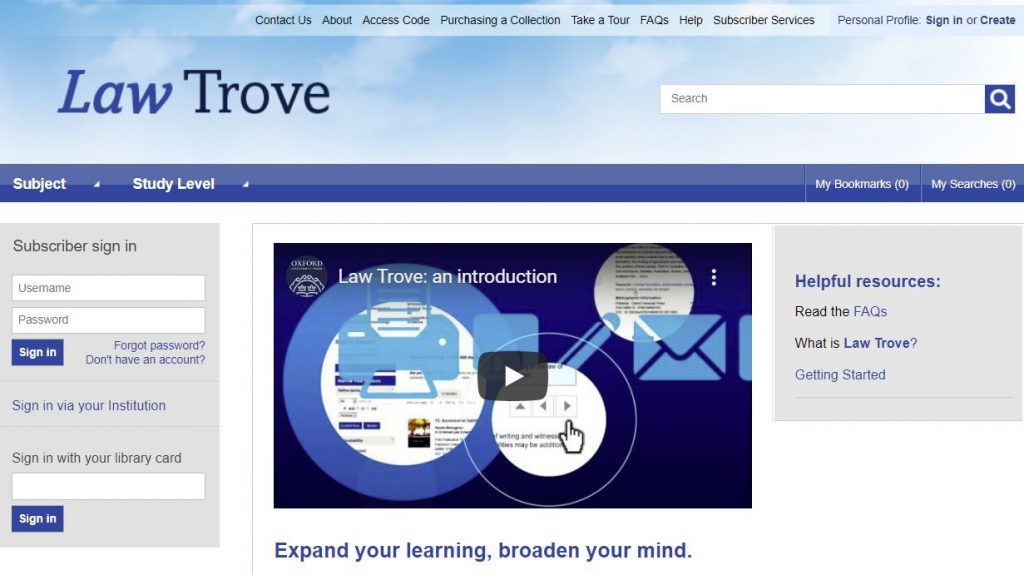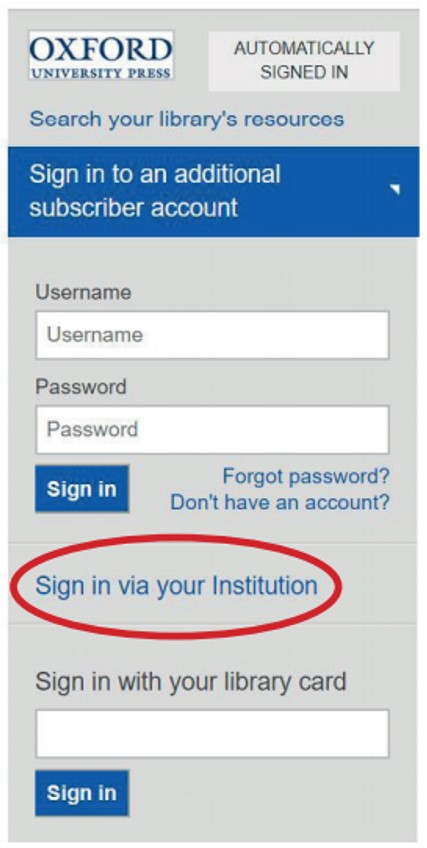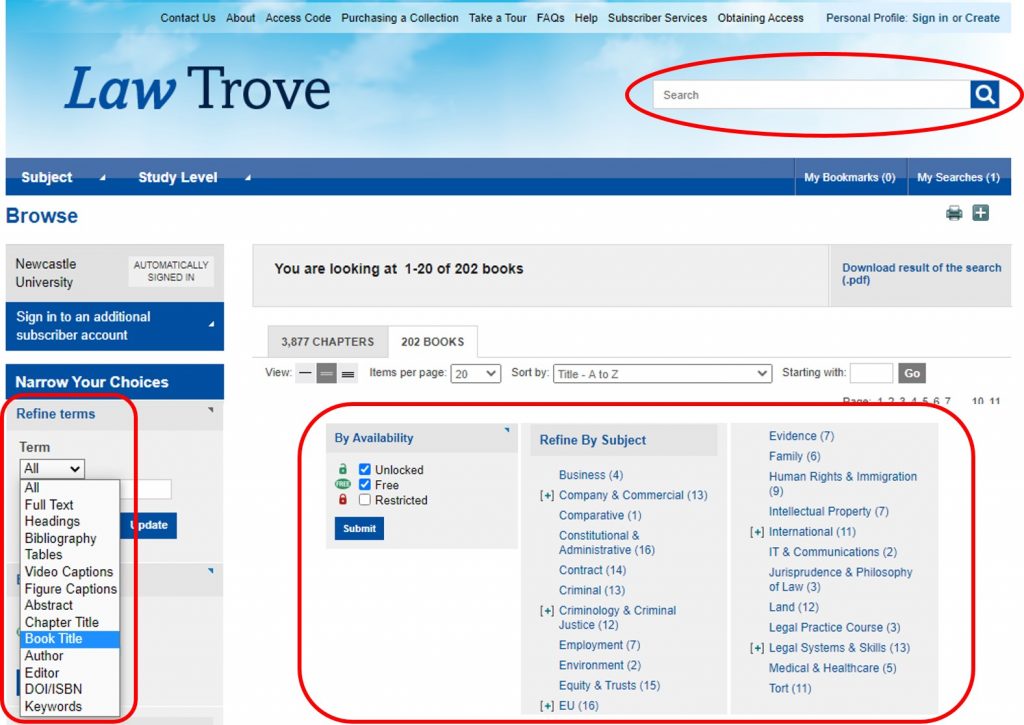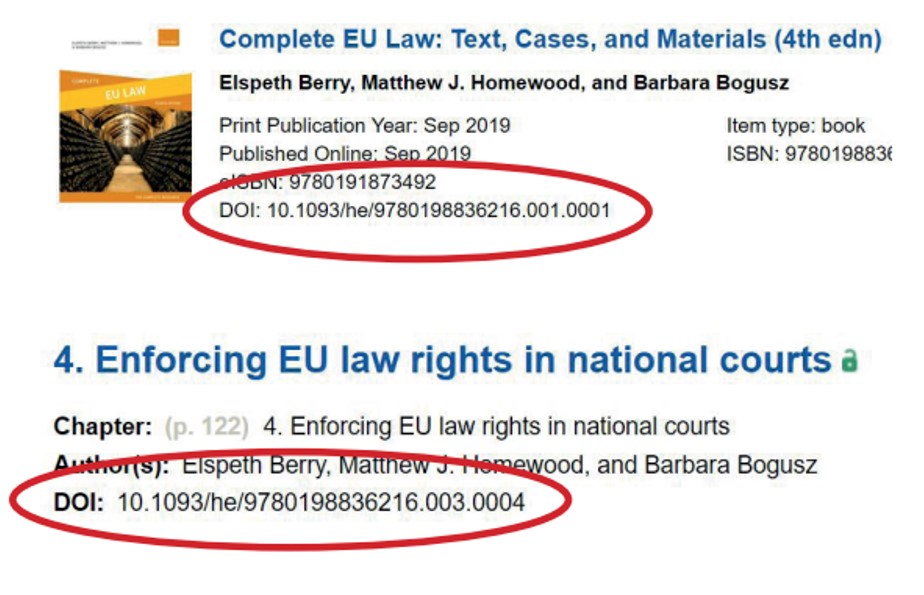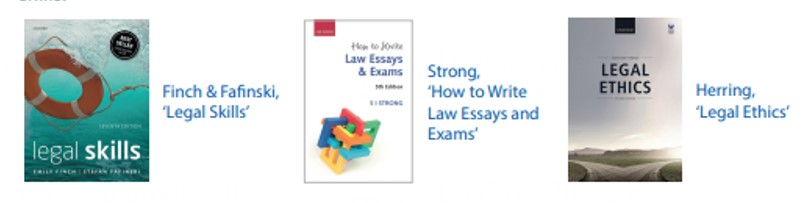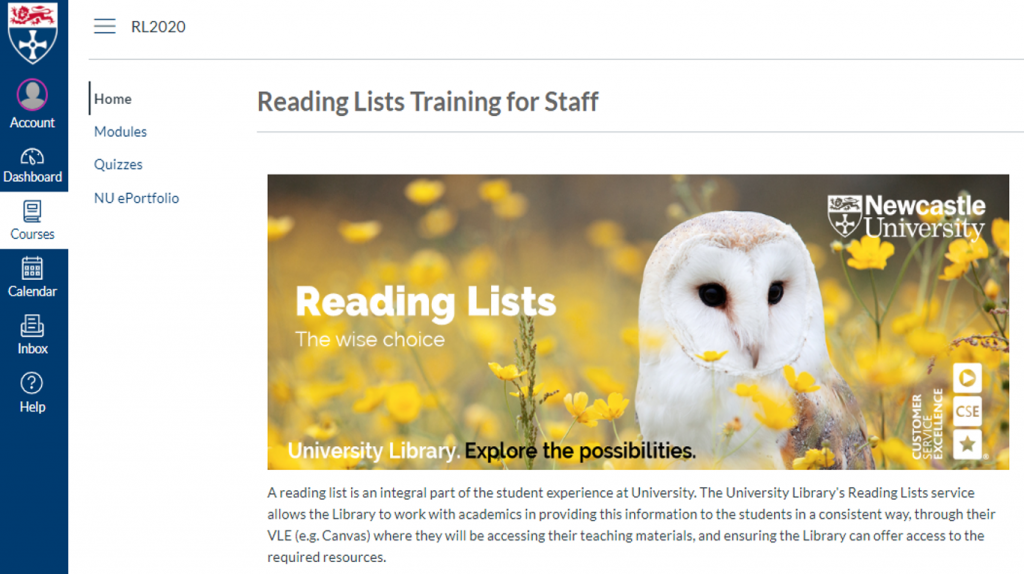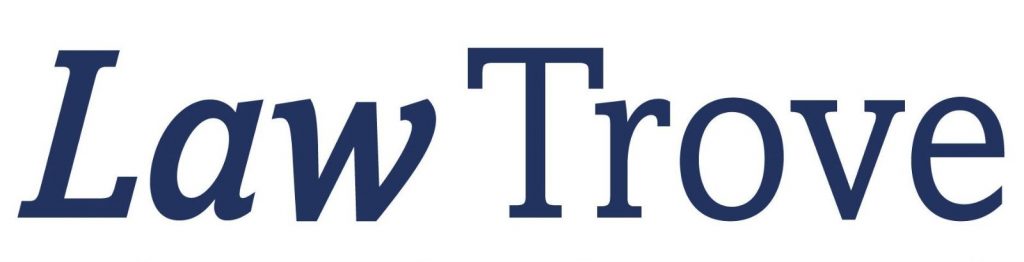
OUP Law Trove has become part of Newcastle Law School life. For any new students joining us this year, what is it? Well, it’s a collection of e-books you will need to support your learning in the core modules of your degree programme.
This Oxford University Press e-book resource contains most of the essential, recommended and background reading titles you will find listed in your Newcastle Law School module handbooks. You can also find these on the Law Library shelves, and having these books available online too can be really convenient to you as a student.
If you’re asking yourself if you need to buy your course texts for 2023/24 then we can’t answer that question for you. The answer really depends on you. Ask yourself: can you work with e-books? Do you prefer to have your own copy of a book so you can fold pages, write notes in the margins or use a highlighter to annotate the text (*librarians across the world gasp in horror!*). Can the University Library provide a copy of the book you need to use? (We’ll answer that for you! We can’t provide a copy of every single book to every single student even if we wanted to.) We do advise you to try OUP Law Trove to see how easy it is to access, and how versatile it can be (including annotating the text!). It may just save you spending money on books where you don’t need to.
OUP Law Trove is mobile responsive, catering for those students with mobile devices. You can also use a Campus PC, or borrow a laptop from one of the libraries to access this resource.
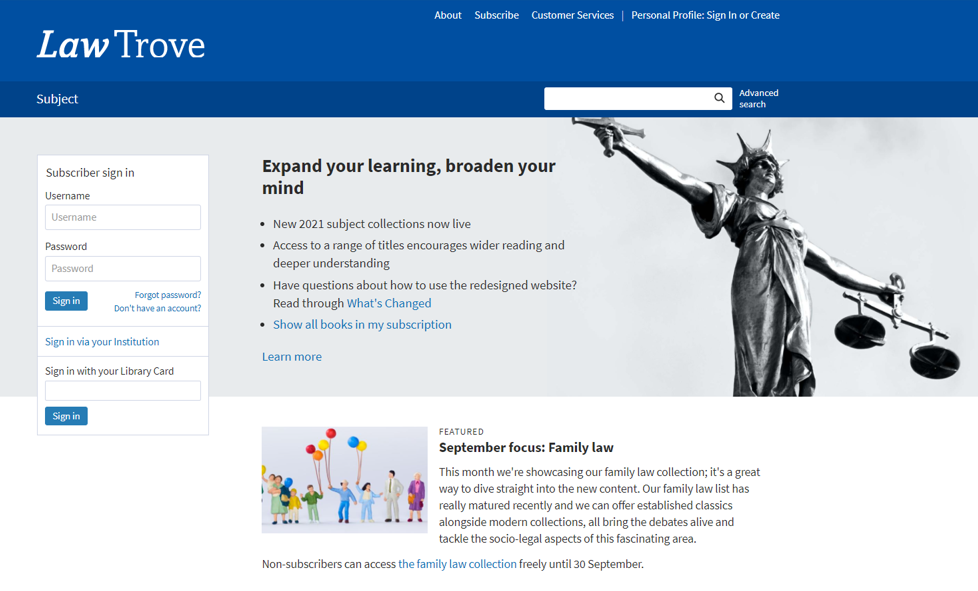
Logging in
You can access OUP Law Trove directly via Library Search (log in with your Campus ID & password), via your Reading Lists in your Canvas modules, and directly too. You can also go to OUP Law Trove and use the ‘Sign in via your Institution’ option in the left-hand login box on the homepage, and search for Newcastle University.
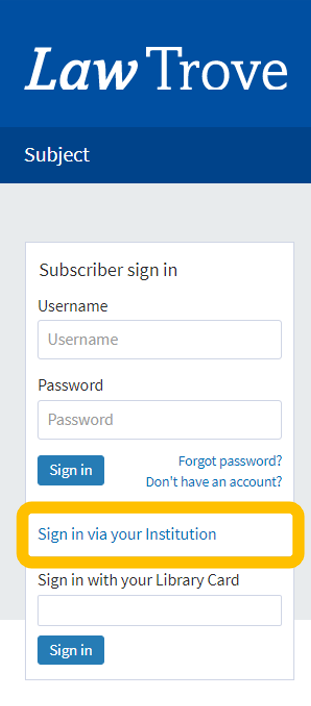
Further guidance on logging in is provided by OUP in this video (1:05 mins):
Searching
From the OUP Law Trove home page you can immediately select to view those titles included in our subscription.
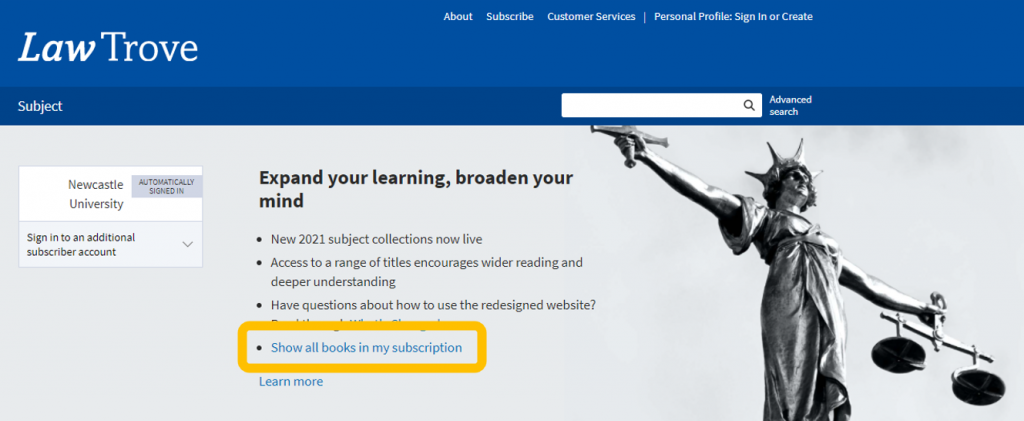
You can search OUP Law Trove by subject by using the browse option from the home page, or search by term for any author, title or keyword.
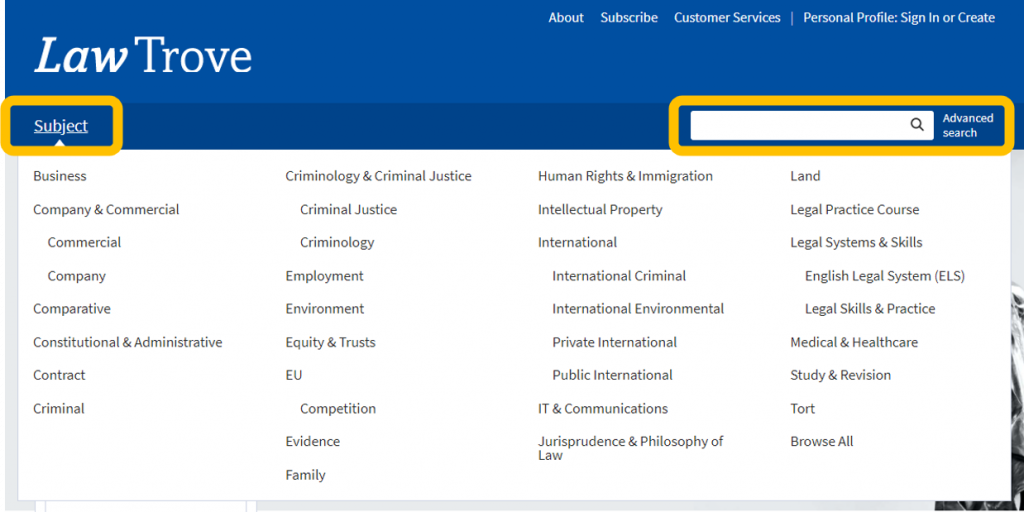
NB The results retrieved from either search will include all chapters and books related to your subject or search term, in alphabetical order.
Using the options in the left hand menu, you can narrow your choices by searching for a term within your results, by selecting the format of the results you want to see, or the availability (it makes sense to select those that are unlocked or free if you have not selected to view those titles included in our subscription) and updating your search.
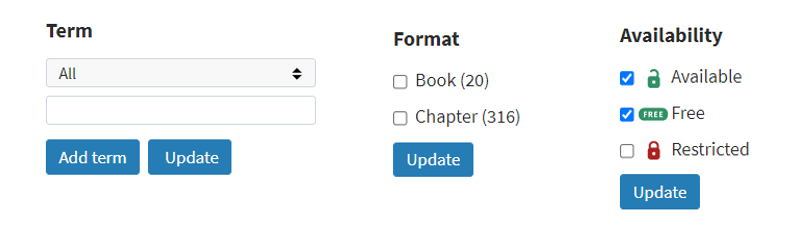
Further guidance on accessing and navigating books within Law Trove is provided by OUP in these videos (2:28 mins and 2:41 mins):
Personalisation
You can create a Personal Profile to experience the full functionality of OUP Law Trove, including bookmarking and annotating (without writing on your books!). Click the ‘Sign In or Create’ button on the top menu bar and follow the instructions to set up your profile.
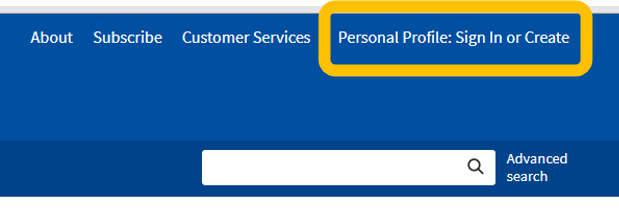
Once active you can access your saved content, searches and annotations quickly and easily.
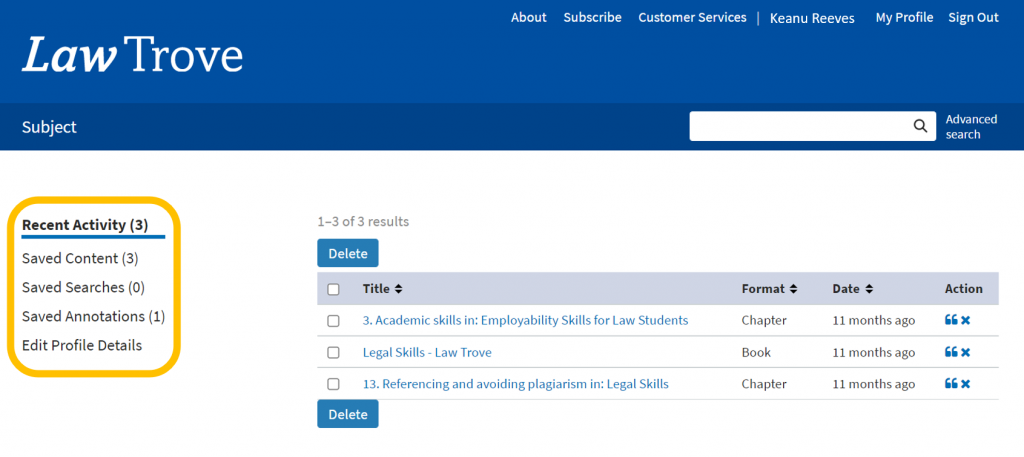
Further information on the benefits of creating and using the Personal Profiles feature is provided by OUP in this video (1:54 mins):
Reading Lists and Handouts
You may find your module teaching staff are using the DOI: for a specific book or chapter from your Reading List or module handout. What’s a DOI? A Digital Object Identifier. It’s a ‘permalink’ (permanent link) to the specific materials you need to read and looks like a weblink (which it is, essentially). If it doesn’t directly link to OUP Law Trove then add https://dx.doi.org/ to create the full DOI link. You will still be asked to login using your Newcastle University Campus ID & password to gain access to the materials.
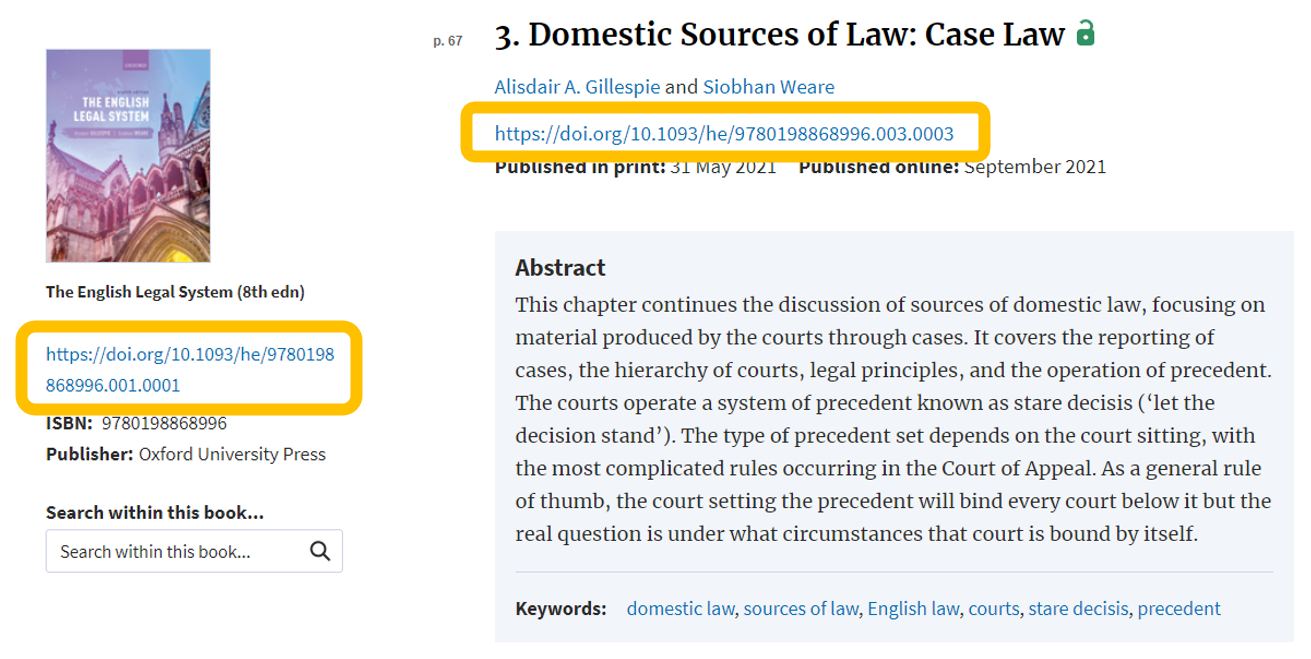
Tips
Search OUP Law Trove directly for your resources if you can. Library Search and your module Reading Lists are linking to most of the books, and some of the chapters available, but not all. You may find more resources by performing a keyword search; the results could show a useful chapter in another book that you would never have thought to search in.
You have access to some great employability and study skills information in OUP Law Trove too. Whether you are wondering what academic writing actually is, how to write a case note, how to prepare for a moot or dealing with an exam, there are materials in Trove to assist you alongside the Academic Skills Kit made available to you by the University, the University Library and the Academic Skills Team.
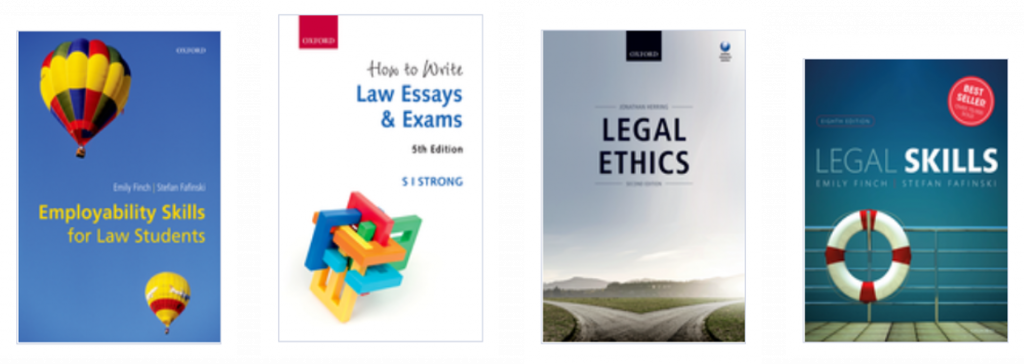
Finally, scroll to the bottom of the contents page of a book to see if there are additional resources available:
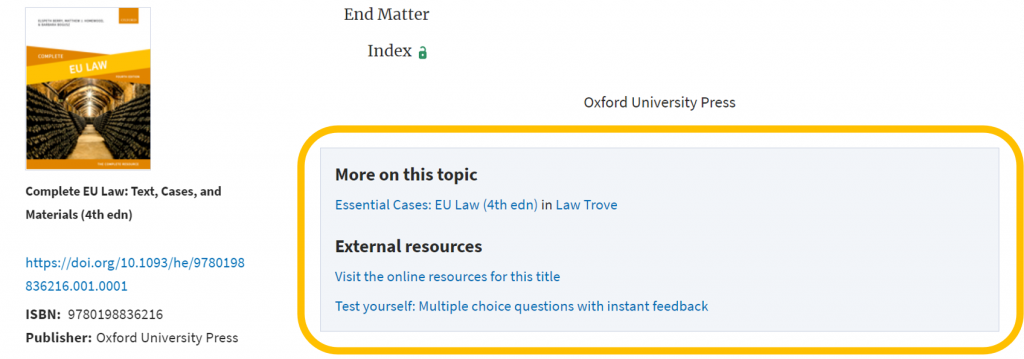
Further information on the online resources, including multiple choice questions (MCQs), is provided by OUP in this video (1:47 mins):
We think you will find OUP Law Trove very useful in supporting your studies at Newcastle Law School. If you have any feedback or questions, please leave a comment or contact libraryhelp@ncl.ac.uk.