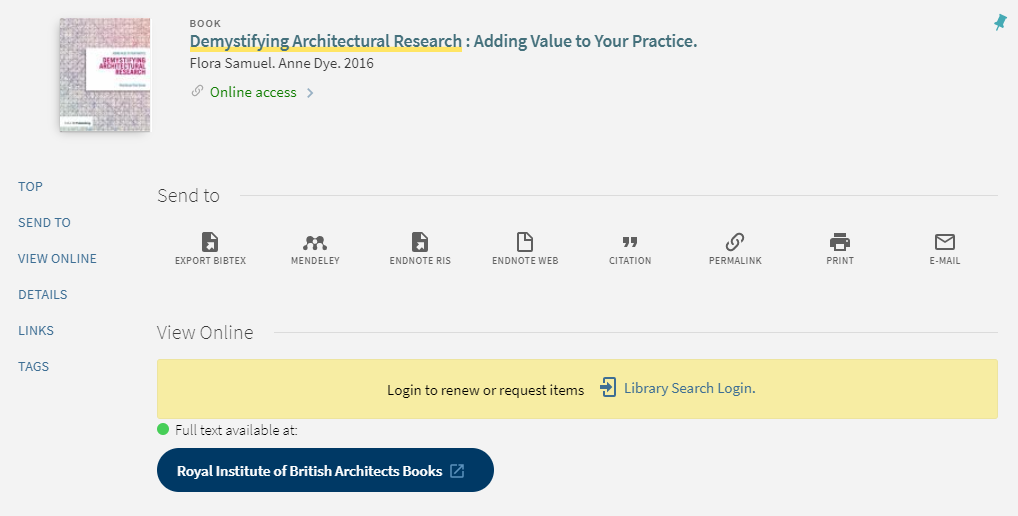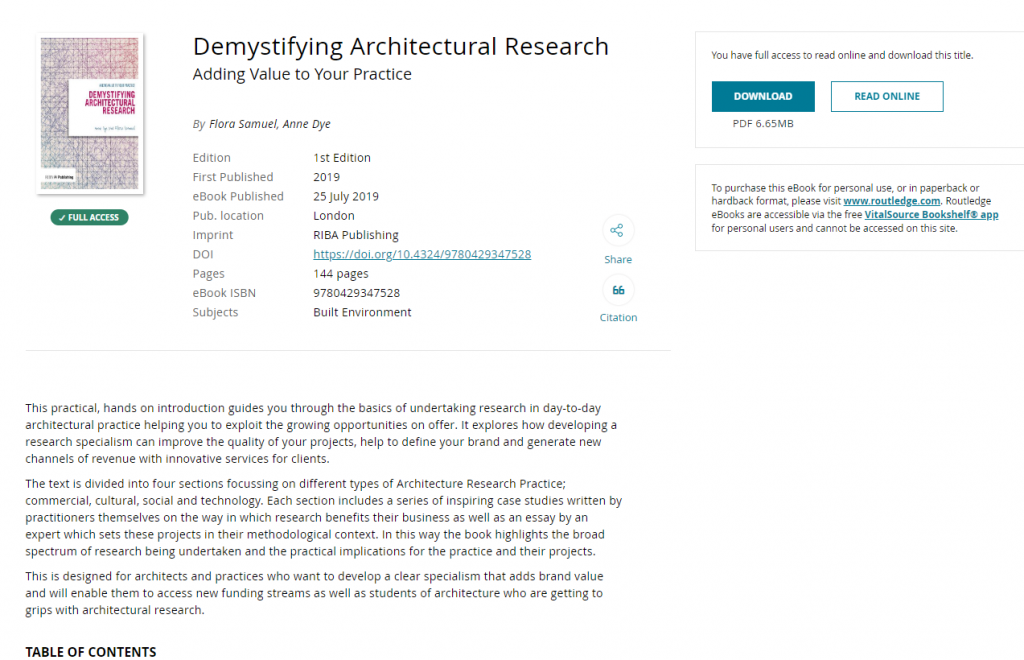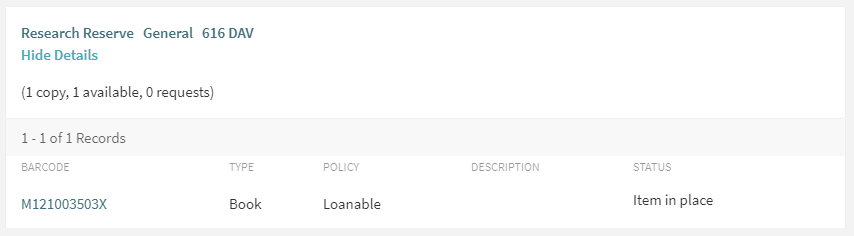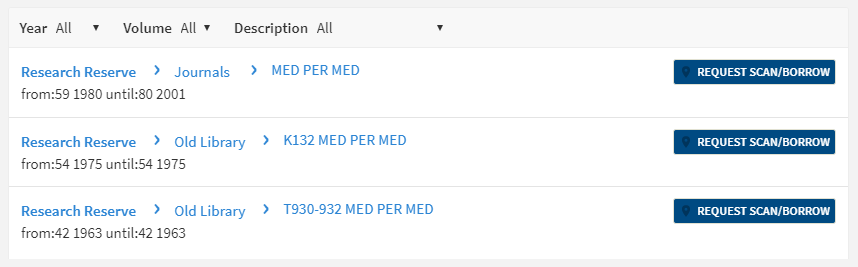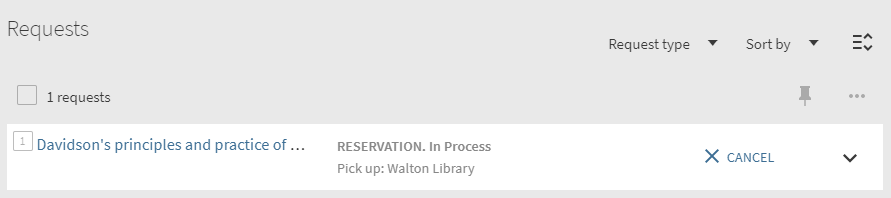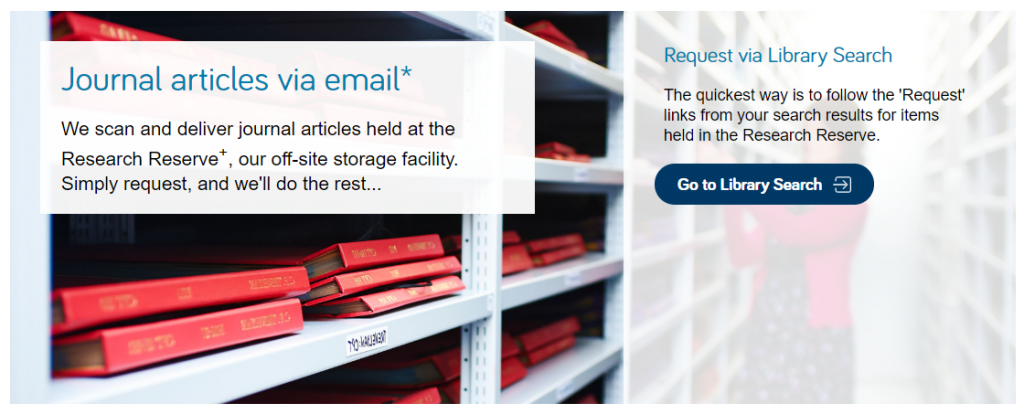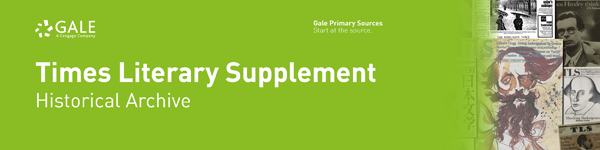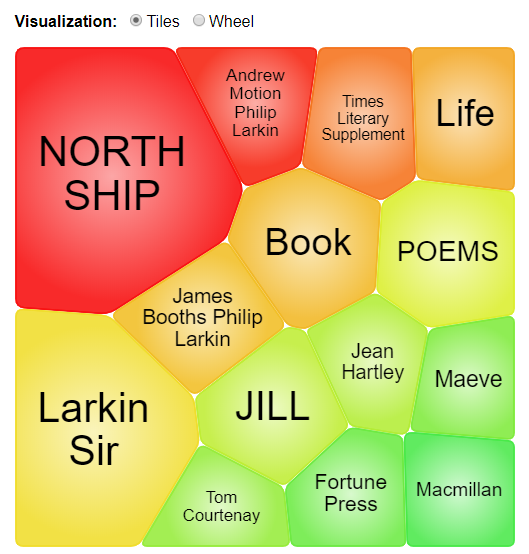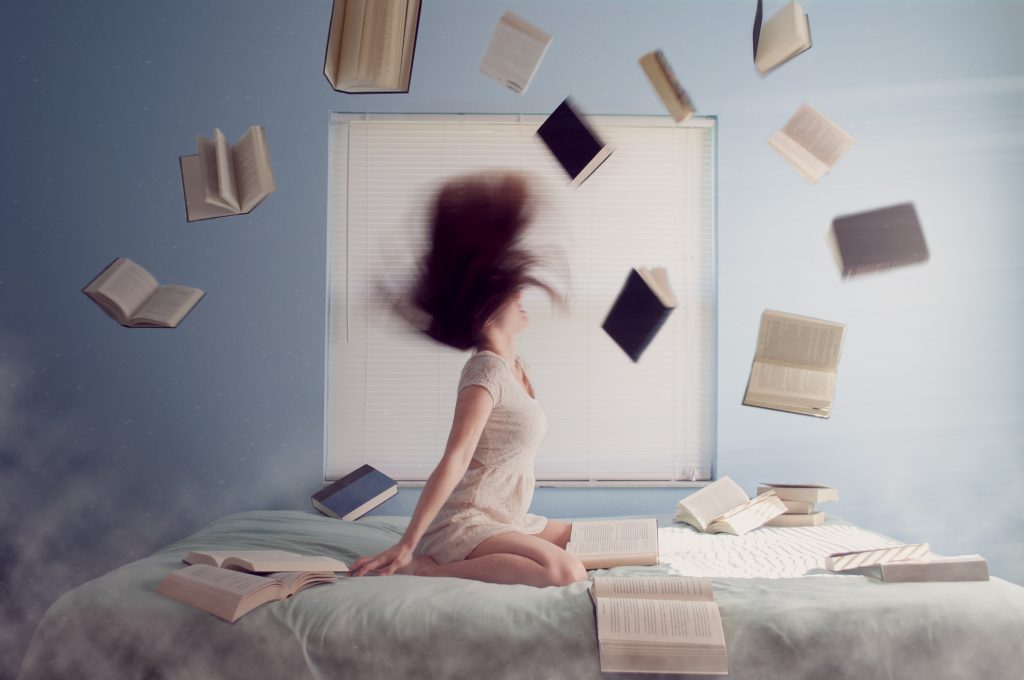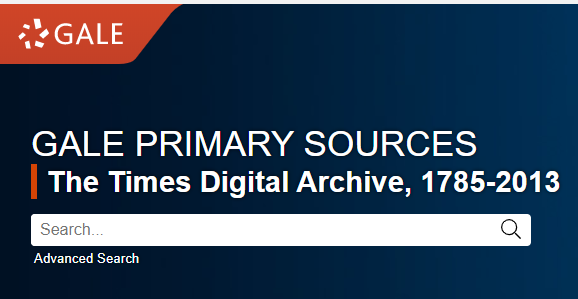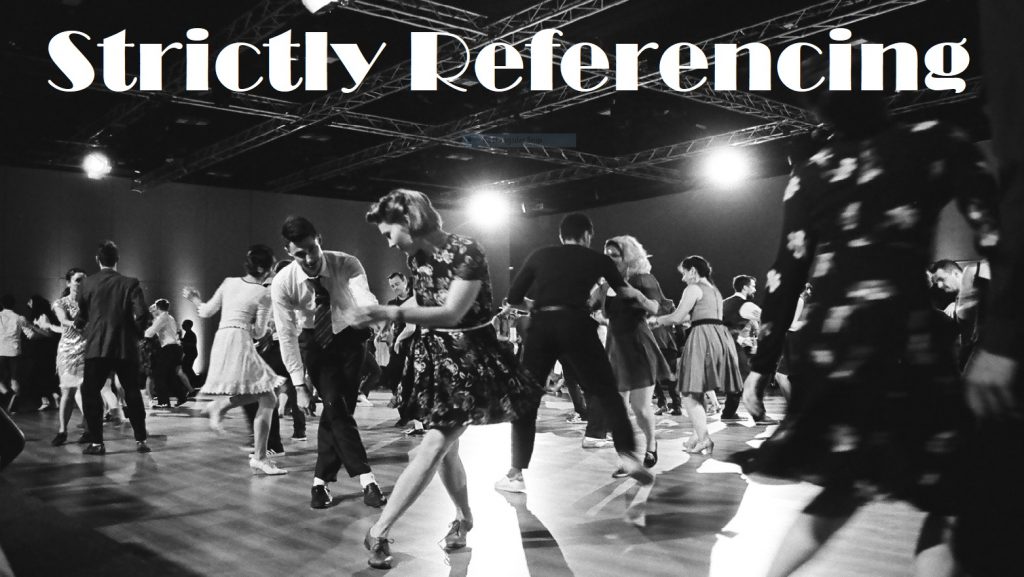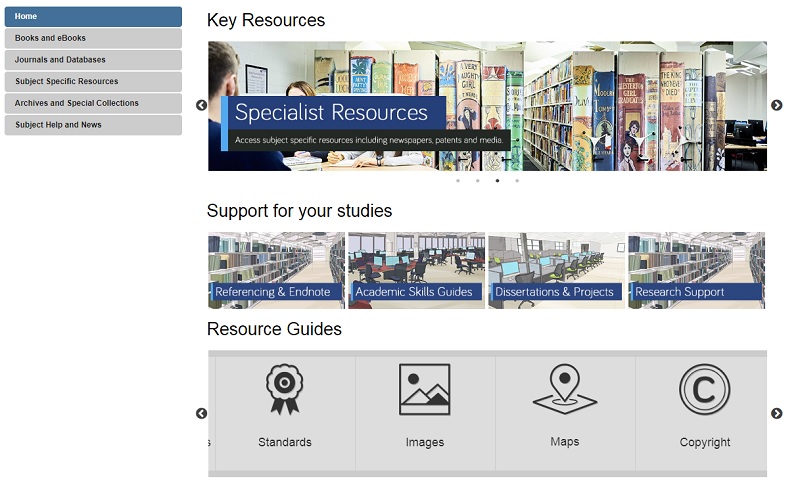|
Title
|
Now in stock
|
|
R 128 by Werner Sobek: Bauen im 21. Jahrhundert, architecture in the
21st century
|
1xlong
|
|
A History of Future Cities
|
1xlong
|
|
A History of Metallography
|
1xlong
|
|
Al Manakh 2: Export Gulf (vol 23)
|
1xlong
|
|
Al Manakh: Dubai Guide, Gulf Survey (vol 12)
|
1xlong
|
|
An Architectural Model
|
1xlong
|
|
An Atlas of Geographical Wonders
|
1xlong
|
|
Angels and wild things : the archetypal poetics of Maurice Sendak
|
1xlong
|
|
Architectural Model Building
|
1xlong
|
|
Architectural Tiles: Conservation and Restoration
|
1xlong
|
|
Architecture Interruptus
|
2xlong
|
|
Architetti-pittori e pittori-architetti
|
1xlong
|
|
Arts of Living on a Damaged Planet
|
1xlong
|
|
Autogeddon
|
1xlong
|
|
Automatic for the City Designing for People in the Age of the
Driverless Car
|
1xlong, 1xebook
|
|
Between Dystopia and Utopia
|
1xlong
|
|
Biomimetics for Architecture: Learning from Nature
|
1xlong
|
|
Breaking Ground: Architecture by Women
|
1xlong
|
|
Caldecott & Co. notes on books & pictures
|
1xlong
|
|
Calton Hill: And the plans for Edinburgh’s Third New Town
|
1xlong
|
|
Carlo Scarpa: the complete works
|
2xlong
|
|
Cartographies of the absolute
|
1xlong
|
|
Cities, Words and Images
|
1xlong
|
|
Constant: New Babylon
|
1xlong
|
|
Cosmos of Light: the sacred architecture of Le Corbusier
|
1xlong
|
|
Country
|
1xlong
|
|
Creating Nationality in Central Europe, 1880-1950
|
1xebook
|
|
Cultural Identity and Urban Change in Southeast Asia: Interpretative
Essays
|
1xlong
|
|
Democracy in Modern Iran: Islam, Culture, and Political Change
|
1xlong
|
|
Design Process in Architecture: From Concept to Completion
|
1xlong
|
|
Designing research for publication
|
1xlong
|
|
Drawing support: murals in the North of Ireland
|
1xlong
|
|
Drone: Object Lessons
|
1xlong
|
|
Dubai, the City as Corporation
|
29/11/2019
|
|
Dubai: Behind an Urban Spectacle
|
1xlong, 1xebook
|
|
Edinburgh
|
1xlong
|
|
Edinburgh: Mapping the City
|
1xlong
|
|
Experimental Architecture: Designing the Unknown
|
2xlong
|
|
Facing Gaia
|
3xlong
|
|
Fitzgerald: Geography of a Revolution (Geographies of Justice and
Social Transformation)
|
1xlong
|
|
Fossil Capital: The Rise of Steam-Power and the Roots of Global Warming
|
1xlong
|
|
From Meetinghouse to Megachurch: A Material and Cultural History
|
1xlong
|
|
From What Is to What If: Unleashing the Power of Imagination to Create
the Future We Want
|
1xlong
|
|
Greening modernism: preservation, sustainability, and the modern
movement
|
1xlong
|
|
Gross ideas: tales of tomorrow’s architecture
|
1xlong
|
|
Hanoi: City of the Rising Dragon
|
1xlong
|
|
Health and Comfort in House Building
|
1xlong
|
|
Hearing Beethoven: A Story of Musical Loss and Discovery
|
1xlong
|
|
Hello World: How to be Human in the Age of the Machine – Signed Special
Edition
|
1xlong
|
|
Hipster Christianity: When Church and Cool Collide
|
1xlong
|
|
How to Fix Your Academic Writing Trouble A practical guide
|
1xlong
|
|
Hungry City: how good shapes our lives
|
2xlong
|
|
Hungry Planet
|
1xlong
|
|
Hybrid Urbanism: On the Identity Discourse and the Built Environment
|
1xlong
|
|
Illegal Architect
|
1xlong
|
|
Imagined Futures Fictional Expectations and Capitalist Dynamics
|
1xlong
|
|
Industrial heritage re-tooled: the TICCIH guide
|
1xlong
|
|
Inside Picture Books
|
1xlong
|
|
interact or die
|
1xlong
|
|
Kumbh Mela: Mapping the Ephemeral Mega City
|
1xlong
|
|
Lace not Lace: Contemporary Fiber Art from Lacemaking Techniques
|
1xlong
|
|
Landscape, Race and Memory: Material Ecologies of Citizenship
|
1xlong
|
|
Leeds: Shaping the City
|
1xlong
|
|
Lifeblood: Oil, Freedom, and the Forces of Capital
|
1xlong
|
|
Living with Buildings: And Walking with Ghosts
|
1xlong
|
|
Lo-TEK, Design by Radical Indigenism
|
1xlong
|
|
Lucy Skaer
|
1xlong
|
|
Marginality and exclusion in Egypt
|
1xlong
|
|
Material Imagination in Architecture
|
1xebook
|
|
Me, Me, Me: The Search for Community in Post-war England
|
1xlong
|
|
Meat Market: Female flesh under Capitalism
|
1xlong
|
|
Migrant City (Routledge Advances in Ethnography)
|
1xlong
|
|
Model Making: Conceive, Create and Convince
|
1xlong
|
|
Moravia Manifesto
|
1xlong
|
|
New Frontiers of Architecture: Dubai Between Vision and Reality
|
1xlong
|
|
Non-places
|
14xlong
|
|
Notes on the Ventilation and Warming of Houses, Churches, Schools, and
Other Buildings
|
1xlong
|
|
O&O Baukunst: View of the interior
|
1xlong
|
|
Performing Remains: Art and War in Times of Theatrical Re-enactment: On
Performing Remains
|
1xlong
|
|
Pleasure: the architecture and design of Rockwell group
|
1xlong
|
|
Plunder of the commons
|
1xlong
|
|
Preserving the world’s great cities
|
1xlong
|
|
Productive Postmodernism: Consuming Histories and Cultural Studies
|
1xebook
|
|
Reading Architecture: Literary Imagination and Architectural Experience
|
1xlong
|
|
Replications: Archaeology, Art History, Psychoanalysis
|
1xlong
|
|
Resilience and Ageing Creativity, Culture and Community
|
1xlong
|
|
Retail Apocalypse: The Death of Malls, Retailers & Jobs
|
1xlong
|
|
Retail Therapy: Why the Retail Industry is Broken – and What Can be
Done to Fix It
|
1xlong
|
|
Rossville Flats: The Rise and Fall
|
1xlong
|
|
sand To Silicon: Achieving Rapid Growth Lessons from Dubai
|
1xlong
|
|
Soft City: Building Density for Everyday Life
|
1xlong
|
|
Sport, leisure and culture in the postmodern city
|
1xlong
|
|
Temporary Cities: Resisting Transience in Arabia (Planning, History and
Environment Series)
|
1xlong
|
|
The architectural tourist: architectural impressions of Europe
|
1xlong
|
|
The Architectural Tourist: Part 2 (RIAS)
|
1xlong
|
|
The Architecture School Survival Guide
|
1xlong
|
|
The Art of Maurice Sendak
|
1xlong
|
|
The Biophilia Hypothesis
|
1xebook
|
|
The Building Regulations: Explained and Illustrated
|
1xlong
|
|
The Case for Subtle Ar(t)chitecture
|
1xlong
|
|
The Chief Secretary: Augustine Birrell in Ireland
|
1xlong
|
|
The Fungi / 3rd edition
|
1xebook
|
|
The Future of Fashion: Understanding Sustainability in the Fashion
Industry
|
1xlong
|
|
The Memory Palace: A Book of Lost Interiors
|
1xlong
|
|
The Mental and the Material
|
1xlong
|
|
The Narrator’s Voice: Dilemma of Children’s Fiction
|
1xlong
|
|
The New Town of Edinburgh: An Architectural Celebration
|
1xlong
|
|
The Picturesque
|
1xlong
|
|
The politics of design in French colonial urbanism
|
1xlong
|
|
The Right to the Smart City
|
1xlong, 1xebook
|
|
The Routledge Companion to Picture-books
|
1xlong
|
|
The Rule of the Land: Walking Ireland’s Border Book
|
1xlong
|
|
The secret block for a secret person in Ireland
|
1xlong
|
|
The Smart City in a Digital World
|
1xebook
|
|
The Tenement Handbook: A Practical Guide
|
1xlong
|
|
The Town Below the Ground: Edinburgh’s Legendary City
|
1xlong
|
|
The Urban Moment: Cosmopolitan Essays on the Late 20th Century City
|
1xlong
|
|
Timespace and International Migration
|
1xlong
|
|
Tokyo
|
1xlong
|
|
Traducción y traductología introducción a la traductología
|
1xlong
|
|
Trash Culture: Objects and Obsolescence in Cultural Perspective
|
1xlong
|
|
UAE and the Gulf: Architecture and Urbanism Now
|
1xlong
|
|
Vancouverism
|
1xlong
|
|
Vexed Texts: How Children’s Picture Books Promote Illiteracy
|
1xlong
|
|
Wardrobe Crisis: How We Went from Sunday Best to Fast Fashion
|
1xlong
|
|
Ways of the Illustrator
|
1xlong
|
|
Whale and the Reactor
|
1xlong
|
|
Why are we the Good Guys?
|
1xlong
|
|
Why Fashion Matters
|
1xlong
|
|
Why look at plants?
|
1xlong
|
|
Why We Can’t Afford the Rich
|
1xlong
|
|
Would you kill the fat man? The trolley problem and what your answer
|
1xebook
|