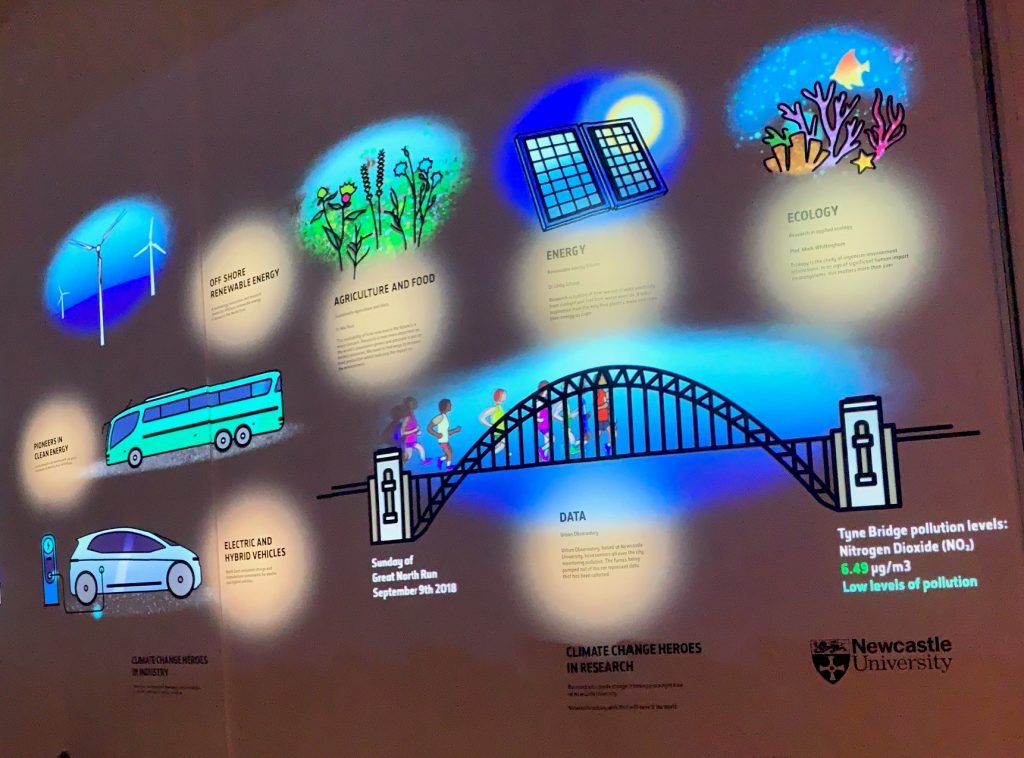The Liaison team visited the wonderful Dippy the Dinosaur at the Great North Museum: Hancock this week.
The Liaison team visited the wonderful Dippy the Dinosaur at the Great North Museum: Hancock this week.
First put on display over 100 years ago, Dippy is a cast of a Diplodocus dinosaur and measures a massive 21.3 metres long – he was an incredible sight to see!
Dippy, who belongs to the Natural History museum, is currently touring the country and will be in Newcastle for this special exhibition until Sunday 6 October 2019. You can find out more about Dippy and book tickets here.

Alongside the brilliant Dippy, the exhibition at the Great North Museum also features a spectacular visual timeline that emphasises the significance of climate change. Beginning in the time of the dinosaurs and highlighting the climate change brought about by the meteor that killed the species, it continues up through the industrial revolution to the climate emergency of today.
The display spotlights academics and teams from Newcastle University who are researching important climate change related issues. You can find out more about the work of these researchers below:
Dippy’s ‘Climate Change Heroes’ Reading List:
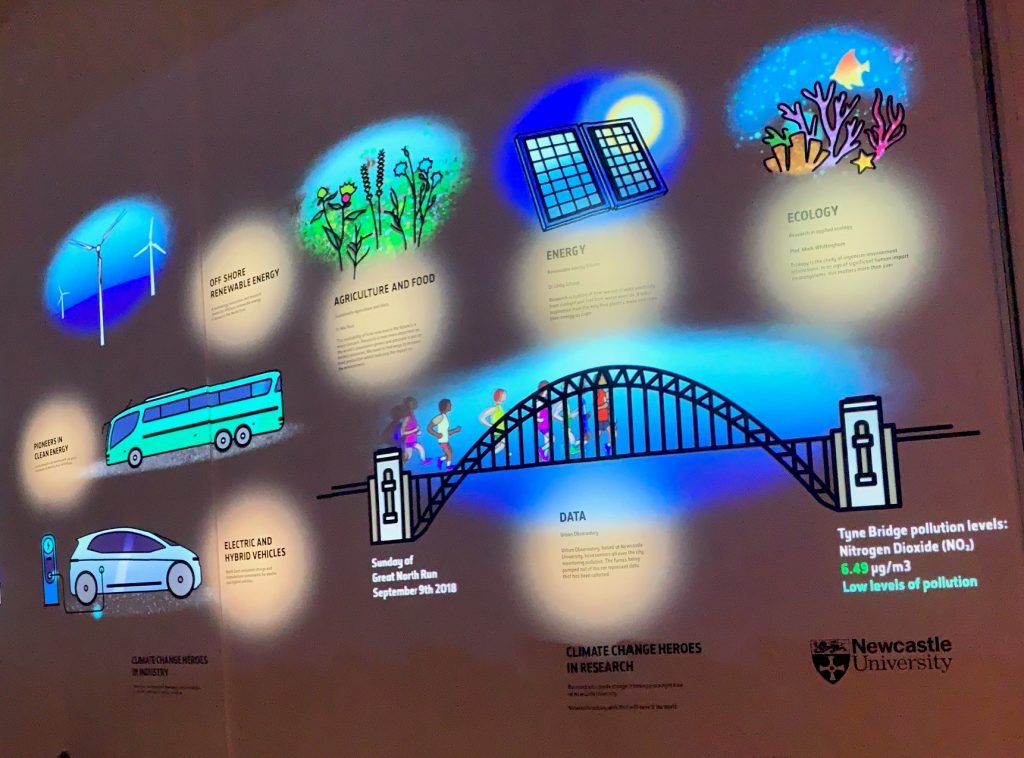
Professor Mark Whittingham (Professor of Applied Ecology)
Franks, J.R., Emery, S.B., Whittingham, M.J. and McKenzie, A.J. (2016) ‘Farmer attitudes to cross-holding agri-environment schemes and their implications for Countryside Stewardship.’ International Journal of Agricultural Management, 5(4). pp.78-95
Dunn, J.C., Buchanan, G.M., Stein, R.W., Whittingham, M.J. and McGowan, P.J.K. (2016) ‘Optimising different types of biodiversity coverage of protected areas with a case study using Himalayan Galliformes.’ Biological Conservation, 196, pp. 22-30
Hiron, M., Part, T., Siriwardena, G.M. and Whittingham, M.J. (2018) ‘Species contributions to single biodiversity values under-estimate community contribution to a wider range of values to society.’ Scientific Reports, 8, pp.1-7
Find more of Professor Whittingham’s work via his Newcastle University’s ePrints page.
Dr Elizabeth Gibson (Reader in Energy Materials)
Summers, G.H. and Gibson, E.A. (2018) ‘Bay Annulated Indigo as a New Chromophore for p-type Dye-Sensitized Solar Cells.’ ChemPhotoChem, 2(6), pp.498-506
Summers, G.H., Lefebvre, J.F., Black, F.A., Davies, E.S., Gibson, E.A., Pullerits, T., Wood, C. and Zidek, K. (2016) ‘Design and characterisation of bodipy sensitizers for dye-sensitized NiO solar cells.’ Physical Chemistry Chemical Physics, 18(2), pp.1059-1070
ElMoll, H., Black, F.A., Wood, C.J., AlYasari, A., ReddyMarri, A., Sazanovich, I.V., Gibson, E.A. and Fielden, J. (2017) ‘Increasing p-type dye sensitised solar cell photovoltages using polyoxometalates.’ Physical Chemistry Chemical Physics, 19, pp.18831-18835
Find more of Dr Gibson’s work via her Newcastle University’s ePrints page.
Dr Niki Rust (Research Associate)
Braczkowski, A., Holden, M., O’Bryan, C., Choi, C., Gan, X., Beesley, N., Gao, Y., Allan, J., Tyrrell, P., Stiles, D., Brehony, P., Meney, R., Brink, H., Takashina, N., Lin, M., Lin, H., Rust, N., Salmo, S., Watson, J., Kahumbu, P., Maron, M., Possingham, H. and Biggs, D. (2018) ‘Reach and messages of the world’s largest ivory burn.’ Conservation Biology, 32 (4), pp.765-773
Rust, N, and Kehoe, L. (2017) ‘A call for conservation scientists to empirically study the effects of human population policies on biodiversity loss.’ Journal of Population & Sustainability, 1(2), pp. 53-66
Rust, N. and Taylor, N. (2016) ‘Carnivores, Colonization, and Conflict: A Qualitative Case Study on the Intersectional Persecution of Predators and People in Namibia.’ Anthrozoos, 29 (4), pp. 653-667
Find more of Dr Rust’s work via her Newcastle University’s ePrints page.
Urban Observatory
Newcastle University’s Urban Observatory collects real-time urban data from across the Tyne and Wear area. With over 50 data types available, including air quality, traffic, sewage and noise levels, it provides the largest set of publicly available real time urban data in the UK.
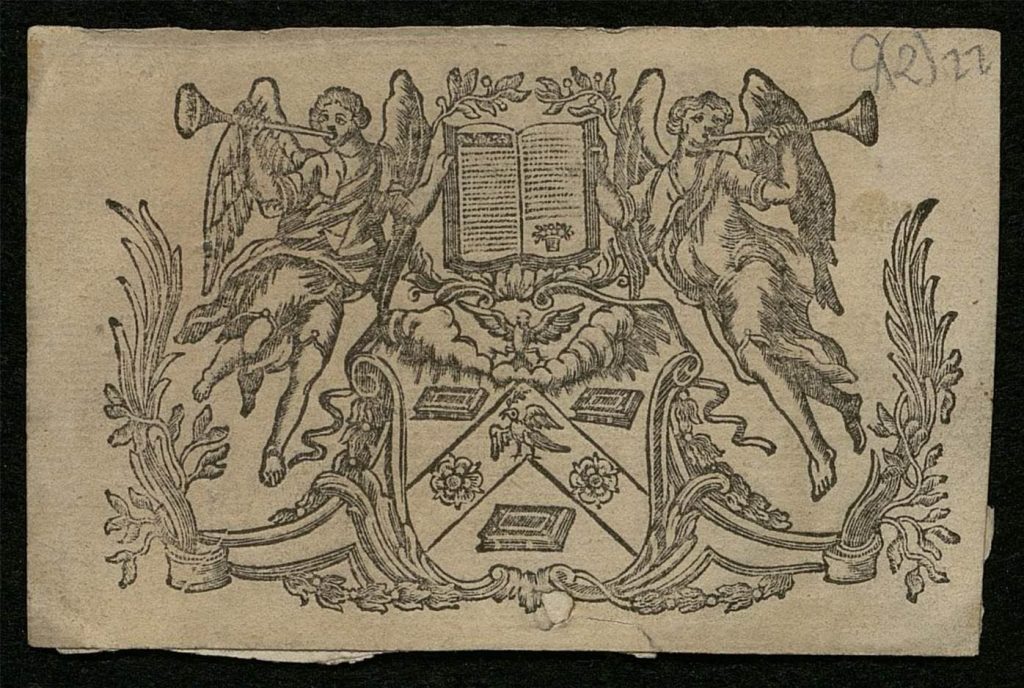
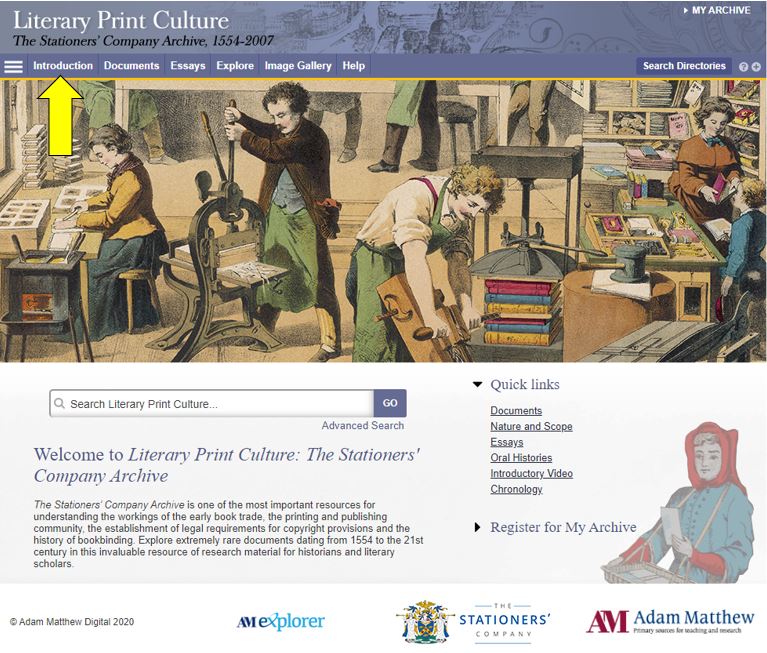

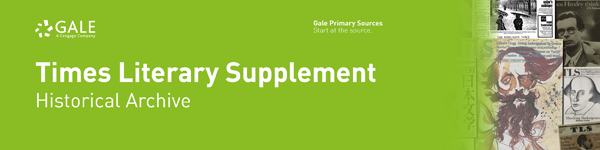

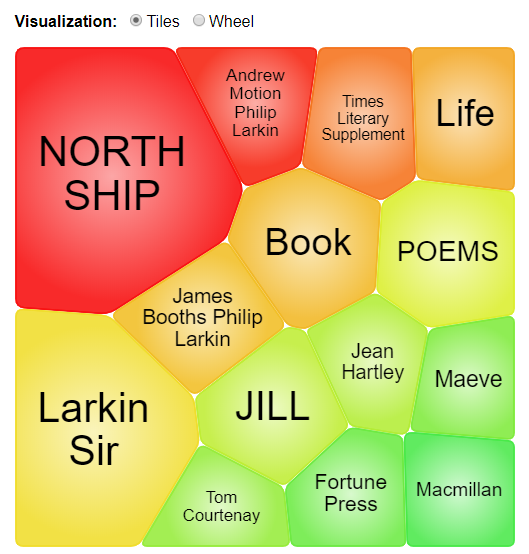
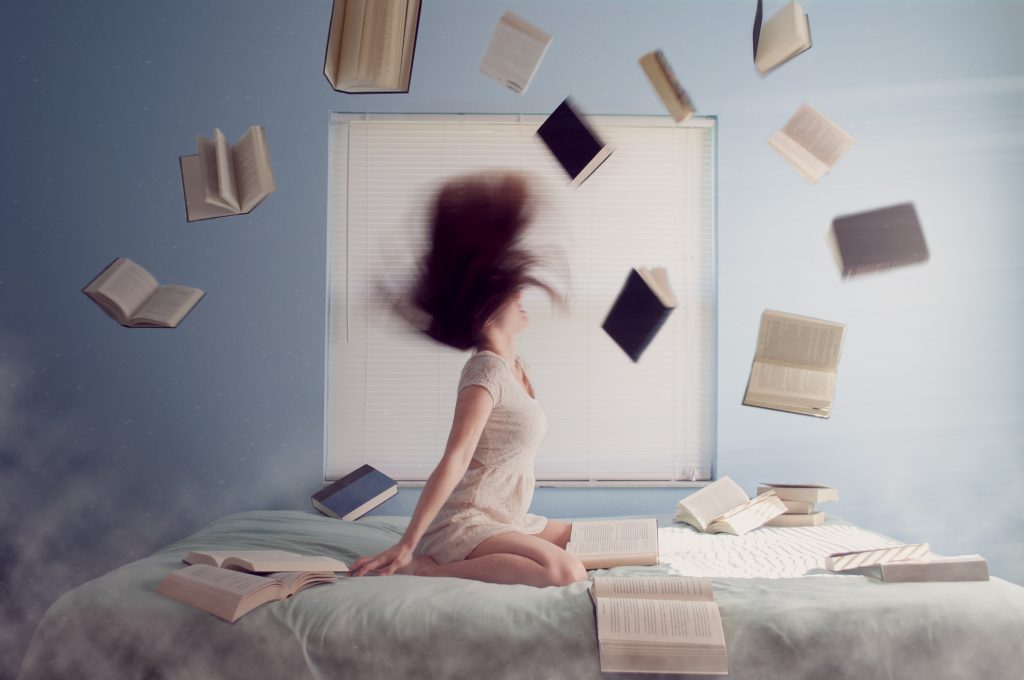

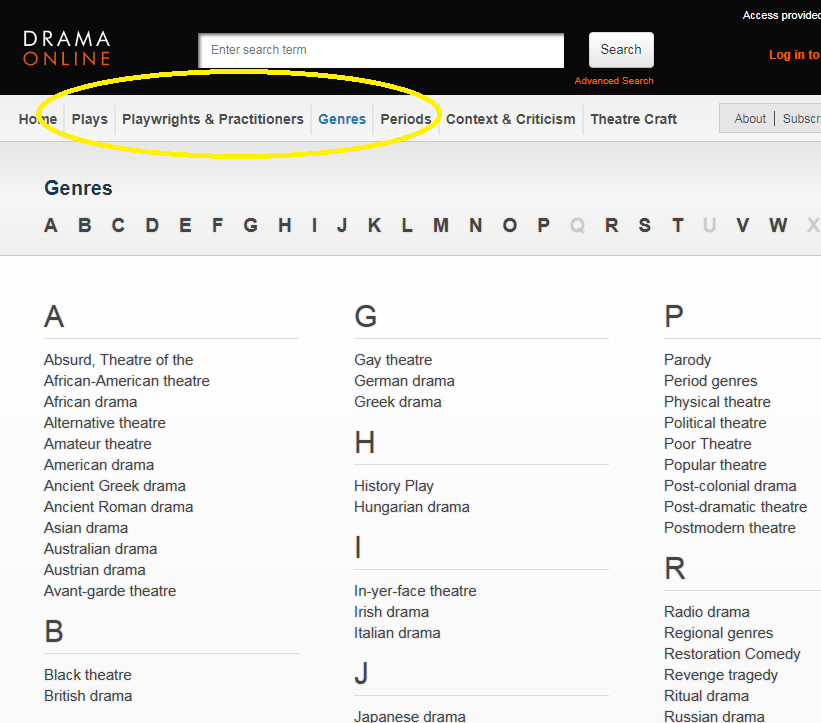


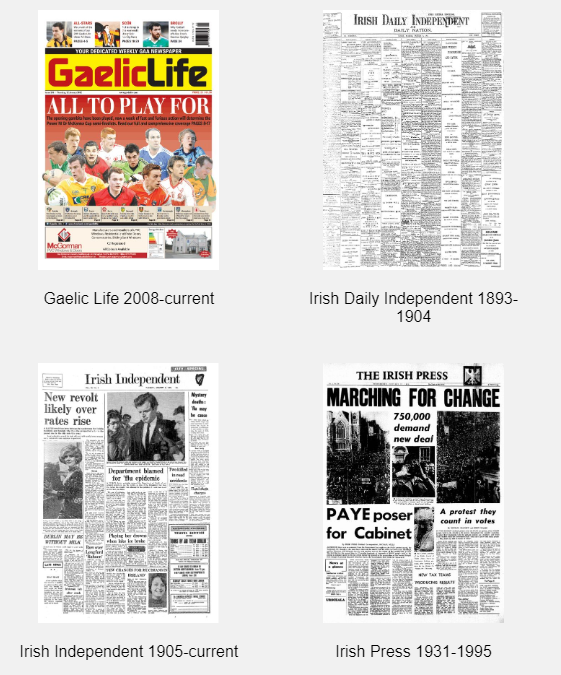

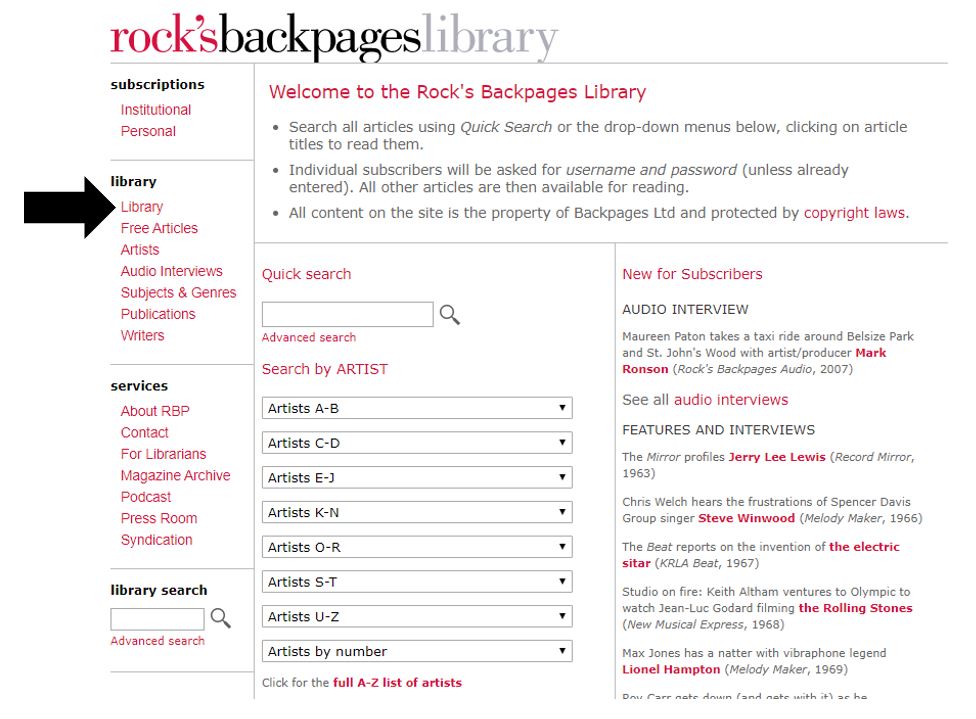
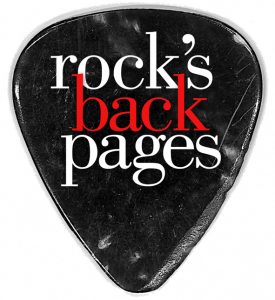
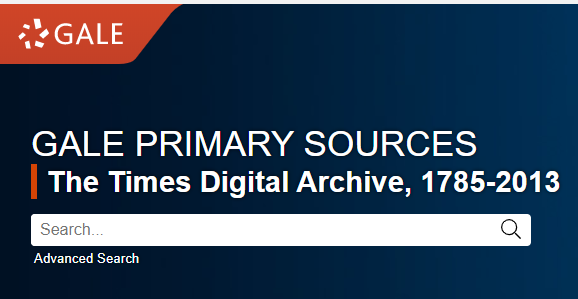
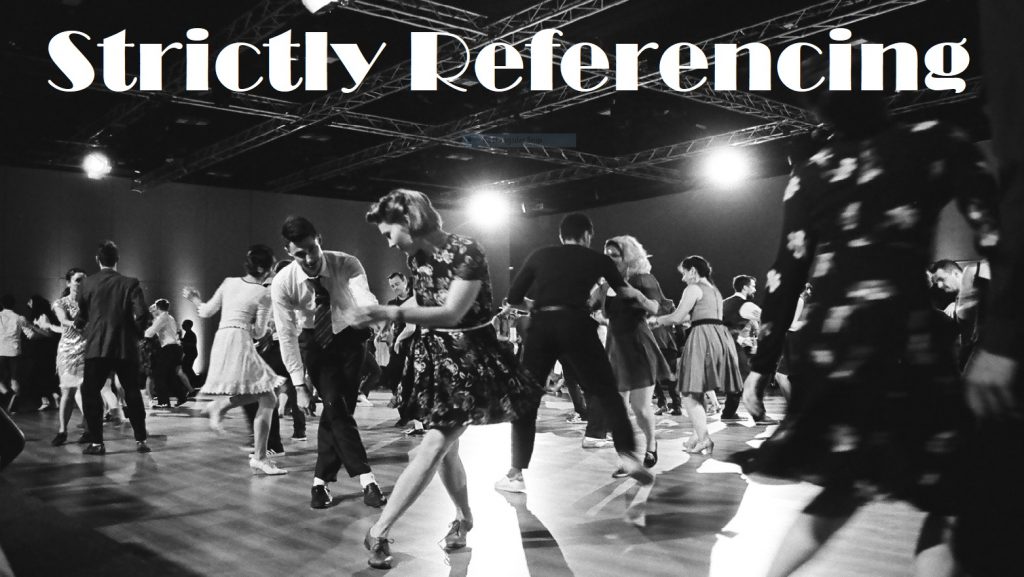
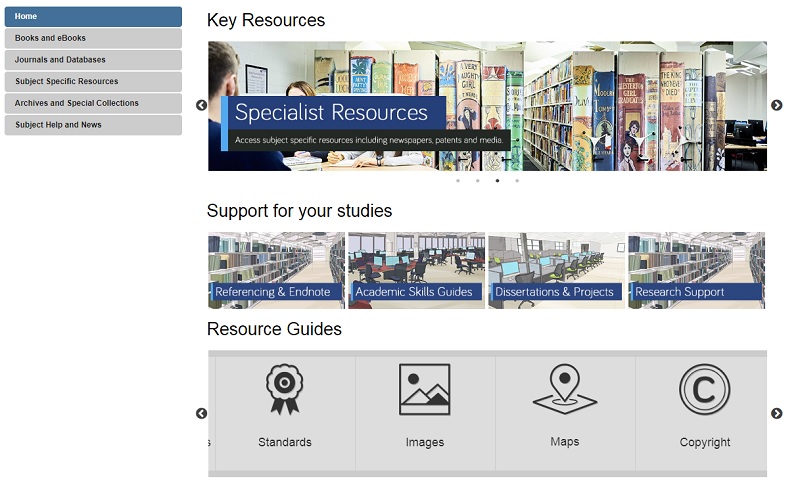
 The Liaison team visited the wonderful Dippy the Dinosaur at the
The Liaison team visited the wonderful Dippy the Dinosaur at the