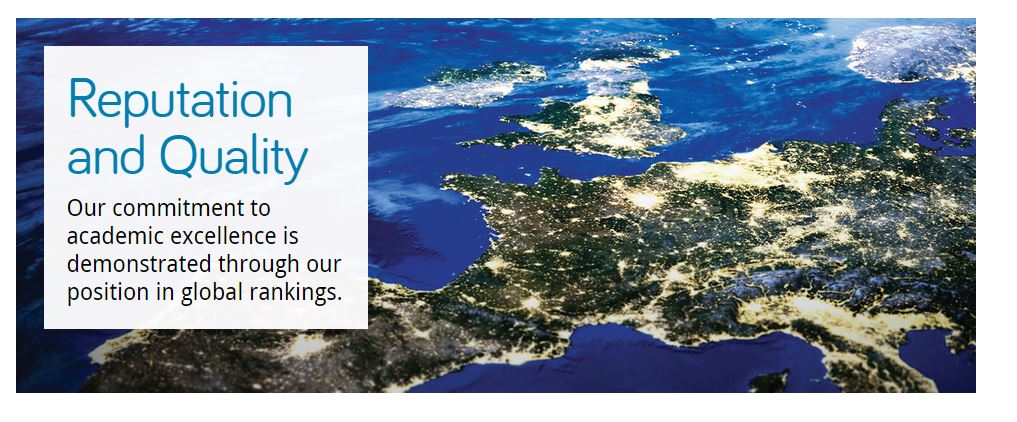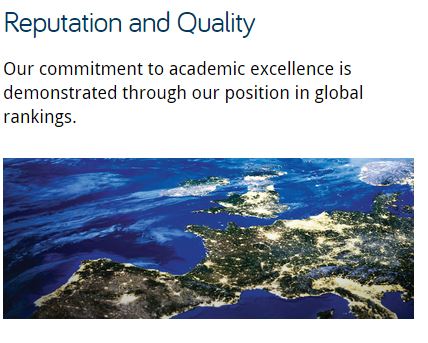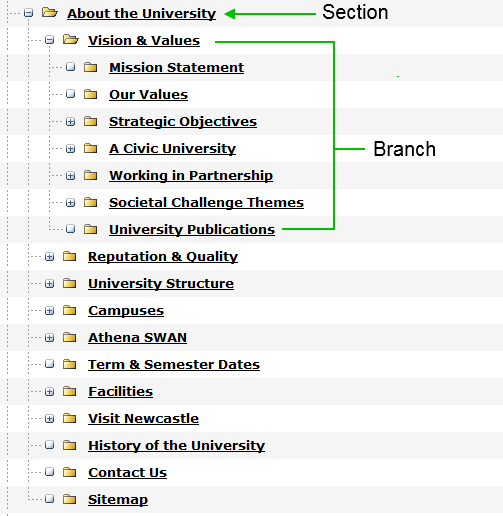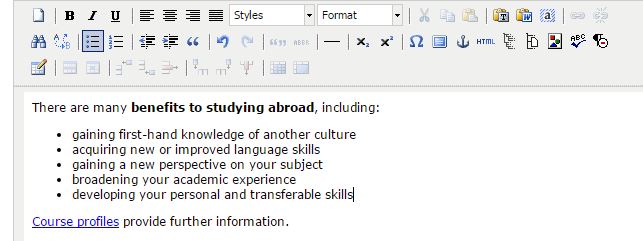We’ve built something new. It’s a widget for giving your web users easy access to clear directions for the location of your school/faculty/service.
It’s the efficient way for our lovely web editors to help potential visitors to the University.
It eliminates the need for paragraphs of vague/potentially incorrect routes to take:
- roads
- rail services
- walking routes
- cycling routes
Our new T4 content type is ideal for your website’s Find Us or Contact Us page.
How it works
If you’re seeking to add this content type, you’ll need to choose 14. Google directions.
We advise you add this to the bottom of your page, as it sits to the left under preceding content. Use it further up and people might miss something you’ve written that is important.
There are two boxes to fill out once you’ve selected this content type. The first is title, which should be filled out with:
DIRECTIONS: insert name of your school/service/faculty here
The second box relates to where you actually want to send your website users.
Because much of the university campus has the same postcode, you need to enter the building name and postcode.
An example for the Institute of Cellular Medicine, would be:
William Leech Building NE2 4HH
Then just update and approve your content and wait for it to publish.
What your users get
Your website users will see a search facility on the page with a Find Us button. All they need to do is add their address or postcode into the box and click on the button.
They will instantly arrive on a Google Maps page that will plot the routes to your location:
- road
- rail
- walking
- cycling
- flight (if they’re far enough away)
Because it’s all done through Google, the information is constantly updated to remain as accurate as it can be.
It’s also a visual representation that takes you through the journey and works with GPS, instead of paragraphs that vaguely get your users here.
An example is on our demo site. Have a go applying it to yours.