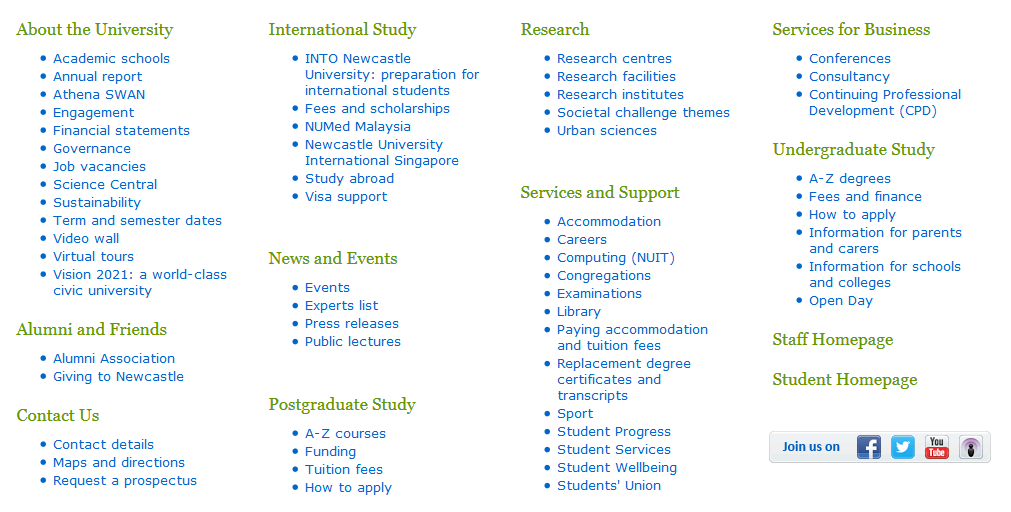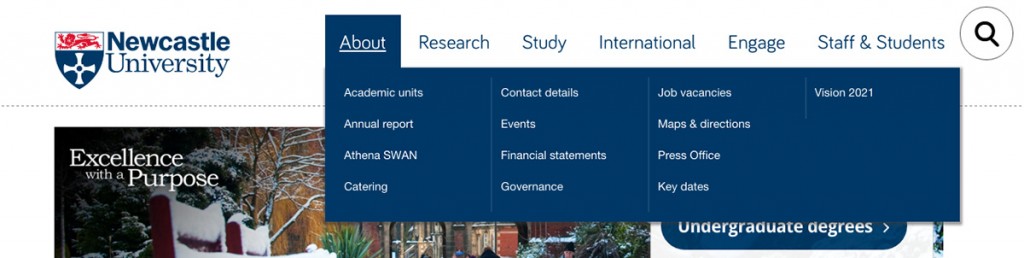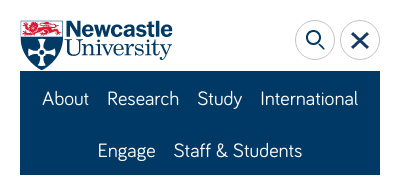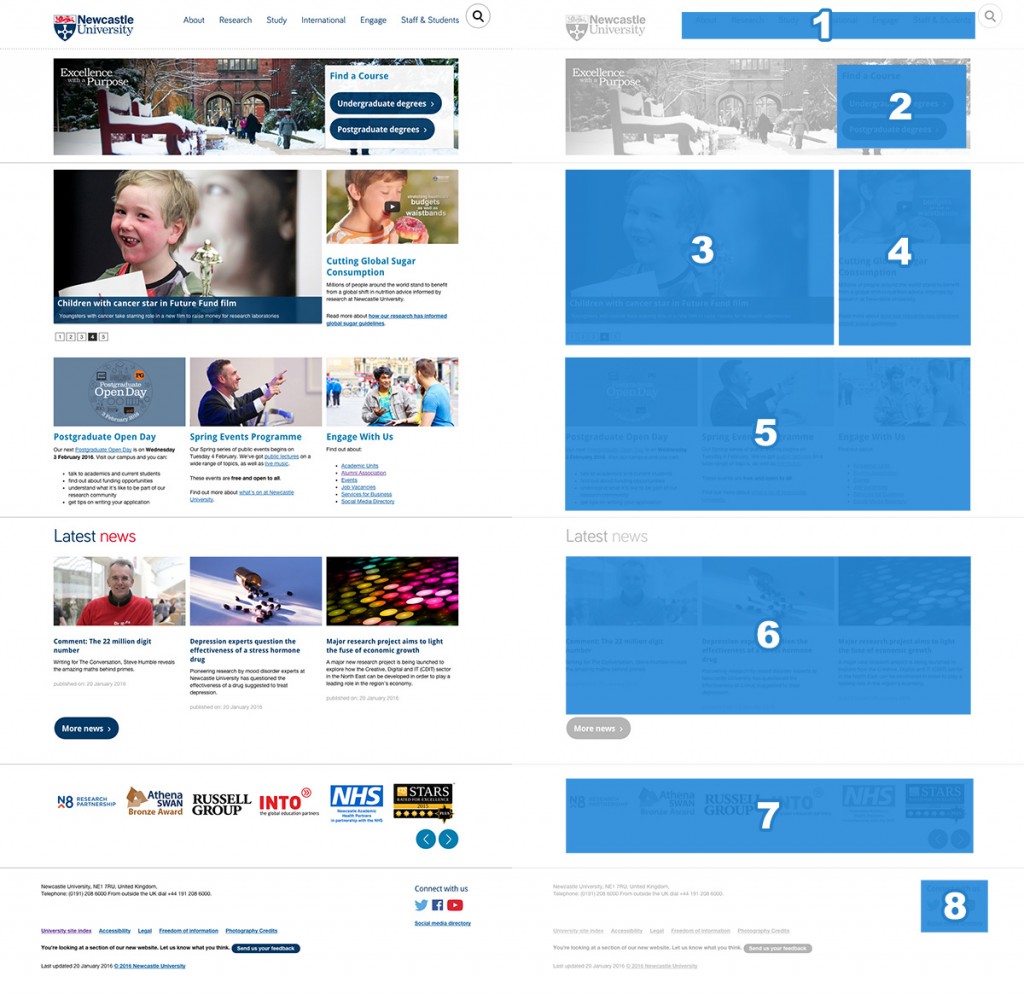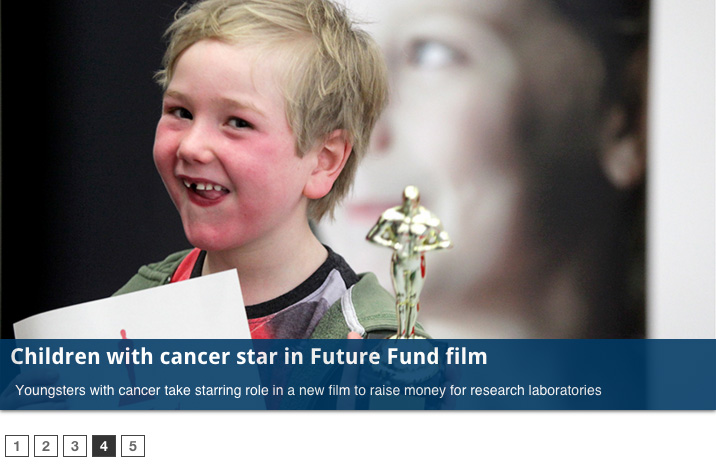In my post about our minimalist approach to the web, I said that you should respect your users’ time by only providing them with essential information, and by guiding them through your website in a helpful way.
The best way to do this is by having good information architecture.
Information architecture is about deciding how something is organised. It’s not just about where your content is, it’s about the placement and design of that content, and what message that sends to your users.
I think the best way to explain this is with an example…
Example
In this example from the old Faculty of Medical Sciences website, five postgraduate taught programmes appear as sub-menu items in the sidebar, while the rest appear as bulleted list items on the page.
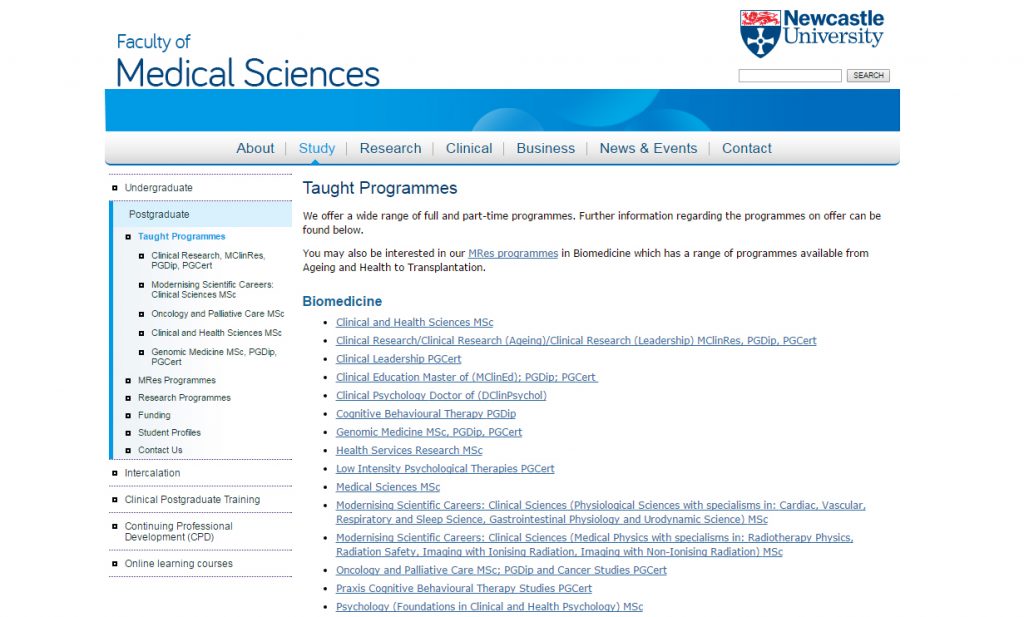
Some degree programmes appear as menu items in the left-hand navigation, others appear as links in the main body of the page.
In reality, there is no significant difference between these programmes, but the way they’re organised gives a false impression of hierarchy. It ascribes importance to the ones in the sidebar. Users could leave this page with the impression that the faculty values the programmes in the sidebar more highly than the ones in the list.
Here is the same page on the new Faculty of Medical Sciences website.
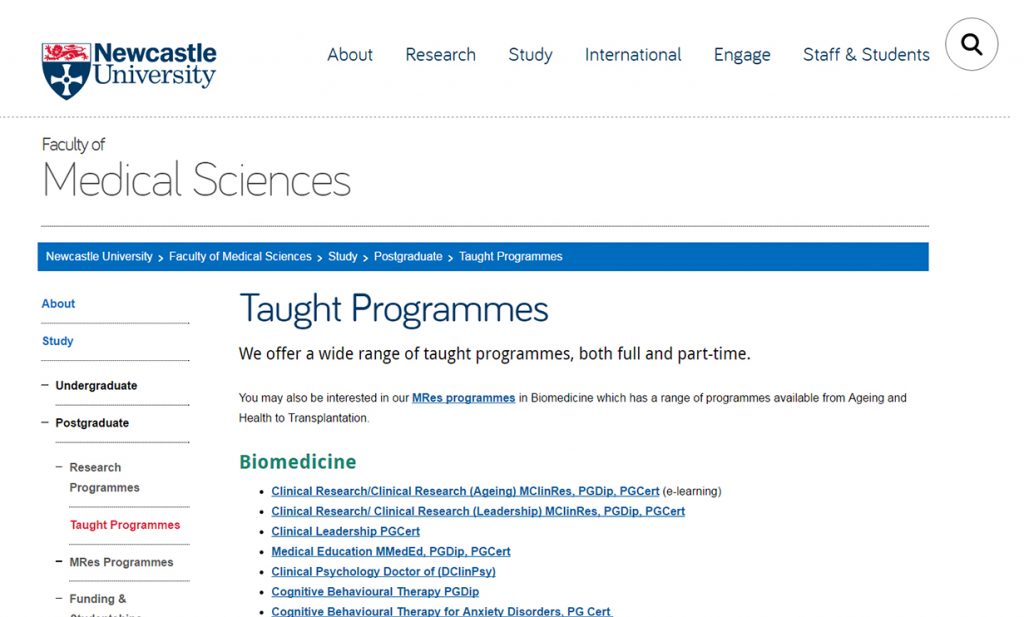
All degree programmes appear as links in the main body of the page. The list is separated by subject and ordered alphabetically.
All of the taught programmes are now listed in alphabetical order in the main part of the page. They all look equally important and they’re easier for the user to navigate.
The links take the user to the central postgraduate website. This fits in with our university-wide web strategy; creating a seamless browsing experience and ensuring that the user will receive the most accurate and appropriate course information.
For another example of how information architecture works, read Understanding information architecture via my bookshelf.
Benefits of good information architecture
Good information architecture aids the user journey. It helps people to navigate through your site in a way that makes sense, before arriving at the information they’re looking for.
Bad information architecture hinders the user journey. It confuses people by providing the wrong information at the wrong time, in the wrong place.
Information architecture also helps control the interpretation of your content, and communicate what you intend.
Websites with good information architecture are better for users because:
- content is presented in a more useful and meaningful way
- information is given at the appropriate point in the browsing experience
- the browsing experience easier, more enjoyable and more intuitive
Websites with good information architecture also makes it easier to keep your website up to date, because new content can find a sensible home.
Next time
In my next post, I’ll be looking at the three elements of information architecture, and how they work together to create a great user experience.
I’ll also outline how you can create and maintain good information architecture using the tools we’ve given you.