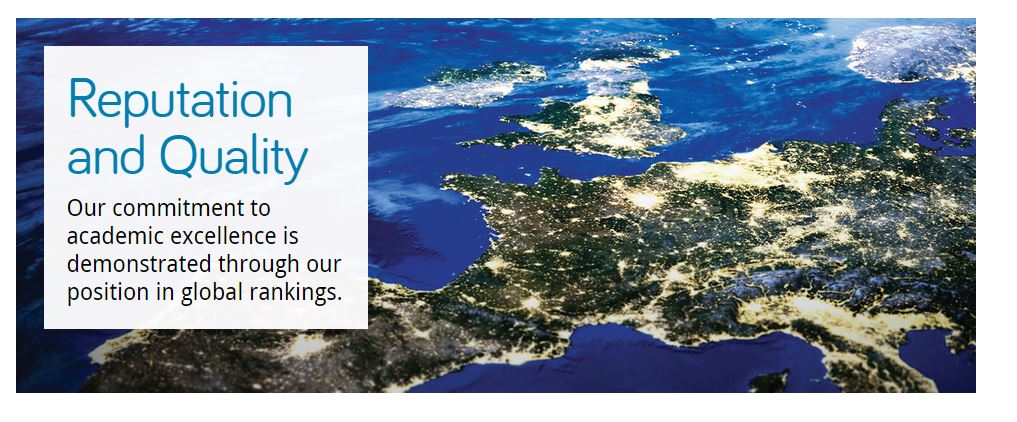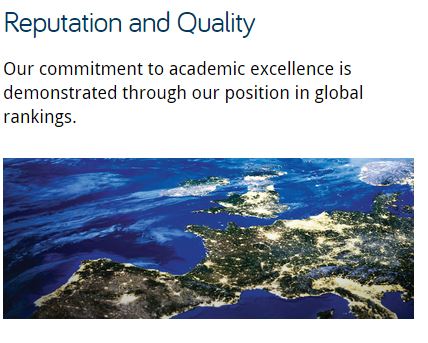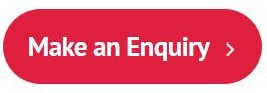As we move into our responsive design (and T4), we’re introducing ways to make our content work better for mobile and tablet users.
This means that our editors are changing the way they write web ‘pages’. In fact, let’s scrub that. The web page doesn’t exist anymore.
You are not writing for desktop.
The way the content looks on your computer, in your browser, is not the only way that it will look.
Writing for our new responsive design
Some of our new content types have different behaviour depending on where they are used.
You should always check your content on other devices (or use this handy responsive design emulator).
Titles and navigation
Titles as a style aren’t new, but are important when writing content for smaller screens. They might be the only thing your reader sees. They can also appear as navigation and part of search results.
It’s important that what you write makes sense out of context.
News items called ‘Congratulations’ and sections called ‘Additional Information’ aren’t going to encourage people to read more.
Teaser content
We’ve introduced teaser content into some of our new content types. It’s used here as the text overlay on the Masthead.
It’s important that it’s meaningful. It should summarise the page content as it displays in this order on mobile:
This content could be the difference between someone reading the page or going somewhere else.
Descriptions
We’ve used descriptions in news and events for years:
Adding a short description to the news content types doesn’t appear on the news article page. It does appear in all sorts of other places where news is syndicated:
- News grids
- News lists
This micro content acts to entice your site visitor to read more – it needs to work for you.
This example is vague:
- Title: Call for Papers
- Description: Submit now
This example gives some context, you know if it’s for you and if it is, you want to read more:
- Title: Call for Papers: Environmental Planning
- Description: Submissions close on 31 October. The School encourages researchers to read the submission requirements.
Introductions
We’re aiming to make sure all core pages to have an introduction. The intro style works well on mobile. It pulls out (and styles differently) the first piece of content.
We recommend a focused 50-word statement about what the page covers. It helps users decide whether to read more. (50 words sit well as a chunk of content viewed on most mobile screens.)
Expandable/mobile collapse
We’ve a new expandable content style that allows us to hide content. Users have to choose to select to read the content – they can’t see it at a glance.
This means that the heading you choose for the content is important:
We don’t want to see vague terms like ‘More information’, ‘Additional details’, ‘Other’. If the content contains details about your facilities call it ‘Facilities’ or even better ‘Libraries and laboratories’.
Using terms that are more specific, help your readers find what they need.
Write chunks of content
We’ve had some comments about how it feels more complicated and takes longer to build up web content.
Writing for mobile forces you to think about the order of your message.
We could have slapped a responsive template on your desktop-focused content. If content was too long we could have hidden it in expandable boxes (or truncated lengthy titles).
The page would still look okay on desktop (it wouldn’t work very well on mobile).
Rewriting your content and thinking about how people read on mobile, makes sure your users don’t get a sub-standard experience.
Everyone who wants to read your message, can.
Get in touch
Let us know if you need help in reworking your content (University Login required) or post questions in the comments.