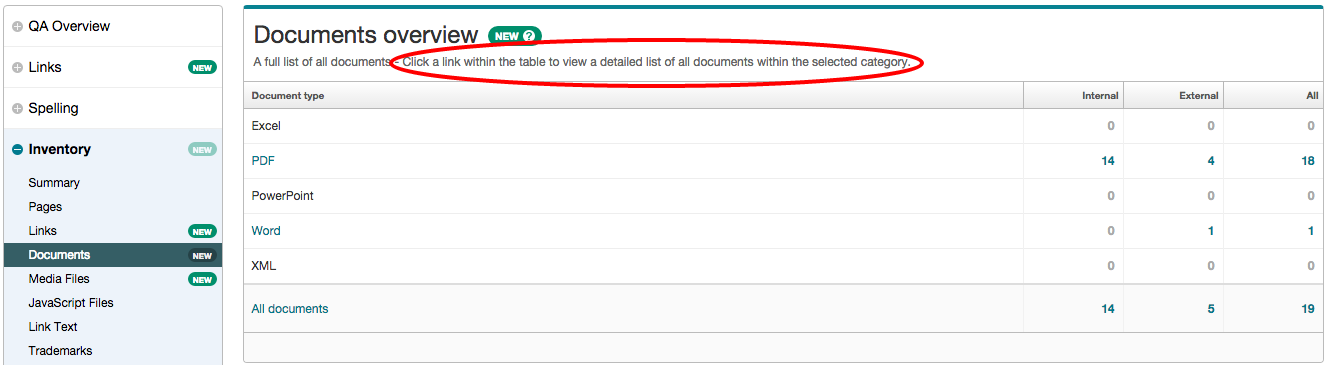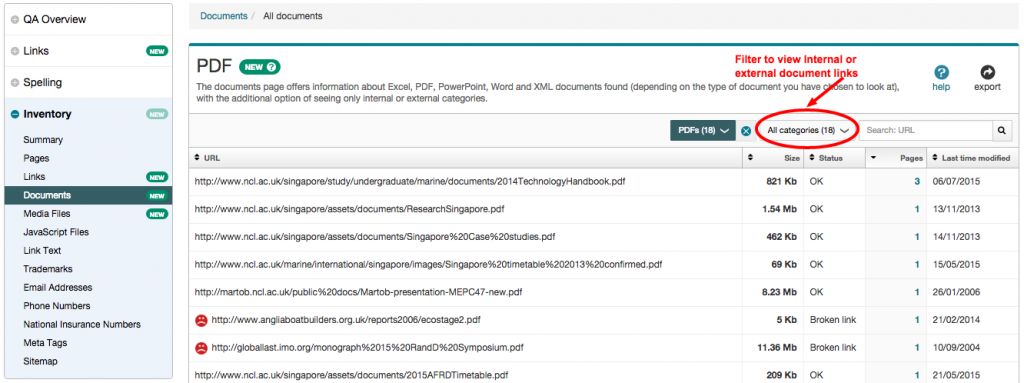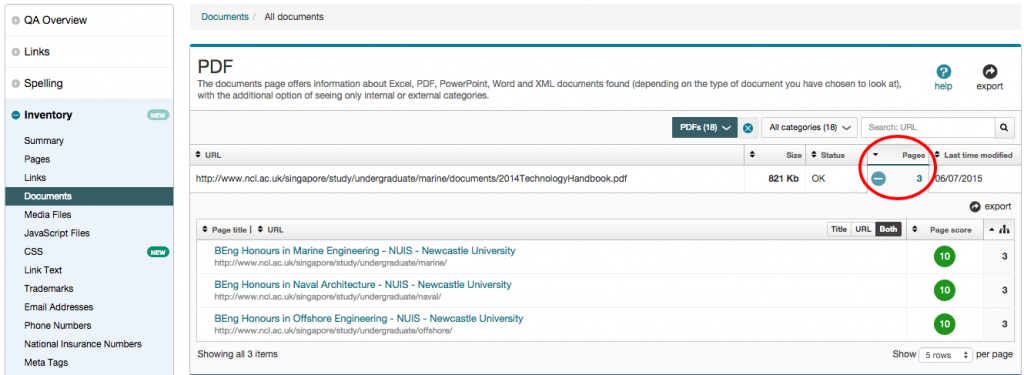You may already be using Siteimprove Quality Assurance reports to help fix broken links and misspelling on your website, or find content inconsistencies. If so, then I hope you’ve found it a useful tool to help keep content up to date.
The Inventory module is another function of Siteimprove that we think you’ll find useful when reviewing website content and assets.
You might want to locate a document or telephone number on your website or need help with decluttering your website to prepare for Go Mobile. The inventory module can help with this.
How to use the Inventory module
Siteimprove’s Inventory module provides an overview of all content on your site including:
- pages
- links and link text
- documents
- media files
- scripts
- personal information eg email addresses and telephone numbers
You’ll find a link to the Inventory in the left-hand panel of your Siteimprove report. The summary page lists the number of assets on your site:
To get at the details you can click into the categories on the left.
In this example, clicking the ‘documents’ section gives an overview of:
- documents types (PDF, Excel, Powerpoint)
- Internal (documents within your website)
- External (links to documents on other websites)
From this table you can click through and view all documents (useful if you’re decluttering your site) or focus on a particular document type:
Here you can see a list of all PDF files linked to from the website broken down by:
- url of each document
- file size
- link status – eg broken
- pages that link to the document
- last time modified
You can filter the list to view just external or internal PDFs by clicking on the ‘all categories’ field. You can also sort documents within each column.
For example, you can sort the ‘last time modified’ column to find out when a document was last uploaded to your site. This is useful to help you decide if an asset should be updated or removed.
You can also see where a document is linked from on your site and from here click through to view the document link in the page. If a document is not linked up this usually means it can be deleted as it’s not in use.
As you can see from the example below, the Marine handbook is linked to from three pages on the website:
Using the Inventory module to review content
Documents
As shown by the examples above, you can use the inventory tool to locate and check documents on your site.
Keep emails and phone numbers up-to-date
Out-of-date contact information will affect the credibility of your content. Use the inventory module to review email addresses and telephone numbers and check the format against our editorial style (University Login required).
image files
You can also use the inventory tool to check where an image is on your site, and when it was last updated. Updating the images on your site helps with search engine optimisation (SEO), giving the search fresh content to crawl.
Regularly review and update content
It’s important to regularly review and update your content as inaccurate content can damage the credibility of your site.
Next time you review your website content, try out the Inventory module in Siteimprove.
View the Siteimprove Inventory video tutorial to get started.
Access to Siteimprove
Request access to Siteimprove (University Login required) to get started on your website content clean up.