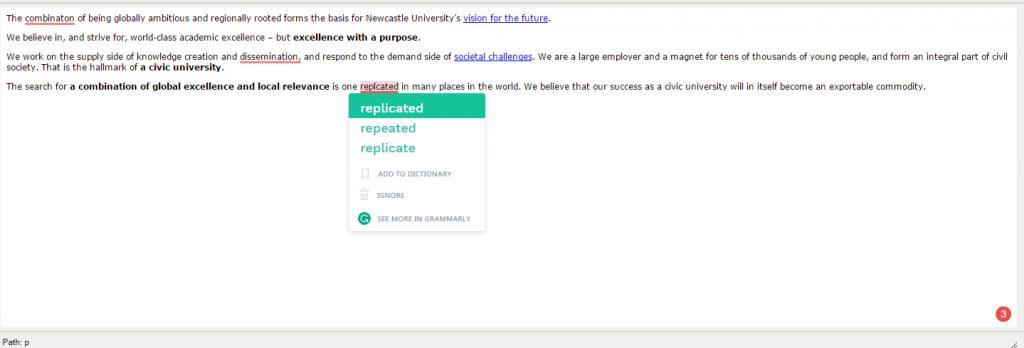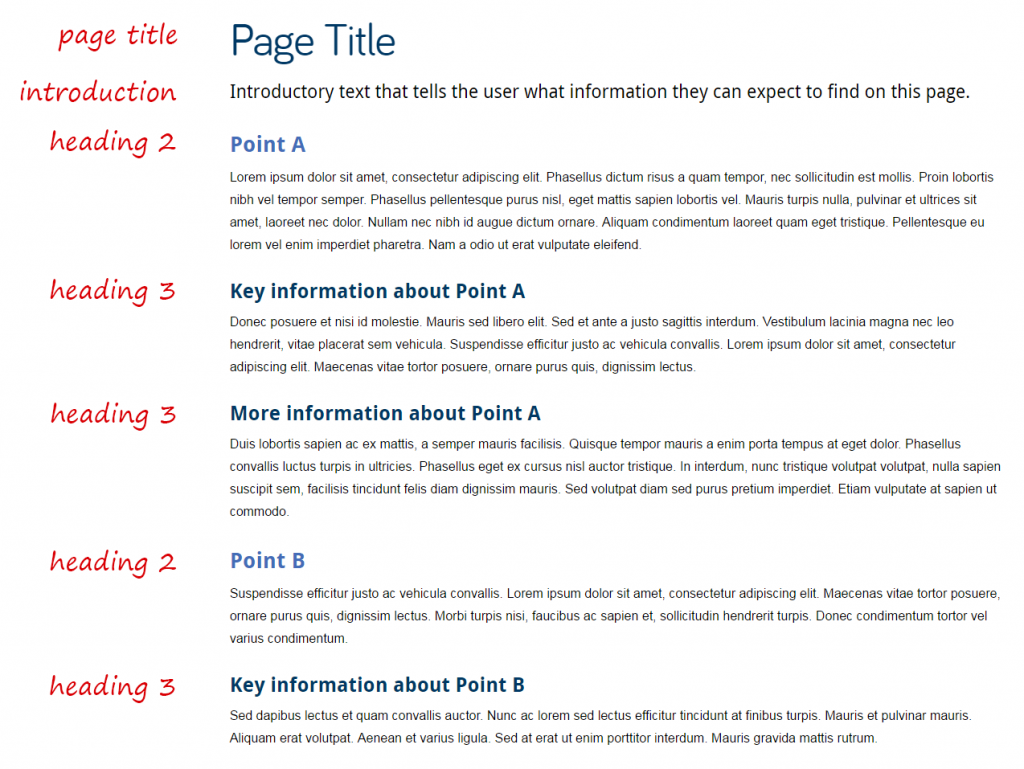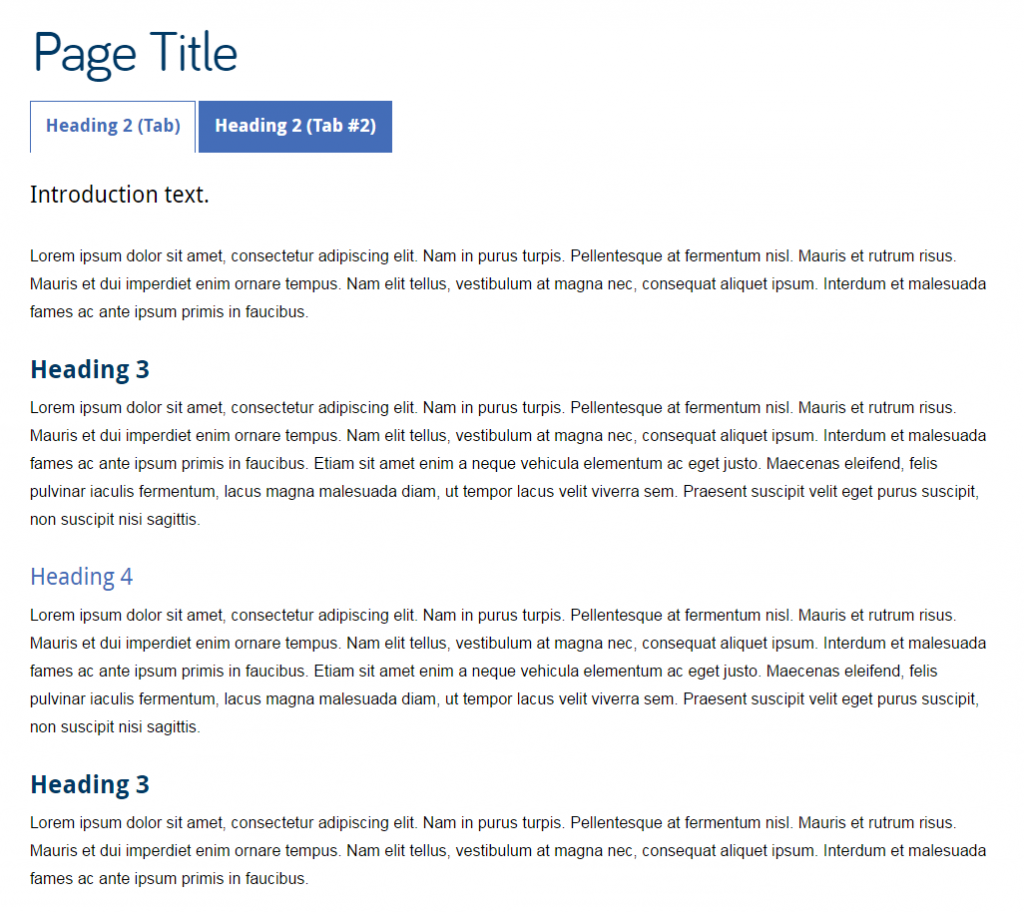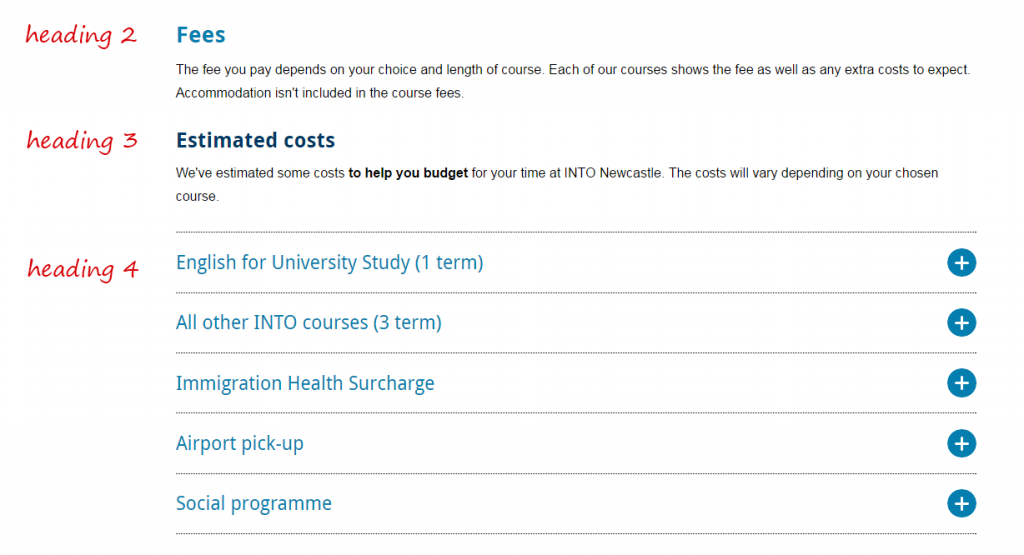If you attended our Planning and Writing Web Content training you’ll recall we cover the topic of core pages during the day. These are the most important pages on your website.
We know that more than a few people struggled to identify these core pages on their own sites. Especially once they’d left the cosy confines of our training sessions, with one of our content officers on hand to help out…
It’s not an easy concept to master as many of our websites are split into sections that could arguably all be seen as important. But here’s a method you can easily follow:
Start with a purpose
Traditionally, websites were created at the University because there was a service, a school, institute, centre or whatever. Sites existed simply because they could – so they often didn’t start with a well-defined purpose.
No one stopped to ask ‘what are we trying to achieve with this website?’
The downside to this is if websites don’t have a defined purpose, then they can literally host ANYTHING. Sorry for shouting, but it’s true. Thousands of pages of unrelated content, hundreds of pictures, videos, power point presentations, blah blah blah – you name it, we’ve seen it.
It’s better to focus on your audience’s wants and needs.
So we have a specific undergraduate website, rather than a Marketing and Student Recruitment site with undergraduate content.
Create your site purpose
- List your website users/audiences. For example potential staff, media, international students, researchers.
- List the tasks your users come to your website to do. For example contact staff, apply for a course, check event times.
- Think about the business goals your website is supporting. For example, recruit staff, encourage collaboration, share news, advertise courses.
These lists are your new BFF and invaluable, they’ll form the basis of your site purpose statement.
Identifying your core pages
The next step is to identify those core pages that will support your site purpose.
Start with your list of user tasks and your list of business goals. Your core pages are those where these two elements meet – where your user can complete a task and you can convey your message.
For example, on a school site users often want to contact staff. One of our University-wide business goals is to enable collaboration, so our staff profile pages are core pages.
Another core page example would be a page about a CPD (or any) course. Users want to know what, where, when and the cost – we want them to apply, contact us, sign up – our business goals.
This exercise combined with data from analytics to show your most visited pages can help you identify your core pages quite easily.
Now you know…get going!
Set aside a few moments to make those lists, and use them to identify your core pages.
We can even help you plan content for these VIP pages. Download a core page template from our website. It’s straightforward and quickly helps you focus on what should/shouldn’t be there.
You can even use your core pages to prioritise what work to tackle next on your website.
Let your core pages help you decide what’s important and what’s not.
Once you know who you’re creating your website content for, and understand what they want to do/know – focus effort on these core pages and by default, you’ll create a better website.