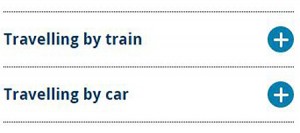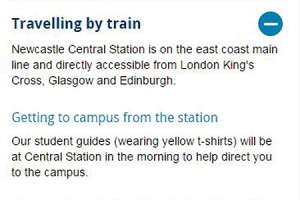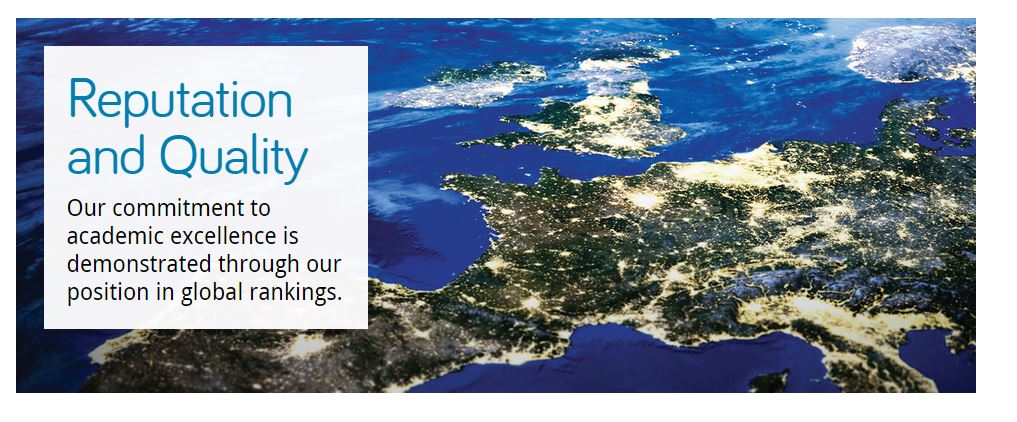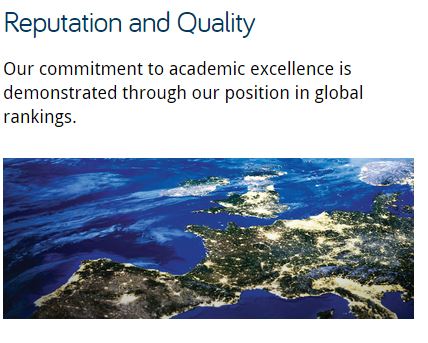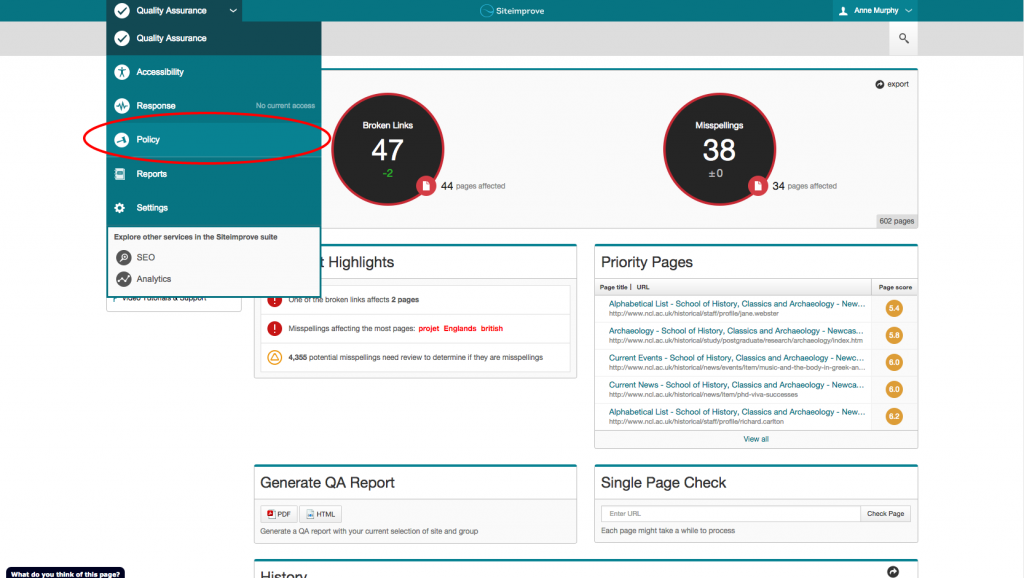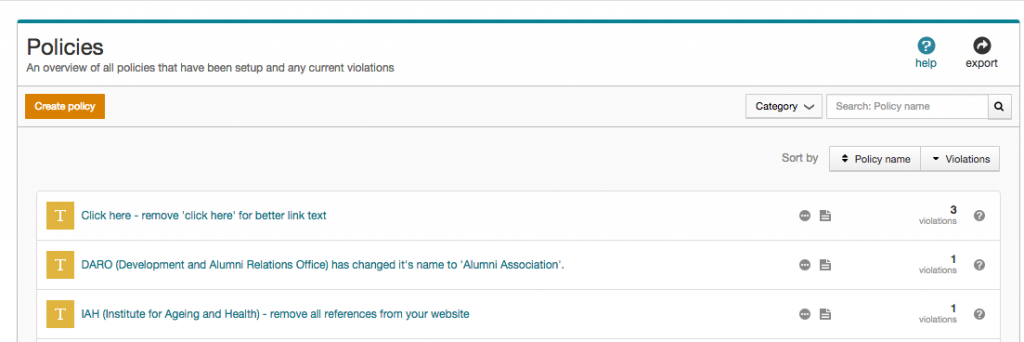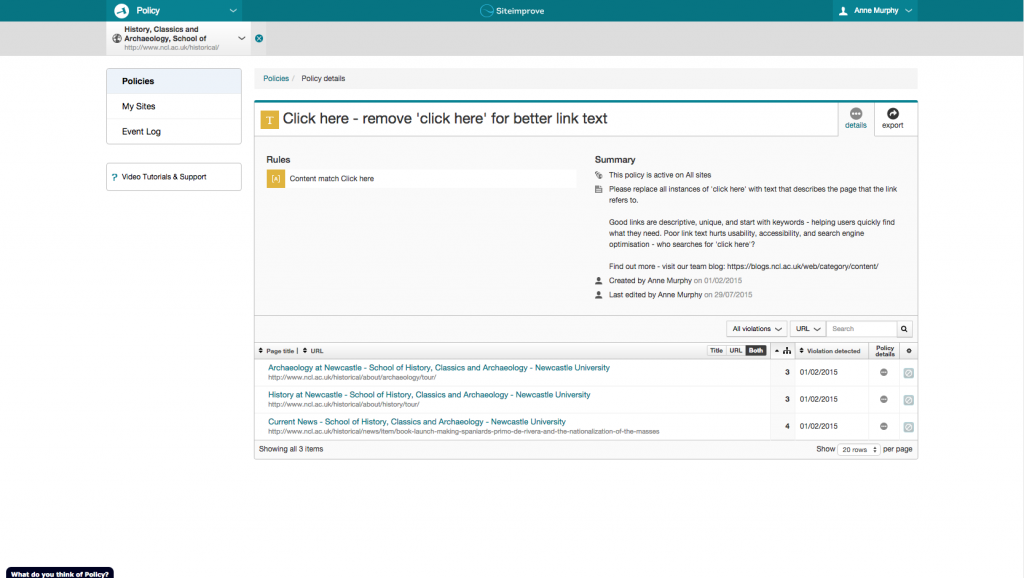Every now and again I go off on a little rant. My team’s used to it. They humour me. And thankfully, mostly, nod and agree. Or at least see my point of view. When they gave me the power to write posts here, I wonder if they thought my rants would spill over for all the world to read.
Today you’re party to a rant about carousels, image sliders and rotating banners. Call them what you will, they’re all the same – dynamic content. Dynamic content is frustrating, because content is hidden as the thing moves.
Dynamic content is largely ignored by people who come to your website to complete a task. That’s what people use websites for, you know, to find answers to their questions.
Why I don’t think you need a carousel
I have some stats to back up the theory that dynamic content is not as effective as static content.
Stats? Hmmm, maybe this is the point when a rant stops being a rant and becomes a reasoned argument.
From 3 to 17 August on the University homepage we had numerous messages relating to Clearing. Some were in the rotating banner. Some were in the static content of the page. We have tracking set up on all the links in both of these locations.
Over the two week period:
- the banner messages were clicked 2849 times
- the static content links were clicked 9635 times
The analytics show that our users are 3.4 times more likely to click the links in static content than they are to click links in the banner.
Why might this be the case?
There’s a lot of research from the higher education sector that confirms that carousel interactions reduce as you move through the features. So the item in position one gets most clicks and the number reduces as the banner rotates.
User research conducted by Nielson Norman supports the argument that carousels reduce the visibility of your content. A user was given a task on a site where the answer appeared in a carousel. She failed to complete the task because “the panel auto-rotated instead of staying still”.
So dynamic content like carousels hide content, and the answers to your users questions. In contrast, static content is always visible to your users.
Why you think you need a carousel
I would be rich if I had a pound for every time someone told me they wanted a carousel on their website because they:
- look nice
- make the page more inviting and more attractive to users
- showcase our best assets
Let’s go back to what people come to your website for – to answer a question. Now, ask yourself – do any of the reasons given above help a user to complete a task?
If you still need convincing that carousels aren’t great, just take a look at Jared Smith’s website Should I Use a Carousel?
Creating content that answers user questions
So after telling you that you need content that answers users questions, here’s some guidance to help you plan and write effective content (University login required).