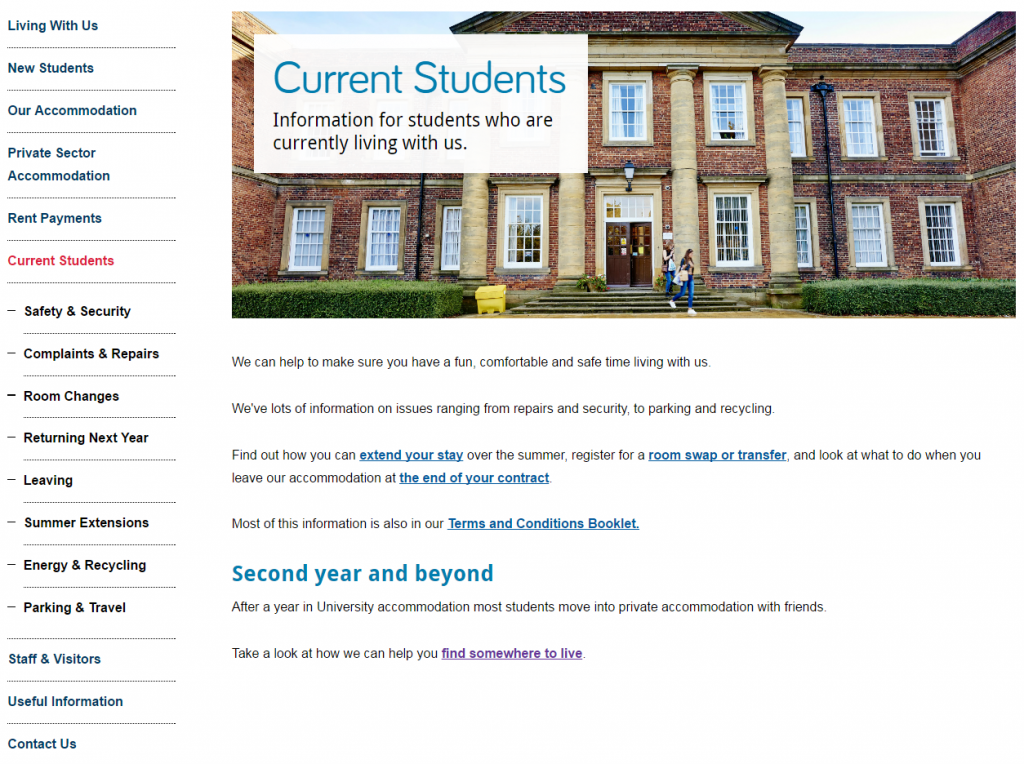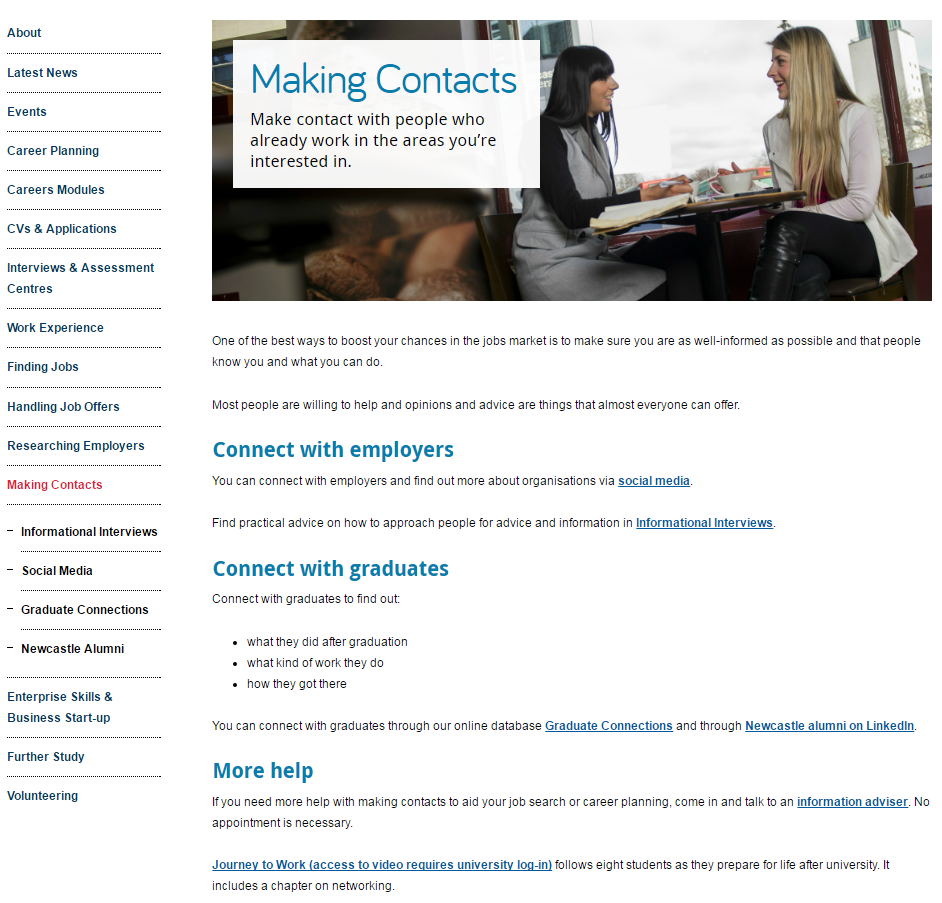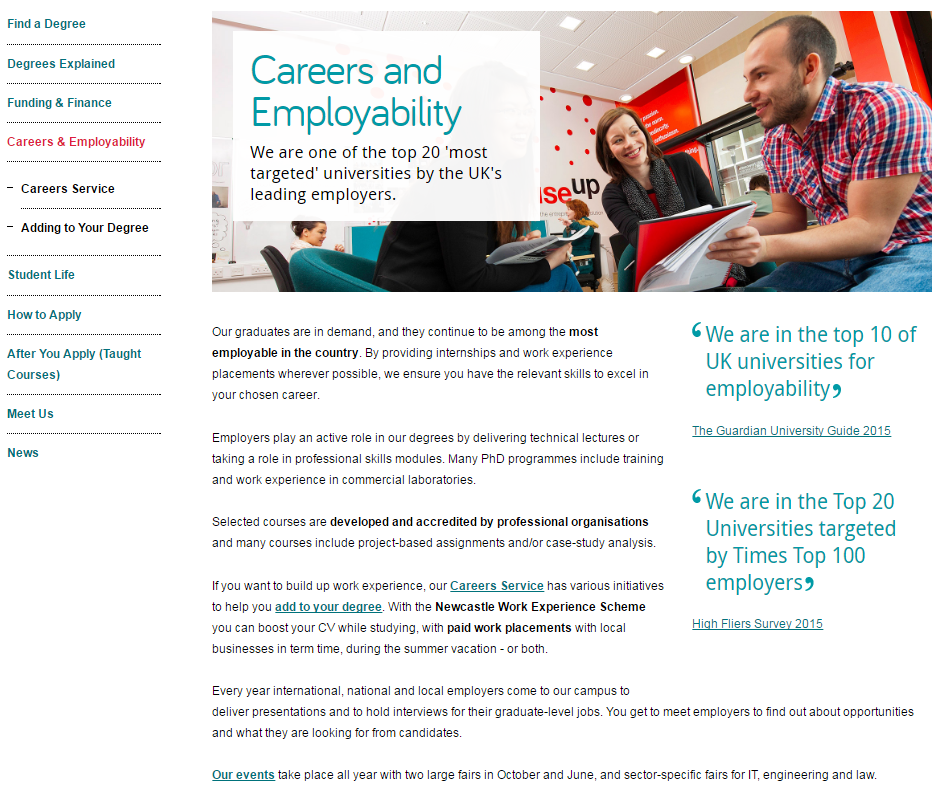As we take more sites through Go Mobile we’ve been removing quite a few video pages. We get asked a lot why we consider videos to be supplementary content on websites, and why we discourage a page containing only video content.
In this post I’m going to share five reasons why I think you should limit video content on your site.
1. Videos can be time consuming
People read differently online – they scan and dedicate less time, and often come to a website to find the answer to a question.
“They are looking for a bridge for that information gap. They want to get over that bridge as quickly as possible.”
Gerry McGovern
Videos are not the quickest bridge to information because, as Amy Schade (Nielsen Norman Group) points out, “they force users to access the content sequentially”. This means that users can’t quickly scan the information to see if it will be relevant to them like they could with text.
If we rely solely on video content to convey our primary messages we run the risk of burying them. Users might not watch a video to the end, or worse, they might not watch it at all. In our new responsive template videos don’t play automatically, giving the user control over what they view.
As Amy Shade argues, users should “have the ability to collect information in another way”.
If using videos on your site you should always ensure that your primary message is also presented in text so that users can access it quickly.
2. Videos are not always accessible
When using video content you need to be mindful of accessibility.
“Providing content as a video can limit access to the information contained in this format for anyone who cannot see or hear the content.”
Amy Schade, Nielsen Norman Group
Is video the most appropriate medium to convey information to your target audience? For example, if one of your target audiences is from a country where Youtube is not available, relying on videos to provide information means that your audience can’t access it.
Videos can also break or be removed from the channel they’re hosted on.
3. Videos can distract from your core content
As well as videos being time consuming they can also interrupt the flow of your core content.
“Video and the accompanying audio, can confuse or distract users”.
Amy Schade, Nielsen Norman Group
On mobile devices videos can take longer to scroll through as they stack to fill the smaller screen.
Since videos are potentially distracting users from your core messages, it’s important to think carefully about when and where to use them on your webpages.
4. Videos can slow the page load
Videos, like images and virtual tours, can slow the load time for your webpage. If users can’t access your information quickly they can become frustrated and leave your site.
5. Videos often don’t provide a next step
As well as coming to the web to find something out, users often come to a website to complete a task. There is a danger with videos just to tell a story rather than provide information with a call to action.
“Many videos are essentially dead ends that leave the user with no clear path to additional information.”
Amy Schade, Nielsen Norman Group
This supports my argument that videos are usually supplementary content on websites. They should sit alongside your core content to provide context or qualifying information rather than being relied on to provide essential next steps in the user journey.
Final thoughts
I’m not trying to say videos are not useful content. Do I believe they are more suitable in other mediums, such as social media? Absolutely. Like Gerry McGovern, I believe that a website is still “primarily a text-driven medium”.
However, I can also see the benefits of videos on a website. Like other dynamic content, videos can be engaging and can help break up blocks of text. They also provide context and qualifiers to support your core messages.
It’s essential though that we use this content type sparingly on websites to maximise impact, and to ensure that we’re not excluding, distracting or annoying our users.
Remember, there isn’t much time to grab the user’s attention on the web, it’s best to present your primary messages as quickly and as clearly as possible.
References and further reading
Amy Schade, Video Usability, Nielsen Norman Group (NNg), 16 November 2014
Gerry McGovern, Text is more important than images on the Web, New Thinking, 26 September 2010
Gerry McGovern, The Challenge for Writers of Web Content, New Thinking, 24 May 2015