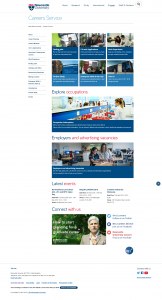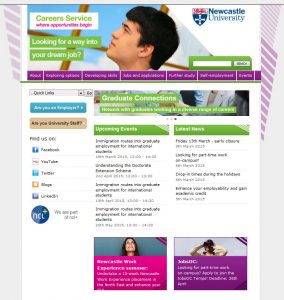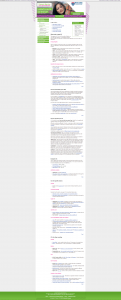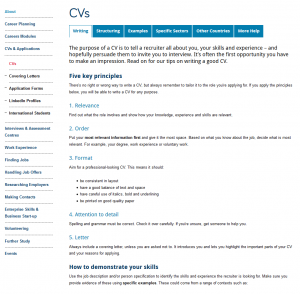So, you’ve learned how to write for the web, manage media files and navigate T4. Now you’ve got the keys to your shiny new responsive website, you probably want to start creating some great new content to populate it with. This is a good time to delve a little deeper into the world of content design.
If you know where to look, social media can be a treasure trove of resources for those who write and design for the web. Following experts on Twitter is a great place to start, so we’ve rounded up 10 great accounts to share with you:
@katekiefer
As director of communications at Mail Chimp, Kate Kiefer Lee knows a thing or two about creating great content. She’s also co-author of one of our favourite books: Nicely Said, Writing for the Web with Style and Purpose.
@nicoleslaw
Nicole Fenton is a digital strategist, editor and a teacher at The School of Visual Arts in New York City. She’s the other half of the Nicely Said team.
Dreamt I had to explain that writing, code, and thinking are not linear processes. But we pretend they are for the sake of project plans.
— Nicole Fenton (@nicoleslaw) April 28, 2016
@gerrymcgovern
If you’re wondering how to make your website users happy, Gerry McGovern is sure to have some good advice. He’s been consulting, speaking and writing about web content since 1994, and is widely regarded as a leading authority on customer experience.
@coschedule
The CoSchedule team produces a tonne of great resources for content managers (we love their handy Headline Analyzer). Follow them on Twitter to receive free guides, articles and tips.
@amythibodeau
Writer and strategist Amy Thibodeau is a pro when it comes to crafting great user interfaces. Ever thought about the tone and clarity of your error messages? How about the wording on your website’s nav buttons? Check out Amy’s Twitter feed and blog for some thought-provoking discussion.
@karenmcgrane
In her own words (and we certainly agree), Karen McGrane ‘makes the web more awesome’. She’s the author of Content Strategy for Mobile and Going Responsive, and co-host of the Responsive Web Design podcast.
@zeldman
Jeffrey Zeldman has been working on the web since 1995. His Twitter feed is a powerhouse of fascinating news and discussion. Aside from his own words of wisdom, Jeffrey shares articles from leading thinkers on the cutting edge of content strategy and web development.
@abby_the_IA
Struggling to make sense of a complex navigation system? Unsure where new information should go? Abby Covert is an expert when it comes to Information Architecture, and author of the book How to Make Sense of Any Mess. Follow her Twitter feed and blog for tips on how to improve the clarity and usability of your site.
Information altruism isn’t a thing. But it should be.
— Abby Covert (@Abby_the_IA) March 11, 2016
@heydesigner
Hey Designer is a curated feed of resources for people who work on websites. From discussing the pros and cons of using icons instead of copy, to sharing top tips on writing words that SEO-bots will love – Hey Designer will populate your Twitter feed with an array of useful links.
@dlichaw
Writer, educator and consultant Donna Lichaw pioneers smart, simple methods that drive user engagement. She is the author of The User’s Journey: Storymapping Products That People Love. Follow her for advice on how to design digital content that’ll speak to your audience.
Anyone we missed out? Let us know in the comments below.