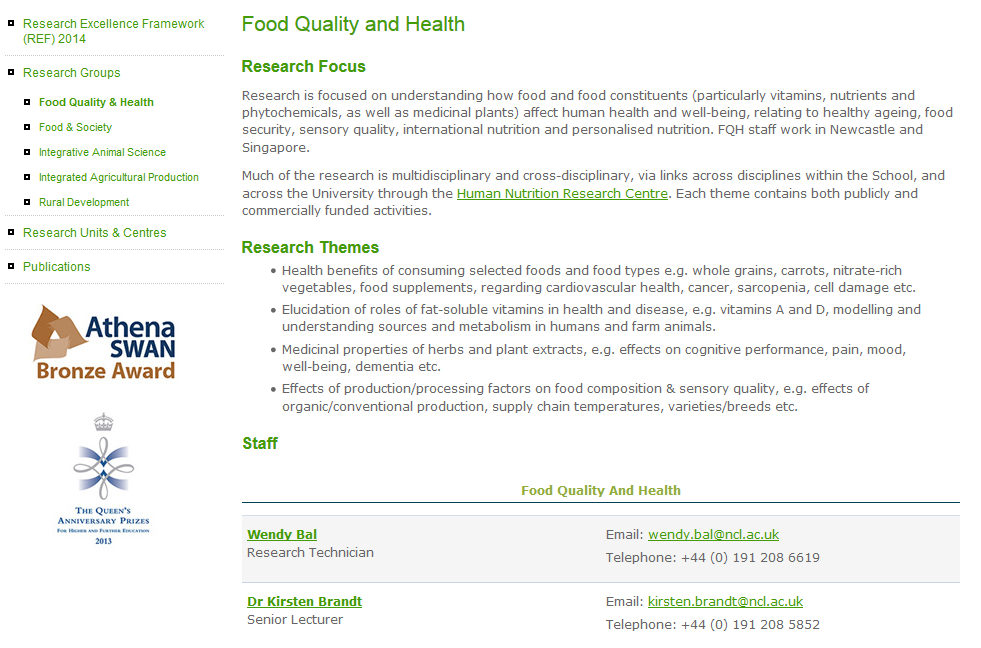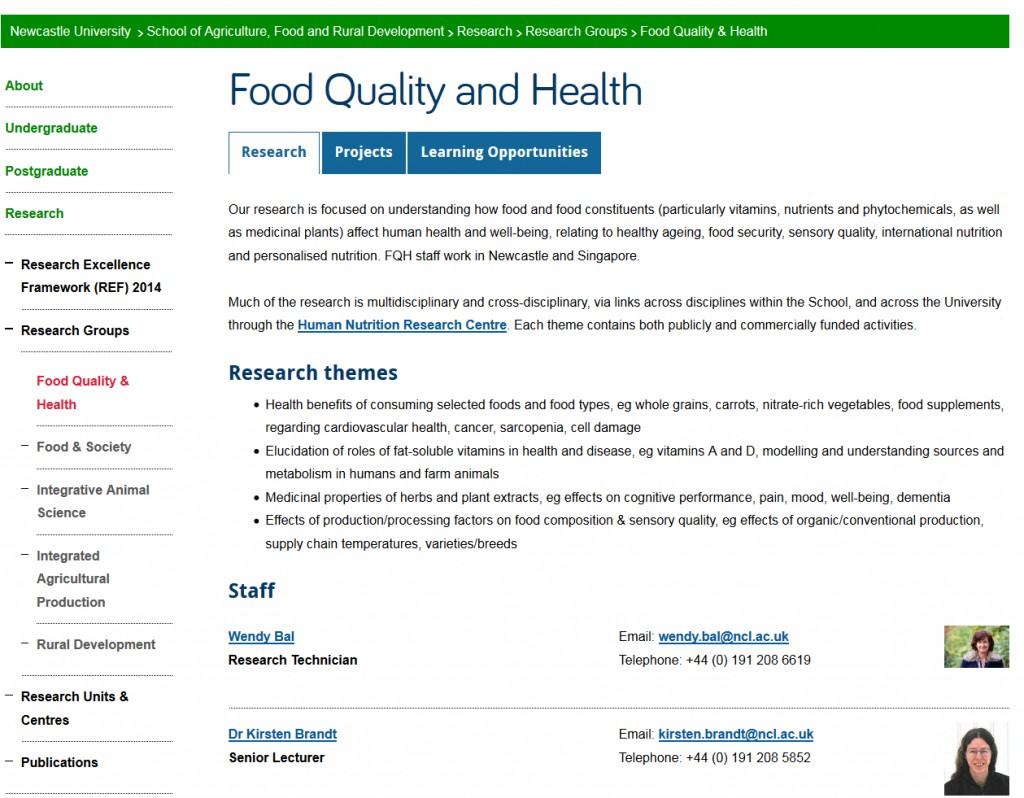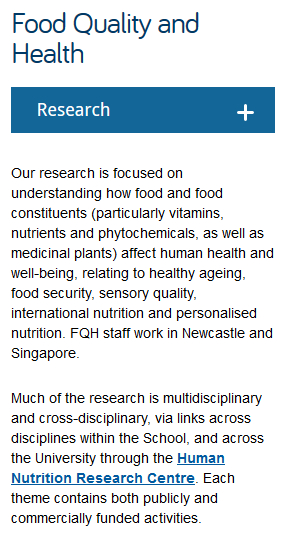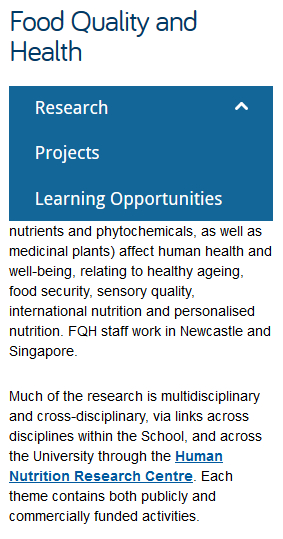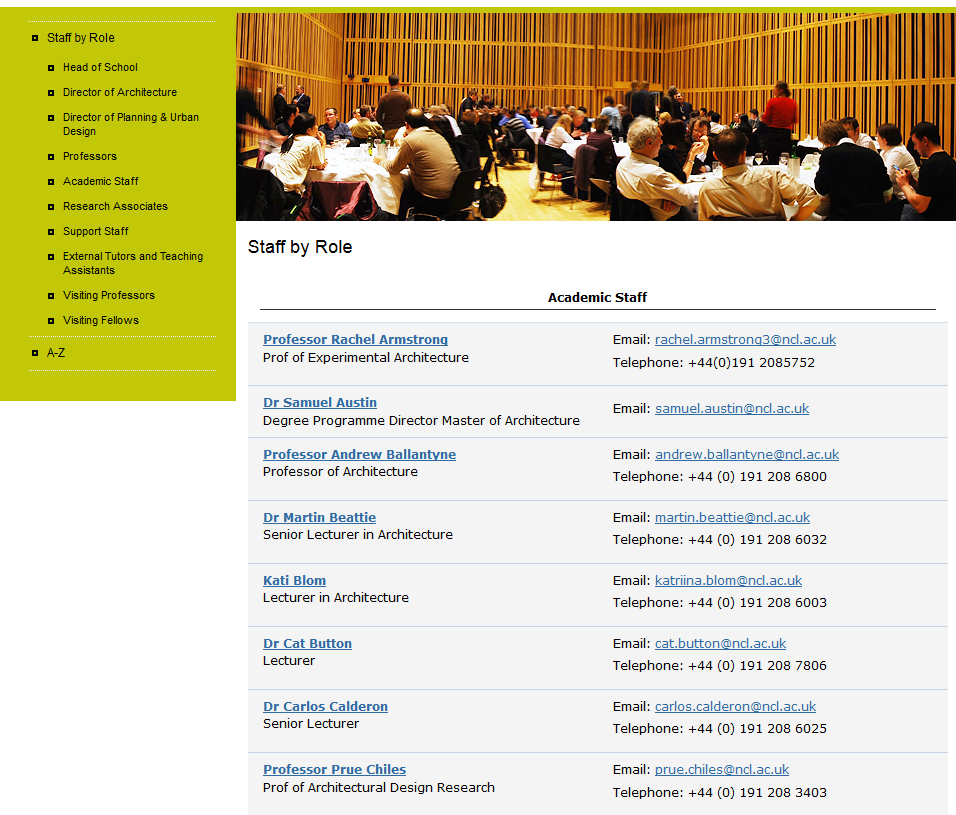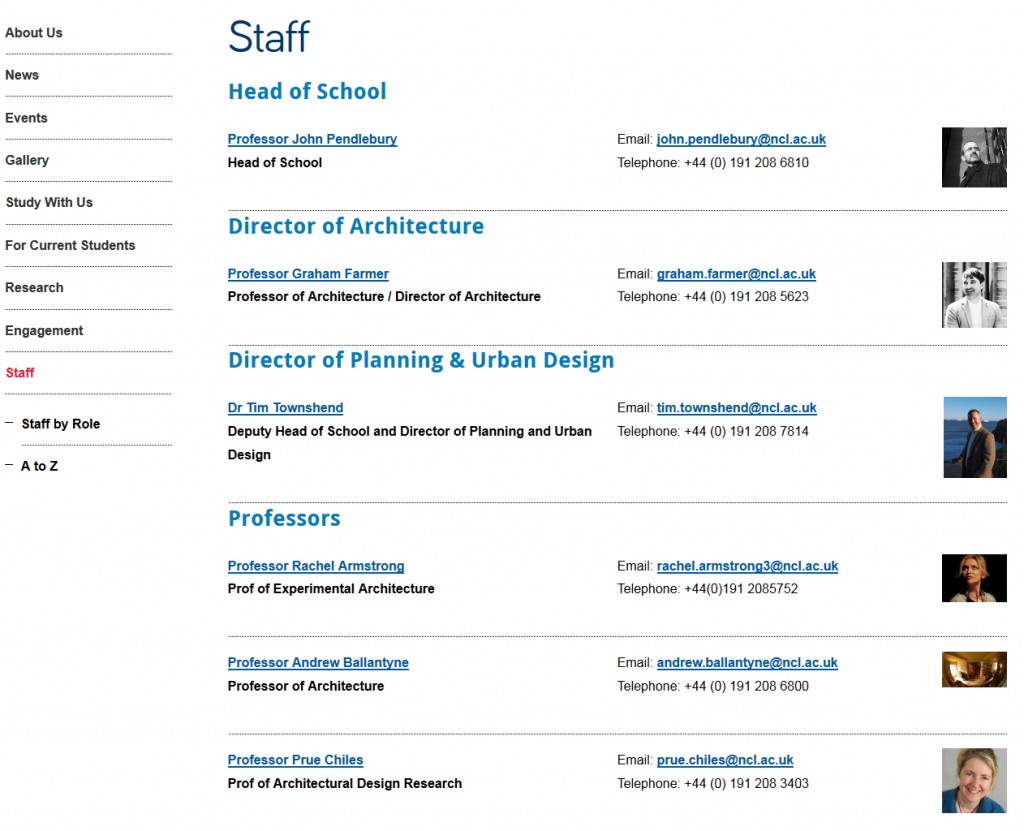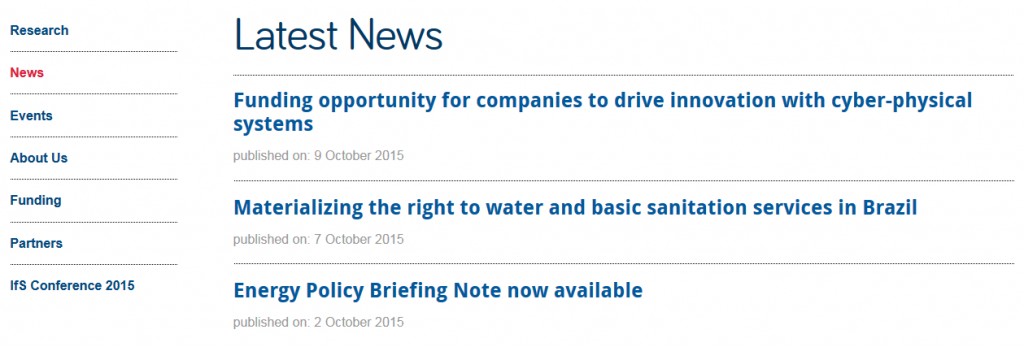Regular readers will know that we’ve completed the first phase of a University-wide website transformation programme called Go Mobile.
This is to make all Newcastle University websites mobile responsive and to move them into our content management system (T4).
These are exciting times for Newcastle University’s Web Team – we’re looking for some digital content experts to join us in our quest for high quality web content that is mobile responsive.

We’ve secured funding for five posts to help us get through Phase 2 in a tightly run, year-long programme of work.
All posts are fixed term for 12 months.
Faculty Web Manager vacancies
We have two F grade posts available: one for the Faculty of Medical Sciences and one for the Faculty of Humanities and Social Sciences.
Let us know in your application which Faculty would best suit your experience and background.
These jobs require excellent project management skills (Agile experience would be ideal) and digital copywriting expertise. You will also line manage a Faculty Web Content Officer.
Apply for the Faculty Web Manager jobs now. The closing date is 25 January 2016.
Faculty Web Content Officer vacancies
We have three E grade posts available:
- Faculty of Medical Sciences Content Officer
- Faculty of Humanities and Social Sciences Content Officer
- Faculty of Science, Agriculture and Engineering Content Officer
Let us know in your application which Faculty would best suit your experience and background.
You will be involved in planning, creating and editing effective and innovative digital content. You will provide key editorial support for Go Mobile projects and manage content workflow.
Apply for the Faculty Web Content Officer jobs now. The closing date is 11 January 2016. Interviews will be held on the the 22 January.
Image credit: Scrabble – Hiring by Flazingo on Flickr