The FMS TEL team have been discussing using special characters in documents. What symbols do we use most? What’s the quickest way of creating them? Do they create any issues?
ALT codes
Using ALT codes can speed up this process. On a Windows PC you can hold down the ALT key whilst keying the corresponding number. When you release the ALT key, the special character will appear.
Some ALT codes for Microsoft Word
| Symbol | ALT Code # | Description |
| @ | 64 | at |
| & | 38 | ampersand |
| © | 0169 | copyright |
| ® | 0174 | registered |
| ™ | 0153 | trademark |
| € | 0128 | Euro |
| £ | 0163 | Pound |
| ✓ | 10003 | tick |
| ✔ | 10004 | bold tick |
| ✅ | 9989 | tick in box |
| → | 26 | right arrow |
| ← | 27 | left arrow |
| ↑ | 24 | up arrow |
| ↓ | 25 | down arrow |
| ↕ | 18 | up down arrow |
| ☺ | 1 | white smiley face |
| ☻ | 2 | black smiley face |
| ? | 128512 | yellow smiley face |
| ♥ | 3 | heart |
| ÷ | 0247 | division |
| × | 0215 | multiply |
| ° | 176 | degree |
| • | 7 | bullet |
| ★ | 9733 | black star |
| ☆ | 9734 | white star |
| ♪ | 13 | quaver musical note |
| ♫ | 14 | beamed quaver musical note |
Find more ALT codes here https://altcodesguru.com/ and here https://www.alt-codes.net/ or google for other sites.
Some of these characters may look more like colour emojis to you – this is because different browsers and devices sometimes read and display the characters slightly differently.
Windows Emojis
Alternatively you can quickly select emojis in Windows using the following key combination:
Windows Key + . (windows dot)
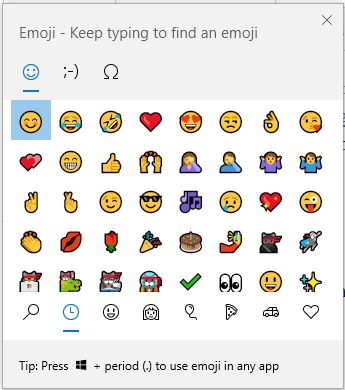
You will see a popup box with lots of different symbols. Just select the symbol you require. You can also type to filter or search for the one you want. Try Americanisms (such as ‘check’ for ‘tick’) if you can’t find something.
This works in Microsoft apps and some other text input areas, such as the Canvas Rich Text Editor. Screenreaders will read out the emoji’s name, so don’t put them at the start of sentences or titles. Adding emojis like this can help add a splash of colour, or you can use them to visually distinguish types of task or information.
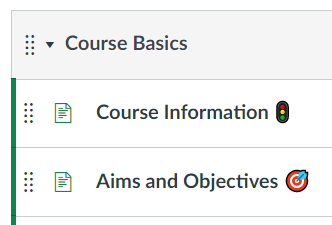
Macs
Key codes on a Mac are a little more complex, but this guide can take you through it.
Problems with special characters
Sometimes special characters can cause issues if the document you are creating is being used as a source of data for another platform. Not everything will correctly translate the character outside MS Word. This is to do with how some datasets store the character information, older standards like ASCII do not have a wide selection of special characters available.
A real world example of this would be the uploading of core skill to the MLE (Medical Learning Environment) website. The MLE itself may choose to ignore any characters it cannot translate, which although not ideal, is not a major issue. Unfortunately those core skills are also used in a mobile app that students can record against. The app will simply refuse to display the information. Currently there are processes in place to identify and replace these characters, ideally we would update all our platforms to use Unicodes instead of the older ASCII standard.
Summary
Emojis, symbols and special characters might be needed in your content, or you might choose to use them to add extra meaning to your course pages or documents. Sometimes they will display slightly differently on different devices or in different apps. If your content is to be used as a source of data for another program, or copied to other platforms, please try to avoid using them, as sometimes they can cause issues. 🙂

