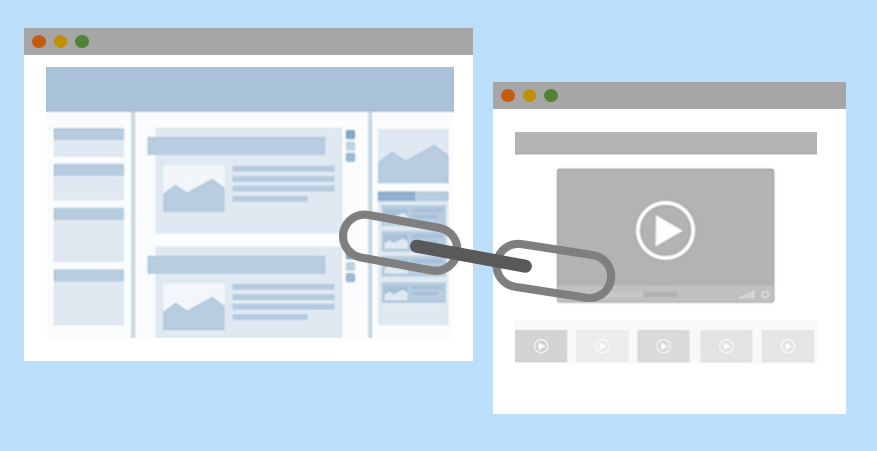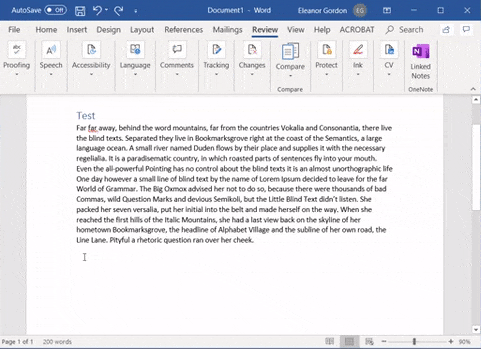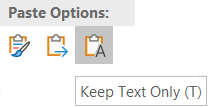The Problem
Maybe you have deleted a lot of text and changed your mind, or decided you wanted it after all. Maybe you undid some of your work but changed your mind. How can you get it back without starting from scratch? You can use Undo to reverse your last action, or Redo to put it back. You can undo and redo up to 20 of your last actions in Microsoft applications. All actions must be undone or redone in the order they were done.
The Method
UNDO
Windows: Ctrl + Z
Mac: Command + Z
REDO
Windows
Microsoft and other software: Ctrl + Y
Adobe Software: Ctrl + Shift + Z
Mac
All software: Command + Shift + Z
The Result
Your text is restored without you having to type it all in again. Whatever action you previously undid you can redo (there are exceptions though, and the Undo and Redo commands will be unavailable if the previous actions cannot be undone or repeated, e.g. clicking a command on the File tab in Microsoft applications.)