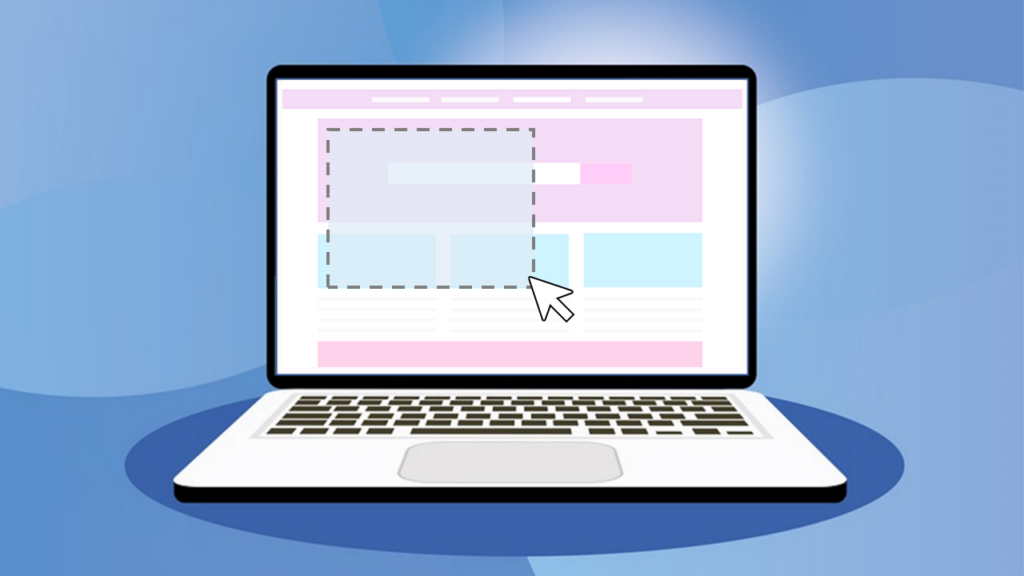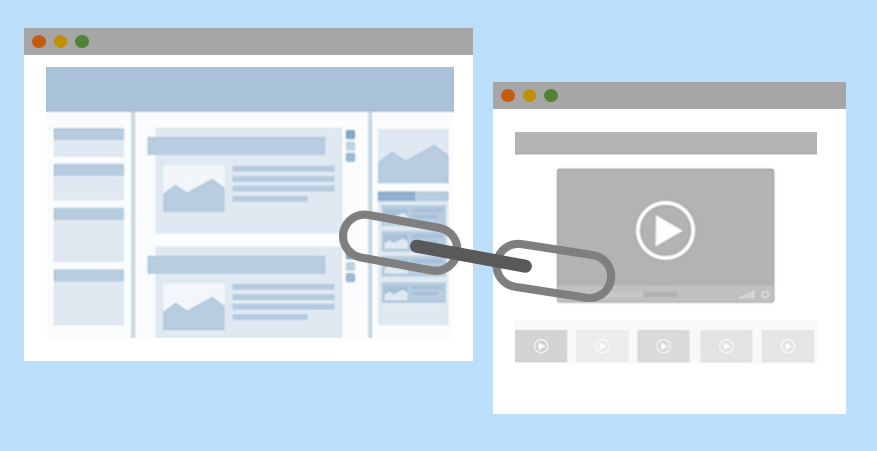
The Method
Highlight the text you want to make into a link and then…
- Windows: Ctrl + K
- Mac: Command + K
Applications
Ctrl/Command +K will insert a hyperlink in:
- Excel, Word, PowerPoint
- Outlook – within the message body and also searches the address book for names typed in the address fields
- Rich Content Editors, including Canvas, MLE and WordPress
Enjoy this post? Check out the others in our Taking Ctrl series.