The FMS TEL team was recently discussing the options for searching for emails in Outlook. Most of us are familiar with the search tool and can use the basic function. But there are ways to supercharge your searches in Outlook.
Advanced Search
The first option is to use the Advance Search feature. To use this feature simply click on the Search bar then click on the open menu carrot on the right side of the Search bar.

Use the Advanced search options to specify criteria for your search. This interface is easy to use and understand. Search for emails based on sender, dates, subjects, attachments, and more.
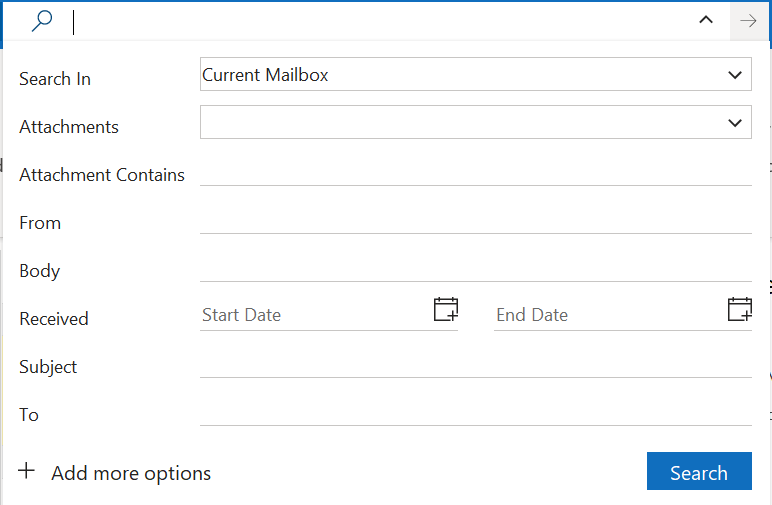
Search Operators
You can also conduct specific searches using Outlooks search language operators. Here is a list of some of the search operators you can use to quickly search for specific results.
| Search for | Findings |
| Pat | Anything containing the string pat including Pat, pattern, sympathy |
| Pat Smith | Anything containg the string pat or the string smith, including as part of a larger word |
| Pat AND Smith | Anything containg both strings pat and smith, including as part of a larger word |
| Pat NOT Smith | Anything containing the string pat but not the string smith, including as part of a larger word |
| Pat OR Smith | The same as searching Pat Smith |
| “Pat” | Anything containing the string pat alone, not including as part of a larger word |
| from:”pat smith” | Anything sent from Pat smith |
| from:”pat smith” about:”status report” | Anything sent from Pat smith that includes the phrase status report in the subject line |
| Hasattachment:yes | Anything with an attahcment |
| attachments:document.docx | Anything containing an attachment called document.docx |
| subject:”status report” | Anything with the subject including the phrase status report |
| received:15/2/2022 | Anything received on 15 February 2022 |
| from:pat (received:15/2/2022 or received:16/3/2022) | Anyting received from a sender with string pat on 15 February 2022 or 16 March 2022 |
We hope these search tips will prove useful to you in your future Outlook email searches.
For more information about working with Outlook, check out our blog about managing your emails.

