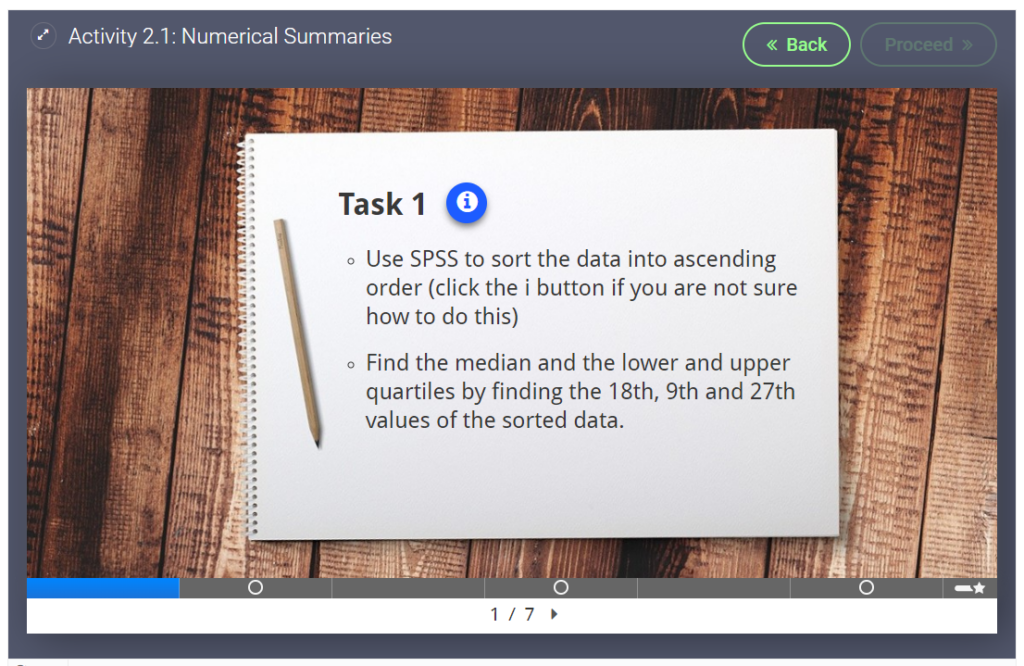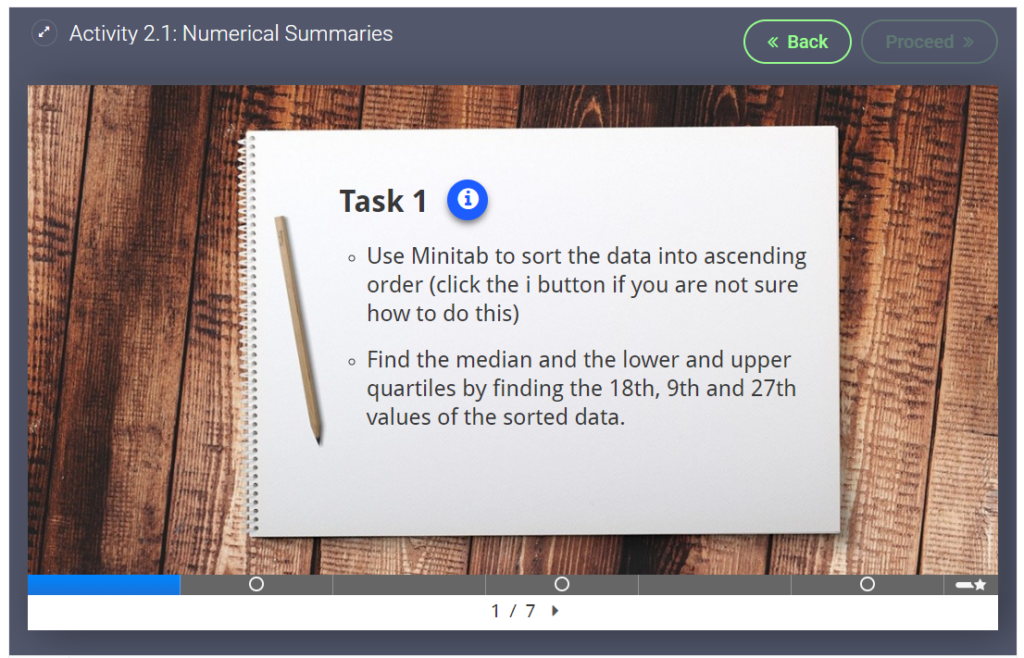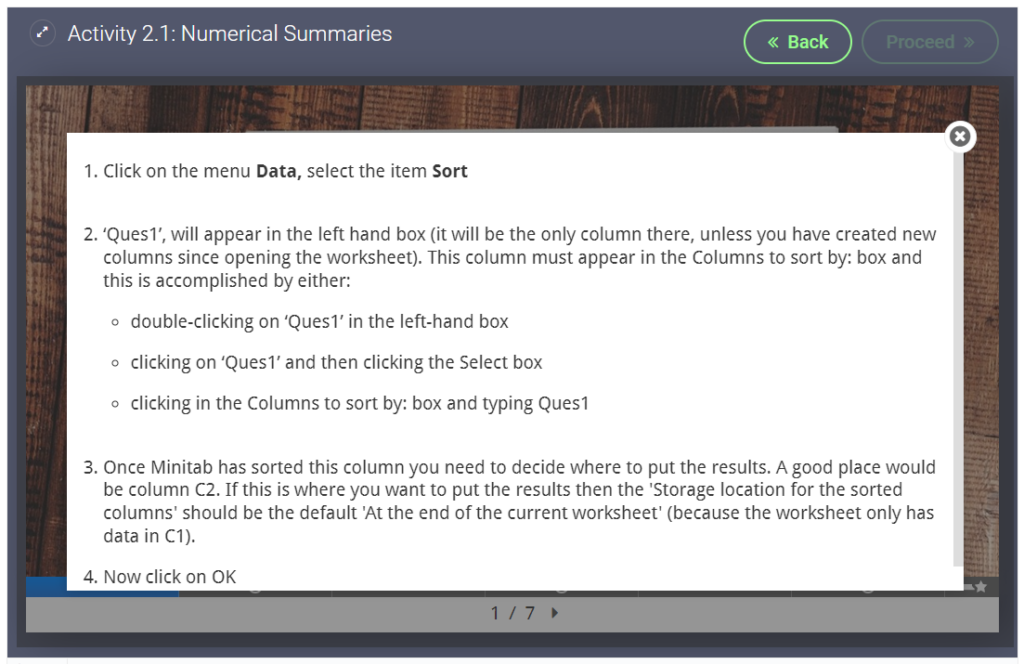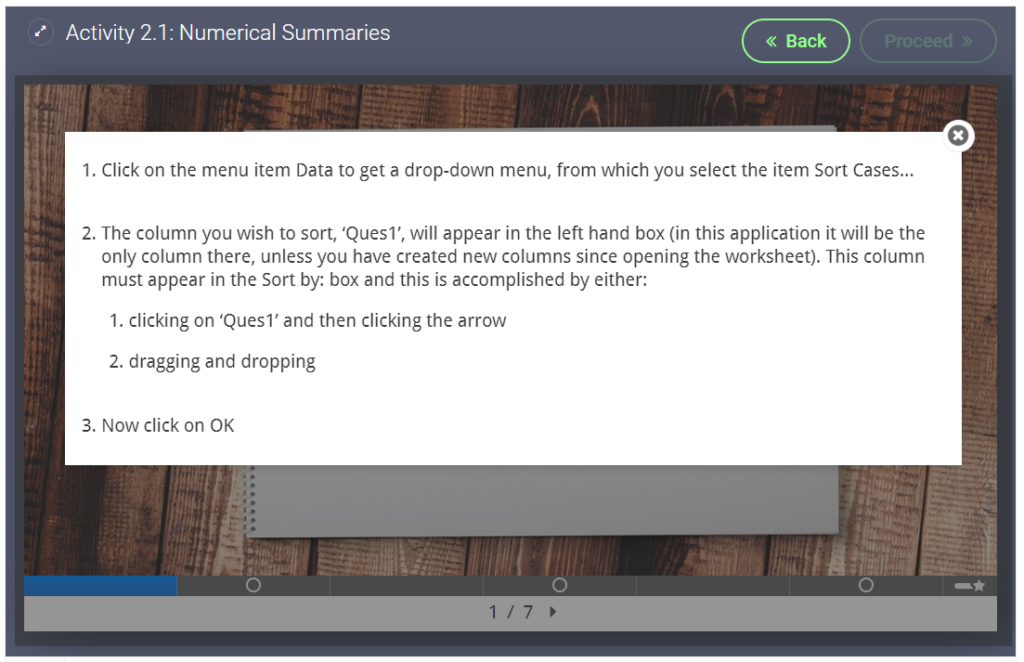Below are some of our favourite uses of H5P from within the Faculty. If you have an example to share, please get in touch.
Fill in the Blanks for Click to Enlarge images
Students often complain that diagnostic images are too small to see clearly. A solution we found was to use H5P Fill in the Blank activity (without a blank).
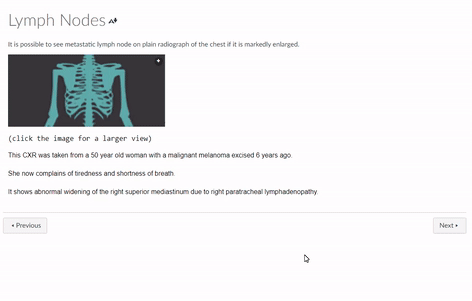
Instructions
- H5P Fill in the blanks tutorial
- Set the Task description to say: (click the image for a larger view)
- Use the Text blocks to describe the image
- For behavioural settings, untick all except “automatically check answers after input”
- LTI Settings: Set a max width of 1920 px (this will left align the content in canvas)
Branching Activity for personalised tasks
We used a branching activity for a statistics task. Students were given personalised tasks and instructions based on their software preferences.
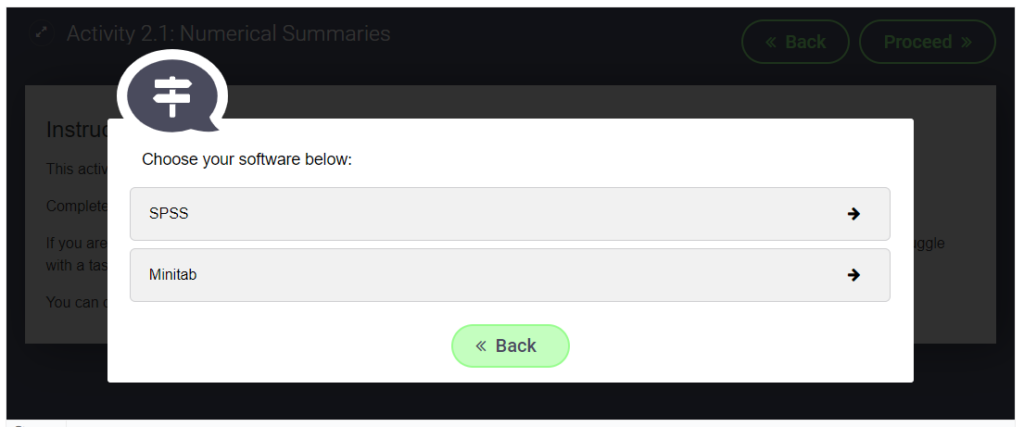
Instructions
Interactive Video to spark discussion
This video was originally designed to be watched in a classroom setting, where the video would be paused for an in class discussion. When the course was moved online we used H5Ps interactive video to auto pause at the right moment and we embedded the video in a discussion board.
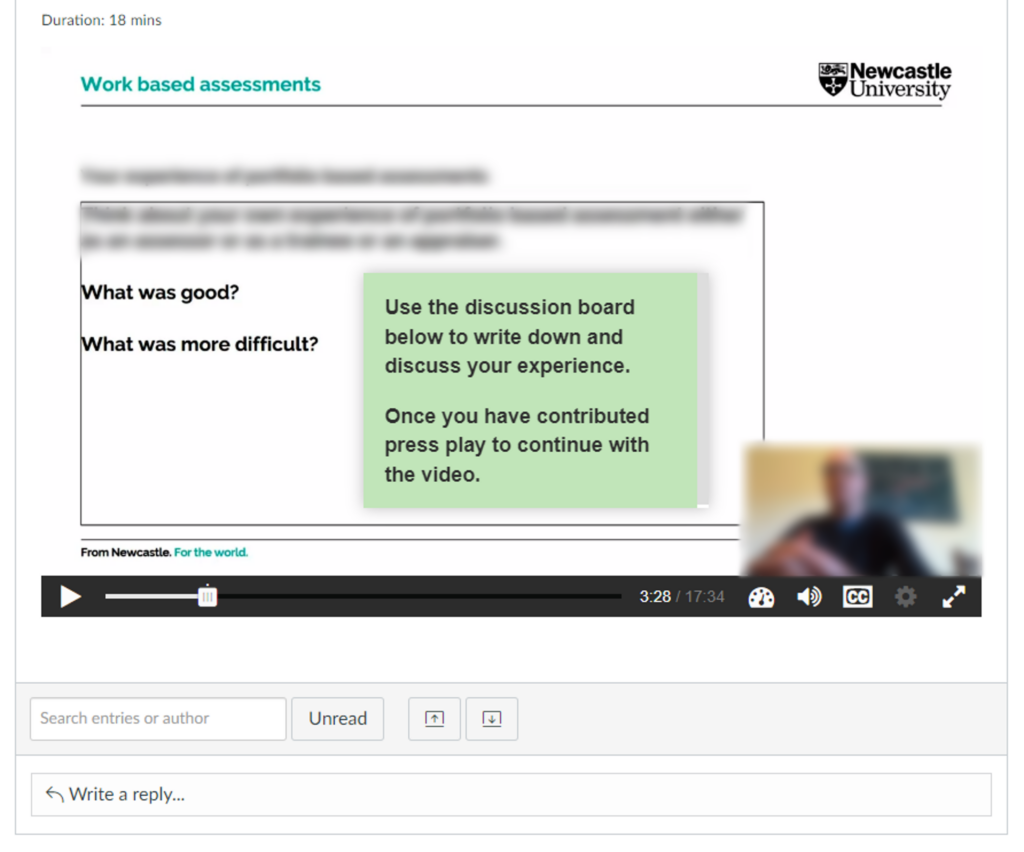
Instructions
Virtual Tour (360) of a University Lab
We created a 360 tour through a large lab in the School of Biomedical and Nutritional Sciences. This was to familiarise students with the lab before attending in person, but also to show the labs to students working at a distance.
Instructions
Virtual Tour (360) to highlight hazards in a Lab
We created a 360 image of the new Nutrition Kitchen with hotspots highlighting some common hazards. Clicking on the hotspots will show a close up image of the hazard and/or some information on why it is a hazard.