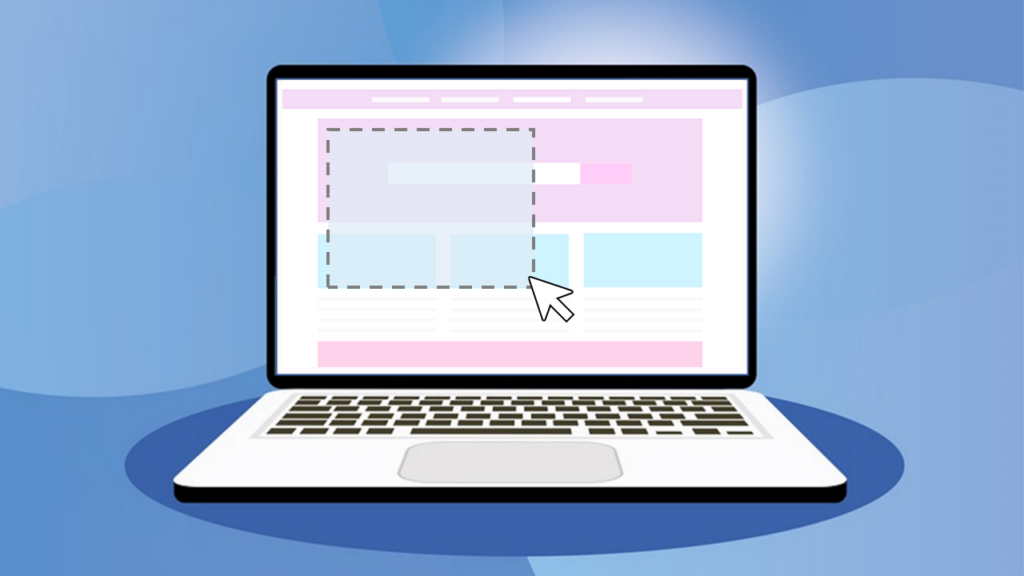
What is it?
A snipping tool allows users to capture a portion of their screen. This can be very useful if you need to share information, create instructional images, report bugs or issues, or save visual content for reference.
The Method
Mac: Shift + Command + 4
Creates a thumbnail in the corner of your screen, click it to edit or wait for the screenshot to be saved to your desktop.
Windows: Windows + Shift + S
Opens a quick snipping tool and saves the resulting snip to the clipboard.
Enjoy this post? Check out the others in our Taking Ctrl series.


