Recently the FMS TEL Team have been wondering how to keep tabs on events we’re not attending, without confusing the meeting organiser (or yourself!) by accepting them to keep them in your calendar. As Outlook takes a ‘decline’ response as an instruction to delete the event, this can be tricky.
For example, you may be part of a team running a series of demos or teaching, but you have split the delivery between you. It’s useful to know when the events are on, but you don’t need to go to them. Alternatively, you can use this to keep track of meetings happening when you are out of the office, in case you need to check on results, or in case your own plans change and you decide to attend.
We thought there must be a better way to decline a meeting but keep it in your calendar. We searched online and found these instructions.
In your calendar, decline the meeting request as you normally would. Then, you can go into your ‘deleted items’ folder in the mail tab and open up the meeting request again. Next, select ‘accept’ or ‘tentative’ at the dropdown arrow, choosing not to send a reply to the meeting organiser.
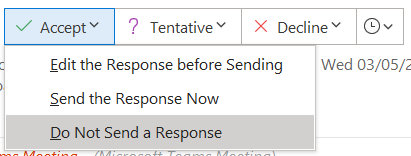
Doing this puts the meeting back in your calendar, but you still show as ‘declined’ in the meeting organiser’s tracking. I tend to choose ‘tentative’ so that the meetings look visually different to my other events.
Keeping your calendar full of tentative meetings may make you look more unavailable than you are. You can adjust the settings of the events to say you’re free. That way if anyone needs you, they can see that you’re available. Open up the meeting, and select Show As: Free.
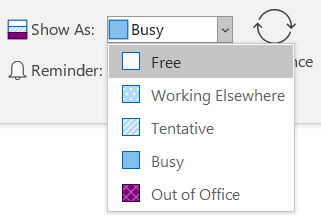
This tip should help you manage complex calendars or use cases. To give your calendaring another boost, consider filtering your invitations and responses into a favourited folder using a rule.
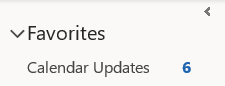
This will let you keep on top of your availability, replies to your invitations and any changes without hunting through your inbox. Instructions on filtering with rules can be found here. You can set a rule to filter based on a ‘type’ of email, which includes calendar updates. We also have a post about email management you may find useful.

