Animated GIFs are a great alternative to short videos or sets of screenshots. They can be used to display short moving images that can be looped to play repeatedly. The example GIF below takes the place of a series of screenshots demonstrating how to access a menu in Canvas.
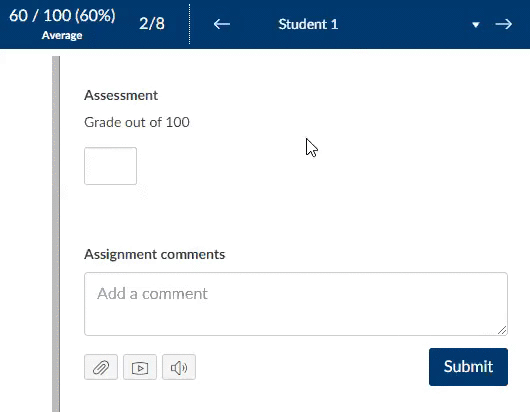
Making your own GIFs
To make your own animated GIF, first record your screen as you perform the steps you want to illustrate. You can use Zoom for this, or any other screen-recording software you are comfortable with. Once you have your video, upload this to a video-to-GIF converter online. The best choice at the moment is ezgif – it has a wide range of features and good terms of use. They don’t store your file or claim any intellectual property rights over anything you upload, and your file is removed from the server in an hour. It’s always worth double-checking these online tools to make sure the terms are reasonable.
Using ezgif it is possible to crop the screen recording to show the specific part you are focusing on, and you can trim the clip to start and end where you need it to. Other settings include changing colours and setting how many times you want the animated GIF to loop.
Once you have created your animated GIF and have saved it, you can add it to a Canvas course in the same way as any other image.
The advantages of using GIFs
- Compared with video, they minimise the storage space needed for the content, reducing data needed and loading times.
- They can replace long sets of screenshots to show stages of a process. Often these screenshots take up a lot of space, and text can get lost amongst the large images.
- They can be made quickly with no need for specialist skills or software.
- Recently a change in Apple software made some other types of video and animation – those displayed in iframes – impossible to access using the Canvas app on iPhone. GIFs are a very accessible format and don’t require iframes to work, so using them where possible avoids this issue.
- Some older formats of animations have become obsolete – animated GIFs have been around for over 25 years and show no signs of disappearing.
Uses for GIFs
- To illustrate a couple of steps in using some software.
- To show a series of improvements or changes to a document or file.
- To show consequences of changing parameters in a simulation.
- To illustrate the differences between a series of images, such as diagnostic scans.

