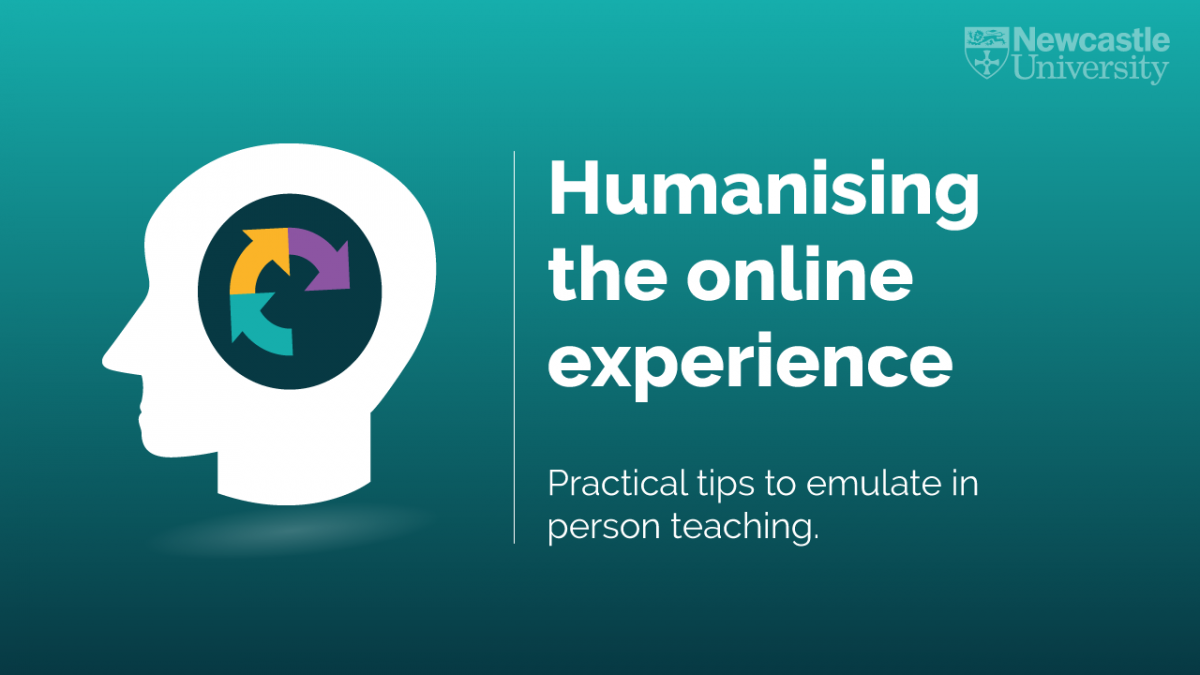This case study concerns the current module Psychosocial Issues in Cancer and Palliative care (ONC8006) as it is taught in 2020-21 academic year. This module is part of the Cancer and Palliative care programme and as such deals with emotionally challenging topics, including breaking bad news, loss, responding with empathy, screening for distress, anxiety and depression, families and carers, body image issues, survivorship, and interventions such as Cognitive Behavioural Therapy and Mindfulness. It is currently a small module with less than 20 students.
Next year it will be merging with another module, Handling Loss Grief and Bereavement (ONC 8010) and will become Psychosocial issues in Advanced Disease (ONC8030). Several elements of professional development, including a session run by Manchester University, and the FMS TEL Humanising the Online Experience webinar, helped to inspire and implement a few new ways of working which will be carried forward.
Choosing Priorities
Clear themes emerged from the sessions attended, showing what students want from their online courses. Prompt feedback from tutors is clearly valued, as well as ease of access and clear information about assignments. Students want to feel the tutor’s presence in their course and want to be able to give feedback afterwards.
Given that the online environment can be stark and unemotional, and people do not always want to discuss these topics – even in classrooms, teaching this content online was always going to be a challenge. It was important to try and model the communication skills, behaviours and support that students would be learning about, allowing this to stand as an example of good practice.
Zoom Tutorials
The stress and emotional load on students this year has been particularly high both personally and professionally given the impact of COVID on service delivery and home life. Students often mentioned the difficulties of delivering bad news by phone and trying to support patients and families when there was minimal access to psychosocial services. This prompted the decision to offer Zoom appointments or phone calls to anyone who wanted them. These were offered rather than being compulsory, and not all students took up the offer. These were offered via Canvas announcements.
This year most chats only lasted 10-15 minutes but allowed students to consider how they would approach their essay. Spending this one-to-one time with students, even on the phone or via Zoom, has meant that getting to know them has been a lot easier, and students feel more supported. In some cases, a chat over email was enough, but sometimes it was much more time-effective just to call the student and have a quick chat, rather than spending time drafting and re-drafting a long or complex email.
Many of these chats took the form of one-to-one tutorials on assignments, explaining what was expected and how to do a good job of the assignment, as well as offering reassurance. Careful monitoring of the discussion boards has also allowed issues to be picked up and addressed.
Use of Discussion Boards
This module has always made good use of discussion boards. Participation in the discussion boards has been good, and regular and swift responses to students’ posts have helped further this. Questions such as ‘If you were diagnosed with cancer, who would be around to support you? What if they weren’t there?’ push students to think very deeply about their own personal situations, and to connect compassionately with what they are learning.
Some tasks had options which are less emotive, but most students chose to answer the most emotive task – naturally tutor feedback for this was very rich. This meant it was time-consuming, but also extremely valuable. Adding a simple ‘like’ or a quick remark would have been far too dispassionate for a module like this! Other students were also able to respond in a way that supported each other, thanking one another for their stories.
Further discussion board use included the choice for students to respond in their own private journal area rather than more publicly. This setup can help to engage students when topics are personal or reflective in nature.
Advice and Support from FMS TEL
The advice and support about what is possible, and how to implement things technically has been invaluable. This has allowed for modernisation, development and innovations in the methods used, as well as some experimentation within the module. When trying new things, make sure you set yourself up to succeed by starting small, and starting with what you’re comfortable with, adding more new elements as your confidence grows.
Feedback and Next Steps
This year the use of regular Canvas announcements has been a good way of keeping things on track. The participation in discussion boards and tutorials has been great, and students have said they feel supported. As the module will look very different next year, more adaptations will need to be made. For example, in future it might be useful to offer assignment guidance as a small group tutorial, especially if more students are taking the module. This way it can be scaled up and students can still feel supported.
Now it feels easier to interact with students online than it did at the beginning. Getting to know them as people beyond their studies has been very rewarding for everyone. Small things like being confident enough to use humour, or to share a funny cartoon about the subject, have become easier to judge as time has gone on. This can be tricky to judge if you can’t see faces or are worried about cultural faux pas, but once again, getting to know your class by building community really helps with this.
Resources
Newcastle University Digital Learning – Technology Guides
Enrol in the FMS TEL Canvas Community for access to materials and Canvas notifications of new resources and blog posts.
Humanising the Online Experience Webinar Materials (watch, listen or read)
Discussion Boards Webinar Materials (watch, listen or read) – including examples from this module
Discussion Boards Guides – how to implement different types of boards for different purposes in Canvas and Padlet (for MLE users)