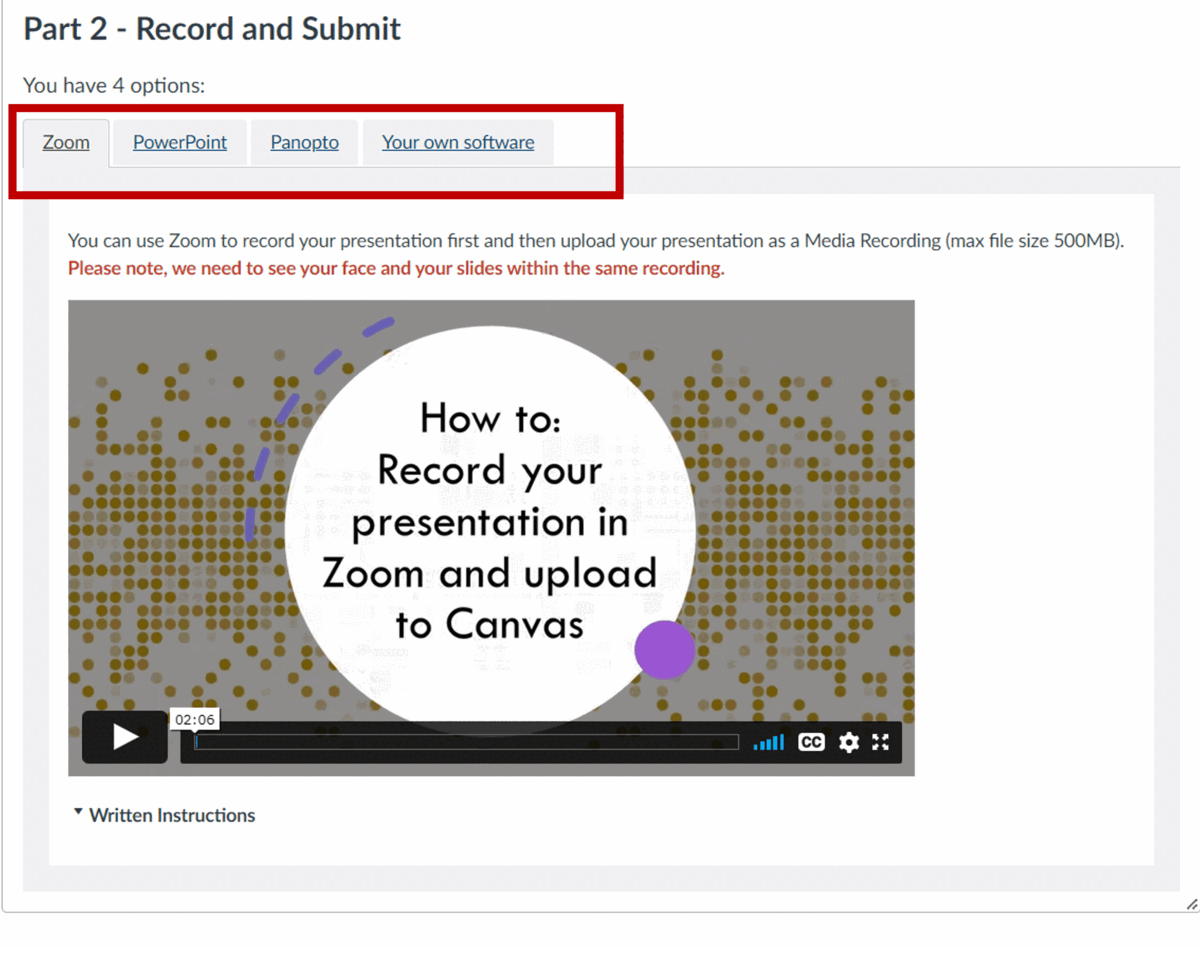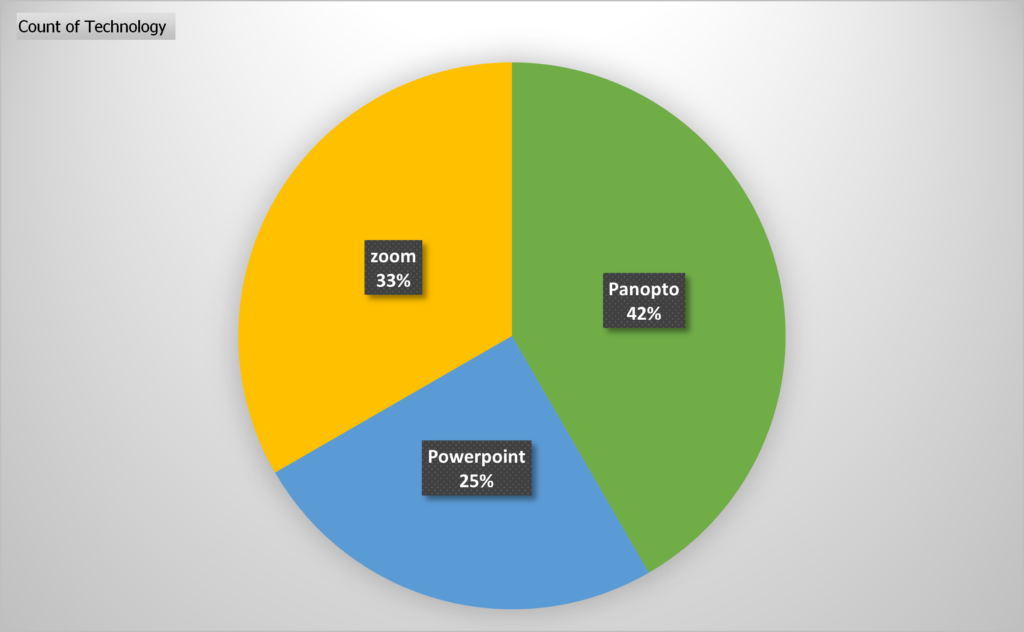Gamma.app is an A.I-based tool which generates presentations, documents, and webpages. It’s focus on presentations makes it of potential interest to those involved in teaching and learning. https://gamma.app
Quick Look:
In ‘guided mode’, I gave a title ‘history of Newcastle upon Tyne’, and Gamma provided a choice of templates and then generated a suggested presentation structure within a few seconds. It then generated a deck of 8 slides in about 1 minute. The slide deck included relevant images and could be exported as Powerpoint or PDF. Additionally, Gamma allows for the import of custom text, which it adapts and converts into a slide deck or document. The ‘AI editor’ provides options, such as “Suggest a professional theme”, “Give more detail”, “Give me a more exciting way to say this” etc.

Cost:
Gamma currently (October 2023) has a three tier model:
- Free limited use – you get a one-off 400 ‘AI Credits’ (credits used each time you generate a document), exported slides and documents are branded
- ‘Plus’ – £78/year, 400 ‘AI Credits’ per month
- ‘Pro’ – £147/year, unlimted credits and extra features
Thoughts:
Gamma is a powerful tool which can quickly generate slide decks and documents which are ‘usable’ with little modification. With all the focus on the tools of the ‘big players’, such as Microsoft/Chat-GPT and Google, it is refreshing to see a tool from a seemingly independent company (though, like many other A.I. apps, it may well be using the back-end services of Chat-GPT ).
Of course, to use A.I. generated materials, it is important to have grounded subject knowledge and critically review and adapt outputs, to avoid mistakes. It is also important to carefully word the prompts which you provide to the A.I.; for example, a presentation generated for me by Gamma, about “Newcastle University”, included accurate information about the 19th century pre-cursors of the University of Newcastle upon Tyne, but then mentioned a merger with UCL in 2002, and included a photo of Newcastle University in Australia.
There are obvious plagiarism and academic integrity issues to consider. In common with most other A.I. apps, there is no acknowledgement of the source materials used in training of the A.I. As such it may be part-based on copyrighted materials and licenced content such as Wikipedia, which has an Attribution-Share-Alike licence. Likewise, the source of images aren’t acknowledged – though the ‘A.I. Editor’ does give the option of ‘all images’ (even if licencing unknown), ‘Free to use’ (which seem ‘loose’, by including sources which don’t generally display image licence information, such as Facebook and Twitter) and ‘Free to use commercially’ – and you can click through to the source of the image. The pricing model for Gamma is similar to that of other A.I. tools, all of which lead the universal problem of inequality of access, giving advantage to students from more well-off backgrounds. But these tools are widely available now, and this is the new reality that H.E. needs to adapt to.